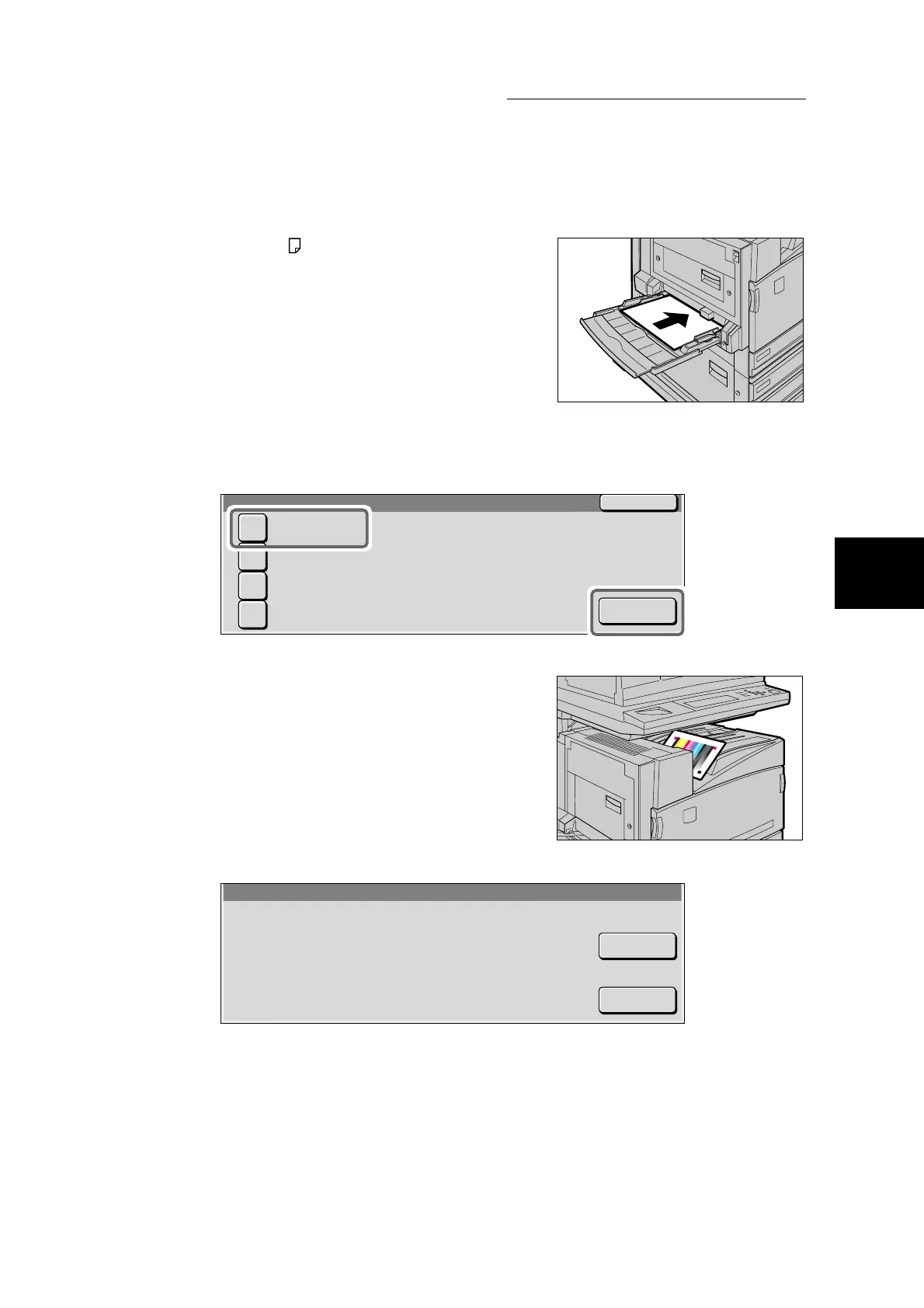3.4 Executing Automatic Gradation Adjustment
69
3
Daily Care
6
Load A4 size paper in tray 5 (Bypass
Tray).
Move the paper guide to gently touch
the edge of the paper you loaded.
7
Select the screen to use for gradation adjustment and select Start.
In the following example, Copy Job - Text is used.
The message “Outputting Adjustment Chart Copy Job -
Text” is displayed, and the document for gradation
adjustment (Adjustment Chart) is output.
The Chart Adjustment screen is displayed.
Close
Auto Gradation Adjustment
Copy Job - Text
Copy Job - Photo
Print Job - Text
Print Job - Photo
Start
Chart Adjustment
Follow the steps to perform Auto Gradation Adjustment by the machine.
1. Place the Adjustment Chart face down with both Magenta
patches against the left edge of the Document Glass.
2. Place 5 sheets of white paper or more over the chart.
3. Lower the Document Cover and press Start on this screen.
Start
Stop
