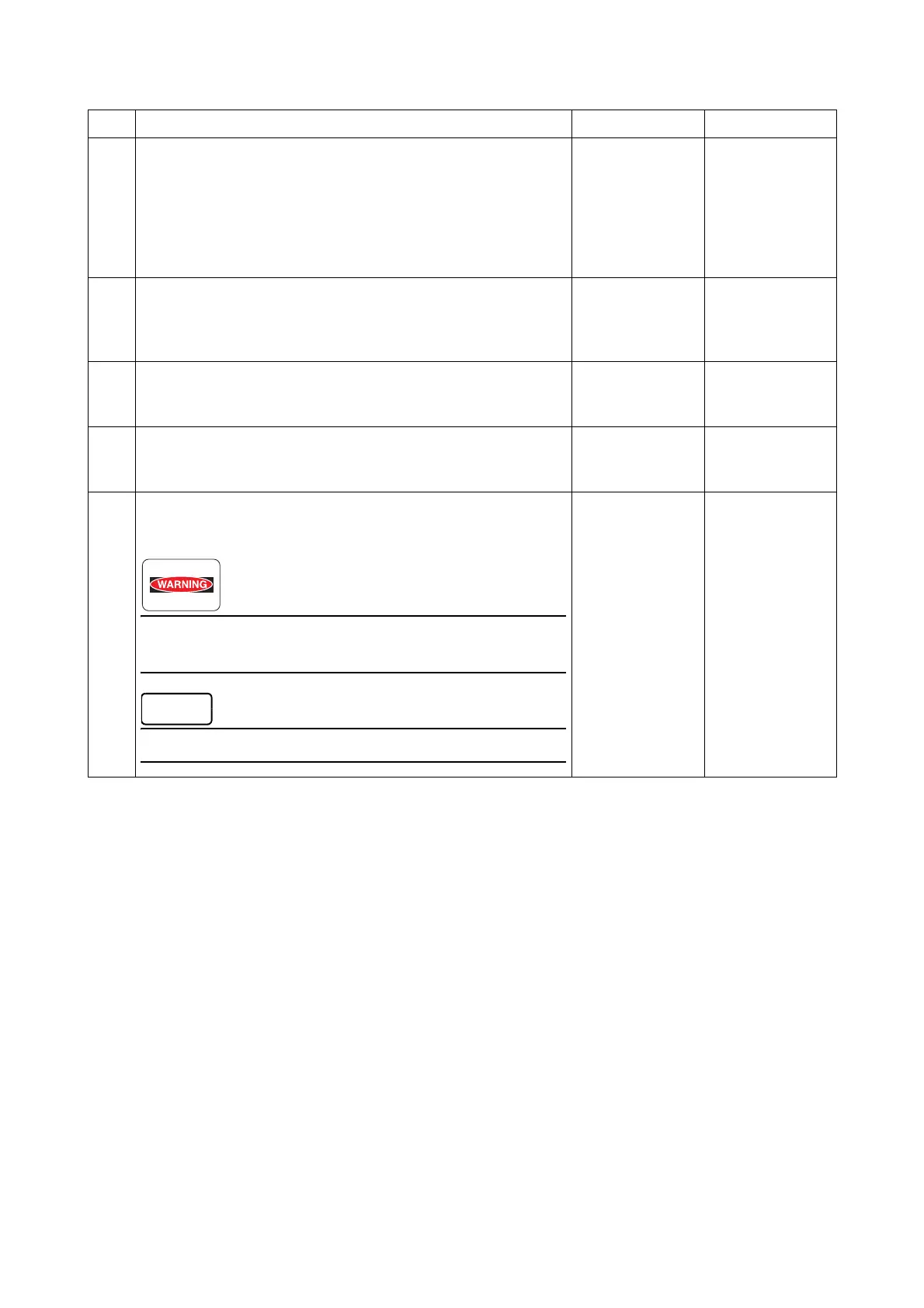Chapter 3 Image Quality Troubleshooting
3.2 Image Quality Troubleshooting
3-21
7
Ensure the light path is not covered.
1 Remove the Drum Cartridge, and check the light path, and
then remove the shielding.
2 Re-install the Drum Cartridge.
3 Print the [Pitch Chart] in [Chart] in [Maintenance] of [Admin
Menu].
Is the image printed correctly?
End of work. Go to step 8.
8
Checking the foreign objects in the paper transfer path.
Remove any foreign objects in the paper transfer path
between the Transfer Unit and the FUSING UNIT.
Is the image printed correctly?
End of work. Go to step 9.
9
Checking after replacing the Transfer Unit.
Replace the Transfer Unit.
Is the image printed correctly?
End of work. Go to step 10.
10
Checking after replacing the Drum Cartridge.
Replace the Drum Cartridge.
Is the image printed correctly?
End of work. Go to step 11.
11
Checking after replacing the FUSING UNIT.
Replace the FUSING UNIT.
Is the image printed correctly?
Start the operation after the FUSING UNIT has cooled
down.
After replacement, be sure to clear the life counter value.
End of work.
Replace the
ROS ASSY.
(REP 2.1)
Step Check and Action Yes No
