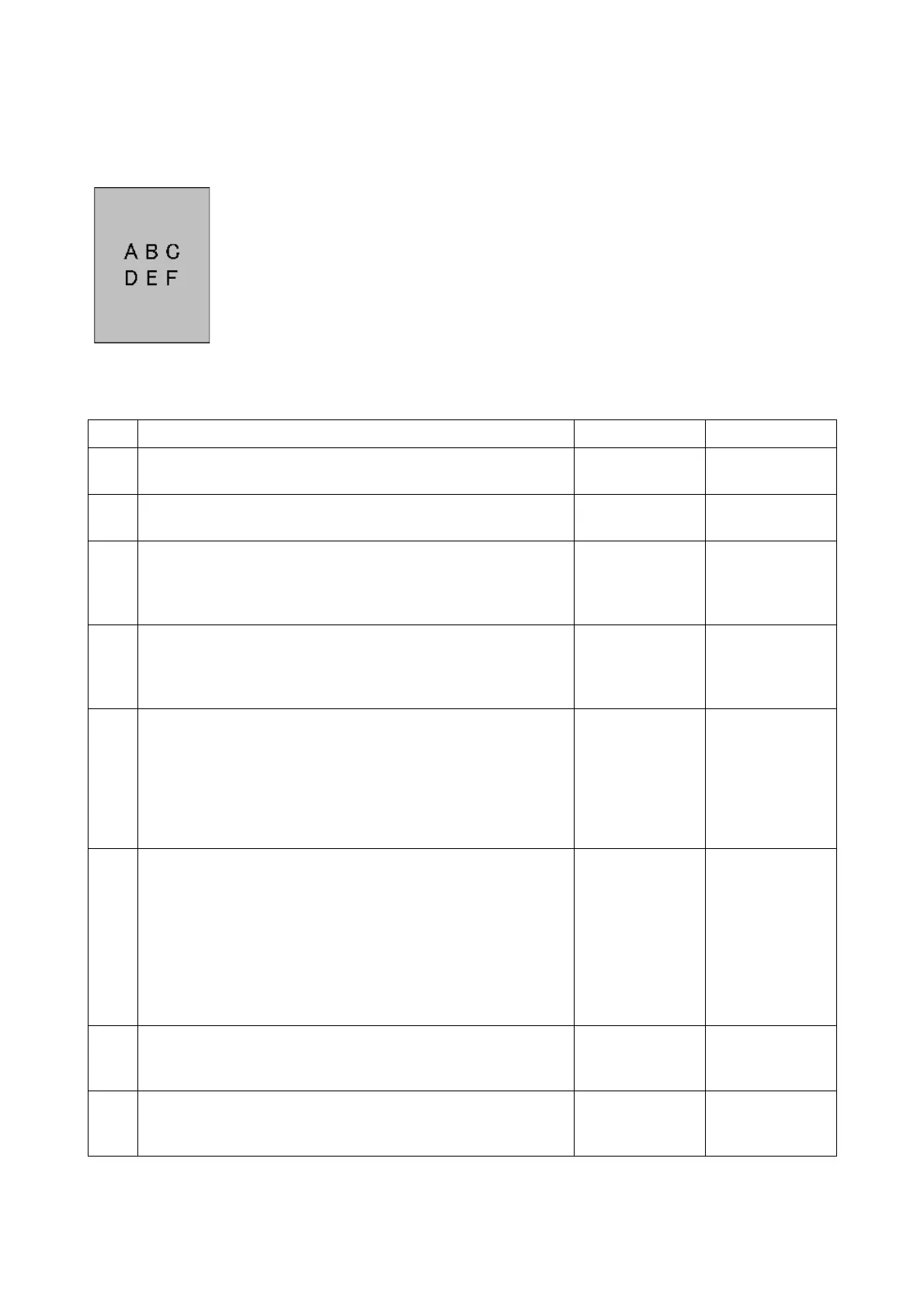Chapter 3 Image Quality Troubleshooting
3.2 Image Quality Troubleshooting
3-25
IQ-11 Fog
Possible causative parts
- TONER CARTRIDGE (PL8.1.2)
- Drum Cartridge [XERO ASSY] (PL8.1.1)
- CONNECTOR ASSY XERO (PL5.1.10)
- HVPS (PL18.2.5)
Step Check and Action Yes No
1
Checking the error mode.
Does the error occur only during copying?
Go to step 2. Go to step 4.
2
Checking the original.
Is the original color clean?
Go to step 3.
End, change the
original.
3
Checking the Default setting of the Copy menu options.
Is the [Lighten/Darken] of the [Copy Default] in the [Copy] of
the [Default Setting] the [Darker 2 or 3]?
Set the [Normal]
or [Lighter 1 to
3], then go to
step 4.
Go to step 4.
4
Checking the Default setting of the Printer Menus.
Is the [Adjust Density] of the [Maintenance] in the [Admin
Menu] the [Darker 2 or 3]?
Set the [Normal]
or [Lighter 1 to
3], then go to
step 5.
Go to step 5.
5
Checking the printing.
Checked by [CE-Mode] - [Printer Diag] - [Test Print] -
[Gradation] in diagnosis.
Is the image printed correctly?
Printing data is
incorrect, then
check the print-
ing data which
the problem gen-
erated.
End of work
Go to step 6.
6
Checking the paper.
Is the installed paper with a new and dry one? Or does the
paper satisfy the specification?
Go to step 7.
Replace the
paper with a new
and dry one. Or
change the
paper to the one
that satisfies the
specification.
Then go to step
7.
7
Checking the TONER CARTRIDGE.
Is the toner cartridges installed to the printer the FUJI XEROX
toner?
Go to step 8. Go to step 9.
8
Set the Non-FUJI XEROX toner option to [off].
(Refer to [Non-Genuine] in [Maintenance] of [Admin Menu].)
Is the image printed correctly?
End of work. Go to step 9.
