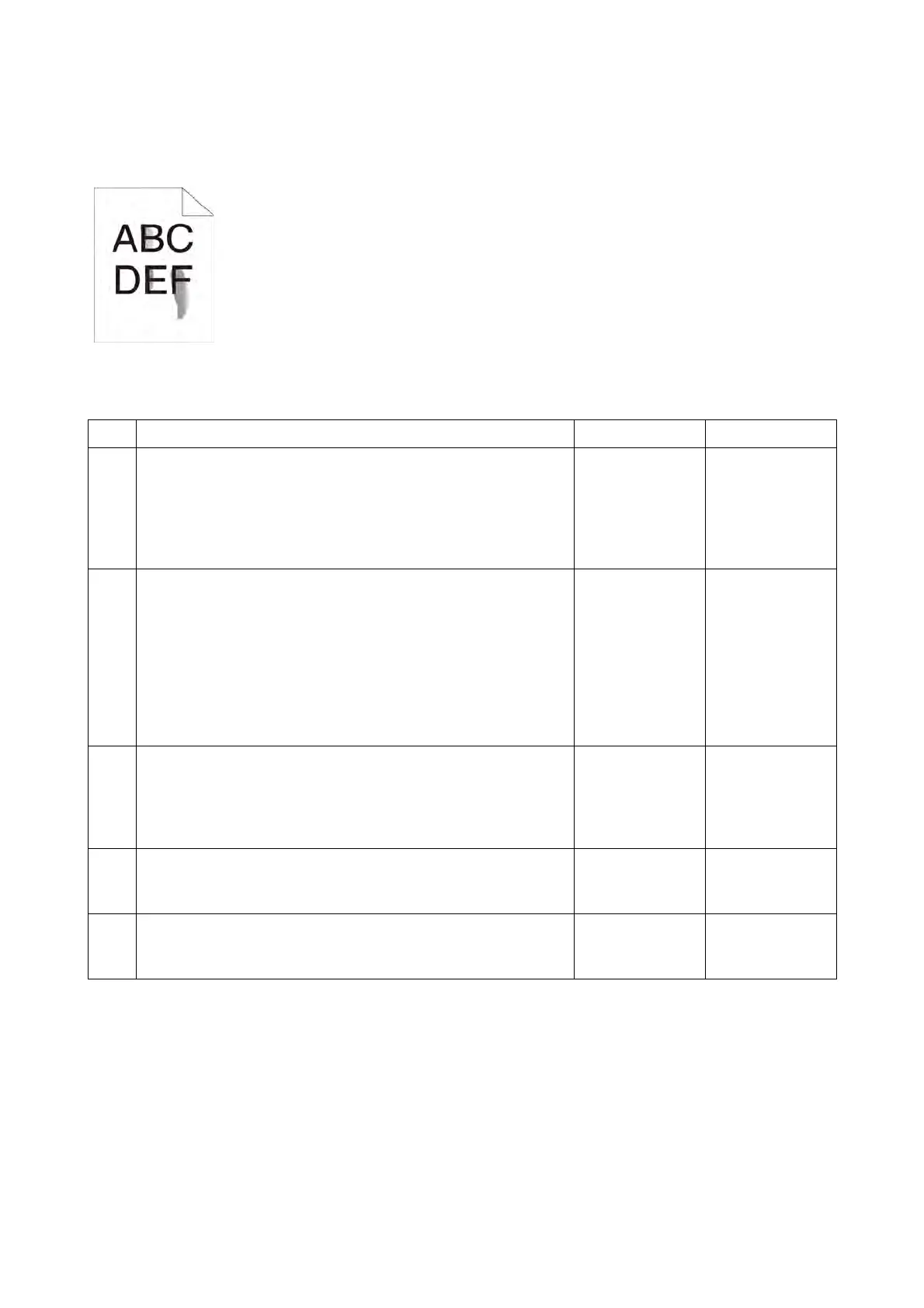Chapter 3 Image Quality Troubleshooting
3.2 Image Quality Troubleshooting
3-7
IQ-2 Toner smears or print comes off
Possible causative parts
- Transfer Unit [ROLL ASSY-TRANS CRU] (PL6.1.1)
- FUSING UNIT (PL7.1.1)
- Drum Cartridge [XERO ASSY] (PL8.1.1)
Step Check and Action Yes No
1
Checking the printer environment.
Check that the printer is in a room where air conditioner is
operating. If the air conditioner is not operating, turn it on or
move the printer to a room with an air conditioner.
Are printers still toner smears after turning on the air condi-
tioner?
Go to step 2. End of work.
2
Checking the paper.
Is the installed paper with a new and dry one? Or does the
paper satisfy the specification?
Go to step 3.
Replace the
paper with a new
and dry one. Or
change the
paper to the one
that satisfies the
specification.
Then go to step
3.
3
The print media surface may be uneven. Try changing the
Paper Type setting in the printer driver. For example, change
the plain paper to thick.
On the Paper/Output tab, change the Paper Type setting.
Is the image printed correctly?
End of work. Go to step 4.
4
Checking after resetting the Transfer Unit.
Reseat the Transfer Unit.
Is the image printed correctly?
End of work. Go to step 5.
5
Checking after replacing the Transfer Unit.
Replace the Transfer Unit.
Is the image printed correctly?
End of work. Go to step 6.
