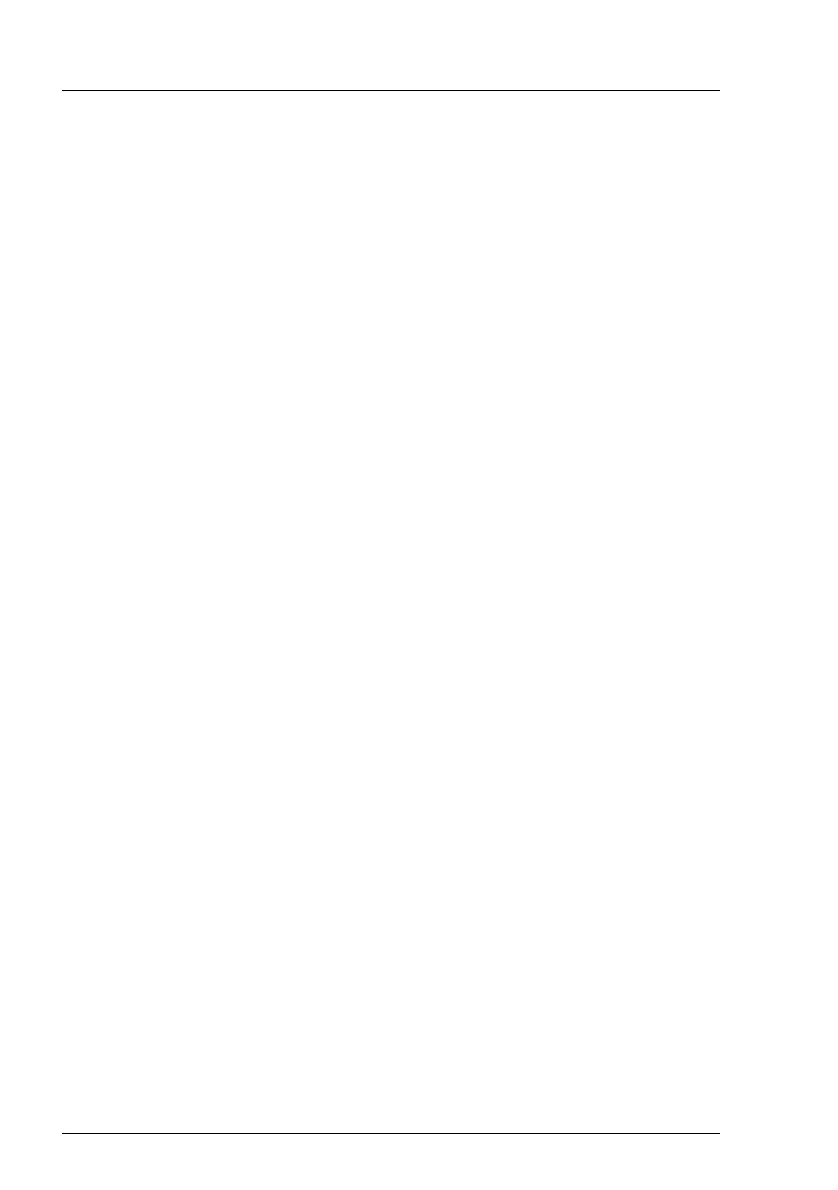134 Upgrade and Maintenance Manual TX2550 M4
Basic software procedures
Ê After the fan test is complete, restore the time setting to its initial value and
click Save Page.
In case of maintenance done by Fujitsu engineers in Japan:
Executing the fan test via Chassis ID Prom Tool
I Please follow the instructions provided separately.
5.2.21 Specifying the chassis model
In order to have your server displayed correctly as a rack system in the
ServerView management user interface after a chassis conversion, the chassis
model setting needs to be updated.
This can be accomplished using the ServerView Installation Manager or
Maintenance Tools:
Using the ServerView Installation Manager
Ê Boot the system from the ServerView Suite DVD. The ServerView
Installation Manager is being started.
Ê Select your preferred user interface language.
Ê Under Status backup media select No status backup and click Continue.
Ê Select Maintenance.
Ê Select Server Configuration Manager.
Ê Check the box for rack model and save the setting by clicking Save.
Using the ServerView Maintenance Tools
On Windows-based servers with ServerView agents installed, proceed as
follows:
Ê Click Start, point to All Programs, and then point to Fujitsu - ServerView Suite -
Agents - Maintenance Tools.
Ê In the Maintenance Tools menu pane, click the Chassis Model Configuration tab.
Ê Under Convert to click the Rack Model button.
Ê Click Exit to close the Maintenance Tools menu pane.