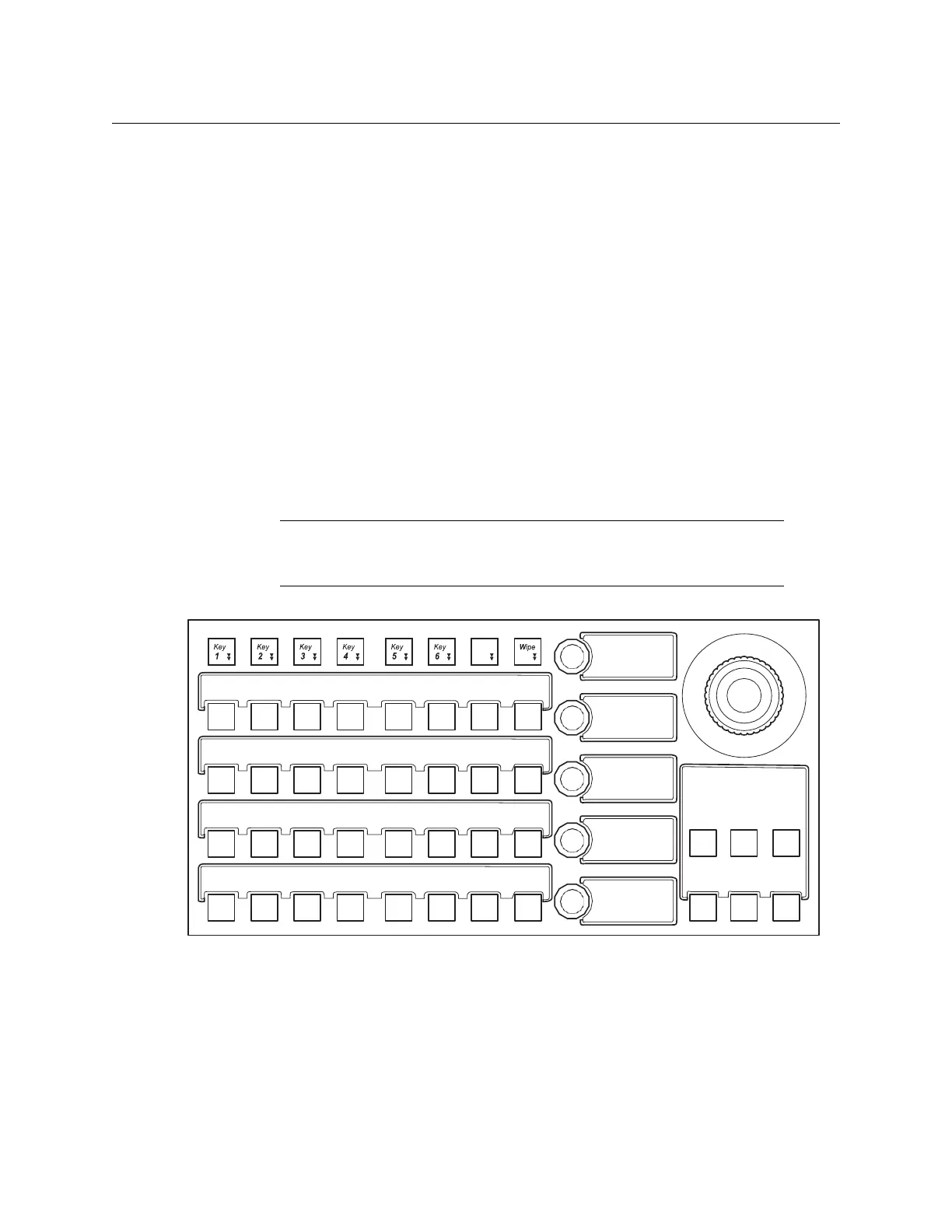Kayenne/Karrera/GV Korona
User Manual
331
The All and Corner buttons:
• T/L—Top Left,
• T/R—Top Right,
• B/L—Bottom Left, and
• B/R—Bottom Right,
The All and Corner buttons are the same as in the Corner Pinning menu (see Corner Pinning
Menus, on page 327). The MFM soft knobs are used for adjusting the corners when
selected.
The Thru button performs the same function as the View Thru Enable button in the menu
but is momentary (opacity setting is only visible when the button is held down). The
opacity is adjusted with the Thru soft knob.
Crop is available in the CPin menu. When Corner Pinning is enabled, and the Crop button is
pressed, the All button will be added to the Crop menu. The All button is a toggle that
includes All, Pan, and Scan. Each work as in the menu. Z operation of the joystick operates
the All crop adjustment (works similar to zoom), X and Y operates as Pan and Scan.
Crop All and Crop Edges can be adjusted using the soft knobs.
Note: Crop Softness controls are not available for crops when Corner
Pinning is enabled in the MFM, however Crop Softness controls are
available in the Menu Panel.
Corner Pinning, Crop Menu—Multi-Function Module
2D DPM Edge Pinning
Edge Pinning is the 2D version of Corner Pinning and is designed to work in conjunction
with cropping. Each time Edge Pinning is turned on, the pinned edges will be adjusted to
match the current 2D DPM crop settings. After pinning the edges of an image you can crop
CR B
PGM Dlg
Dlg
Dlg Dlg
WIPE HOME
CR L
CPin CROP SHAD FILM FRZ
SGLB
CLR
CR A
iDPM ASPT
SKEW PRSP 2DLc PGLB
All
CR R
SzLc 3dLc
ROT
SPIN
Axis Adel Last
CR T
