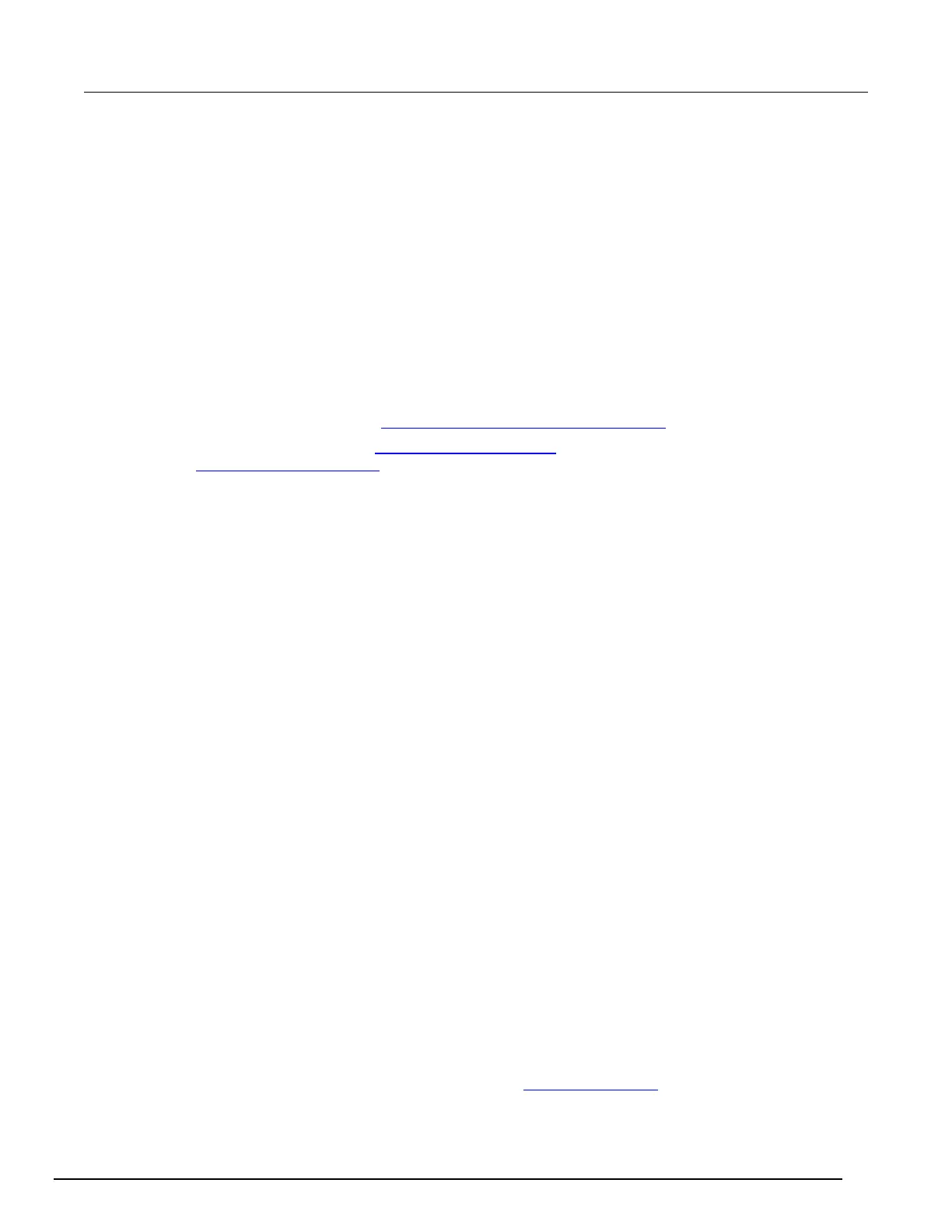Interactive SourceMeter® Instrument Reference Manual Section 3:
2461-901-01 A/November 2015 3-85
Setting reciprocal math operations
From the front panel:
1. Press the FUNCTION key and select the measure function.
2. Press the MENU key.
3. Under Measure, select Calculations.
4. For Math, select On.
5. Select Config.
6. For Math Format, select Reciprocal
7. Select OK.
8. Press the HOME key to view the measure with the reciprocal math format applied.
Over a remote interface:
• SCPI commands: Refer to :CALCulate[1]:<function>:MATH:FORMat (on page 6-19).
• TSP commands: Refer to smu.measure.math.format (on page 8-159) and
smu.measure.math.enable (on page 8-158).
Switching math on the SETTINGS swipe screen
Once you set the math operations settings for a measure function, you can turn the math function on
or off on the SETTINGS swipe screen.
From the front panel:
1. Select HOME.
2. Go the SETTINGS swipe screen.
3. Select the button next to Math to enable or disable the math operation.
4. To change other math settings, touch the calculations settings icon on the right side of the
settings swipe screen to open the CALCULATION SETTINGS screen.
Displayed measurements
When you make measurements, the instrument may perform operations on the measured values that
affect what you see on the display and the measurements that are stored in the buffer.
The operations that can affect the measurement display are:
• Filtering
• Relative offset
• Math operations
• Limit tests
If none of these operations is set, the value that is displayed on the front panel is the actual
measurement reading.
If any one of these operations is set, the value that is displayed is the measurement reading with
these operations applied. The operations are applied in the order shown above.
For example, if you made a measurement and had a relative offset and limit tests active, the
measured value would have the relative offset applied, then have limit test results applied.
For additional detail on the order of operations, see Order of operations (on page 4-25).
