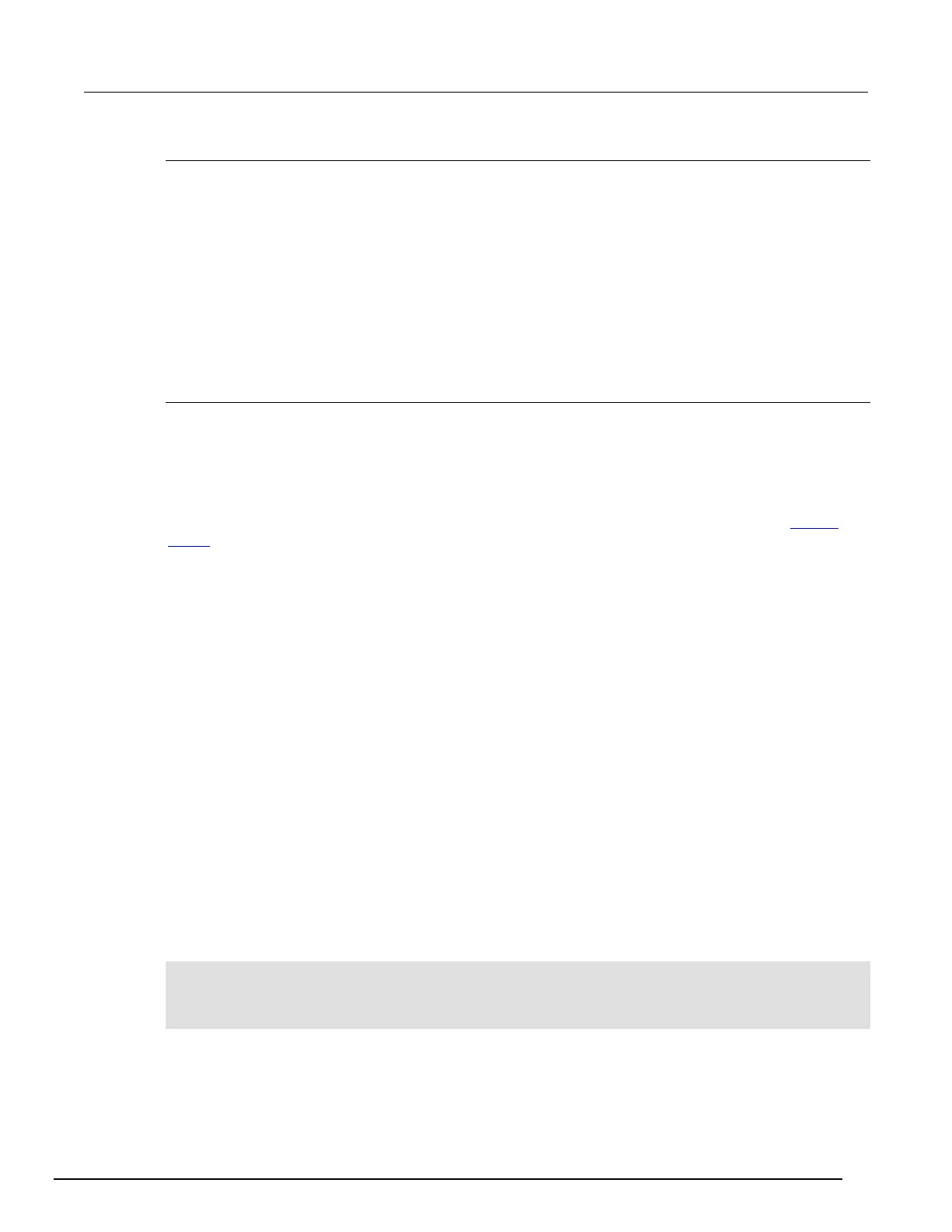1 Interactive SourceMeter® Instrument Reference Manual Section 3:
2461-901-01 A/November 2015 3-105
Assigning blender trigger events
Each event blender has four stimulus inputs. You can assign a different trigger event to each stimulus
input.
You set the blender stimulus events using remote commands. See the command descriptions for the
list of events that you can assign.
Using SCPI commands:
Send the command :TRIGger:BLENder<n>:STIMulus<m>.
Using TSP commands:
Send the command trigger.blender[N].stimulus[M].
Trigger blender action overruns
The event blenders can generate action overruns.
When the event blender operation is set to AND, overruns occur when a second event on any of its
inputs is detected before an output event is generated.
When the operation is set to OR, overruns occur when two events are detected simultaneously.
Use the status model to monitor for the occurrence of action overruns. For details, see the Status
model (on page C-1).
Interactive triggering
Interactive triggering is only available if you are using the TSP command set.
If you need more control of triggering than you can get using a trigger model, you can use interactive
triggering to enable your system to generate and detect trigger events anywhere in the test flow.
Interactive triggering is typically used in the context of TSP script operation. For example, interactive
triggering can be used when you need to make multiple source function changes or implement
conditional branching to other test setups based on recent measurements.
All of the Model 2461 trigger objects have built-in event detectors that monitor for trigger events. The
event detector only monitors events generated by that object. They cannot be configured to monitor
events generated by any other trigger object.
You can use the wait() function of the trigger object to cause the instrument to suspend command
execution until a trigger event occurs or until the specified timeout period elapses. For example, use
trigger.blender[N].wait(timeout) to suspend command execution until an event blender
generates an event, where N is the specific event blender and timeout is the timeout period. After
executing the wait() function, the event detector of the trigger object is cleared.
The following programming example illustrates how to suspend command execution while waiting for
various events to occur:
-- Wait up to 60 seconds for timer 1 to complete its delay.
trigger.timer[1].wait(60)
-- Wait up to 30 seconds for input trigger to digital I/O line 5.
trigger.digin[5].wait(30)
