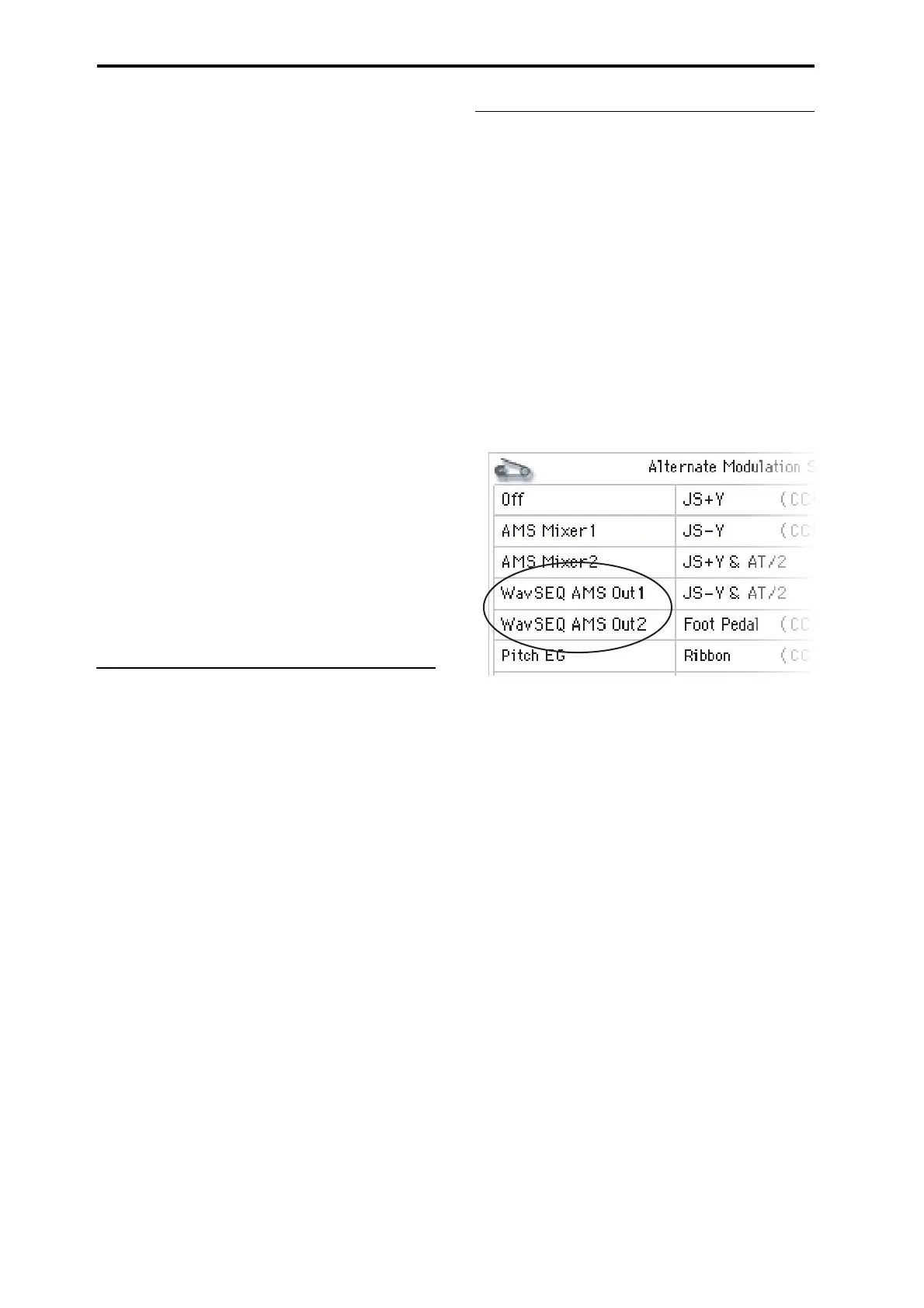Global Settings, Wave Seq., Drum Kits
170
MonoandstereoMultisamplesarestoredindifferent
Banks.Eachstepcanbeeithermonoorstereo.Note
thatevenifonlyonestepusesastereoMultisample,
theentireWaveSequencebecomes“stereo,”anduses
twiceasmanyvoices‐it’sthepricethatyoupayfor
power!
4. SettheLevel(volume)asdes
i
red.
Thiscanbeusefulforeveningouttheperceivedlevels
ofdifferentMultisamples,orforaccentingstepsin
rhythmicsequences.
5. SettheTransposeandTuneasdesired.
TransposesetstheMultisample’scoarsetuning,in
semitones.Youcanusethistochangetheoctavefor
individualsteps,tocreatemelodies,ortocreate
intere
stingvariationsonpercussionsoundsbyextreme
transposition.
Tunecontrolsthefinetuning,incents(1/100ofa
semitone).Smallvariationsintuningcancreatean
interesting,organicfeel.
6. UseReverseandStartOffsettochangetheway
thattheMultisampleplays.
ReverseplaystheselectedMultisamplebackwards,
withoutlooping.(Ifind
i
vidualsampleswithinthe
MultisamplearealreadysettoReverse,theywillstill
playinreverse,regardlessofthissetting.)
StartOffsetletsyouselectfromupto8pre‐
programmedsamplestartpoints(forROMandEXs),
orbetweenthenormalstartpointandtheloopstart
(forSampli
ngModeandUserSampleBanks).
Using Insert/Cut/Copy/Paste
YoucanusetheInsert,Cut,Copy,andPastebuttonsto
copyalloftheparametersfromonesteptoanother, or
tomoveasteptoadifferentpositioninthesequence.
Toinsertacopyofastepintothesequence:
1. Selectthestepyou’dliketocopy.
Youcandothisbytouchinganyofthestep’
s
parameters,orbydi
rectlyeditingtheStepparameter
undertheWaveSequencegraphic.Theselectedstepis
shownbyaredarrowontheleftsideofthescreen,as
wellasaredarrowinthegraphic.
2. PresstheCopybutton.
You’renowreadytoins
ertorpastethestep.
3. Selectthestepwhichyou’dliketofollowthenew
step.
4. PresstheInsertbutton.
Thecopiedstepisinsertedattheselectedposition.The
previouslyselectedstep,andallstepsfollowingit,
movedowntomakeroomfortheinsertedstep.
Toremoveaste
pfromthesequence:
1.
Selectthestepyou’dliketoremove.
2. PresstheCutbutton.
Theselectedstepwillberemovedfromthesequence,
andallfollowingstepswillshiftuptofillinthespace.
Modulating Program parameters per
step
EachstephastwoAMSOutputvalues.Theseactkind
oflikestepsequencers,allowingyoutomodulateany
AMSdestinationintheProgram.Inotherwords,
virtuallyanyProgram‐levelparametercanhavea
differentsettingforeachstepoftheWaveSequence.
Forinstance,toadjusttheFilterFrequencyseparately
foreachstep:
1. SelecttheProgramthatyou’llusefortheWave
Sequence.
2. GototheFilterMod1taboftheFilterpage.
Thispagehasthefiltermodulationparametersfor
OSC1.
3. UnderFilterAModulation,setoneoftheAMS
sourcestoWaveSeqAMSOut1.
4. SettheIntensityasdes
ired.
ThismeansthattheAMS1outputwillmodulatethe
FilterFrequency.Now,youjustneedtosetupthe
WaveSequencetosendvaluesout:
5. GototheWaveSequenceStepParameterspage.
6. Foreachstep,enterthedesiredvalueforAMS
Out1.
7. GototheOSC1BasictaboftheOSC/Pitchpage.
8. Set
MS1tousetheWaveSequenceyoueditedin
step5.
TheFilterFrequencywillnowchangewitheverystep.
Youmaywonder‐whatiftheProgramusesmorethan
oneWaveSequence,andeachissendingoutdifferent
AMSvalues?Nottoworry.Underthehood,eachWave
Sequenc
eactuallyhasitsowncompletevoice
structure,whichallowstheAMSvaluestobedifferent
foreachone.
Modulating individual steps with the AMS Mixer
YoucancombinetheWaveSequenceAMSOutputs
withtheAMSMixertomodulateindividualsteps.For
instance,youcansetupSW1tomuteaparticularstep.
We’llstartbyassumingthatyouhavealreadysetOSC1
toplaytheWaveSequence.Then:
1. OntheWaveSequenceStepParameterspage,set
step1’
sAMSOut1to127.
2.
SetAMSOut1forallotherstepsto0.
3. GototheAMSMix1taboftheAMS
Mix/CommonKTrackpage.