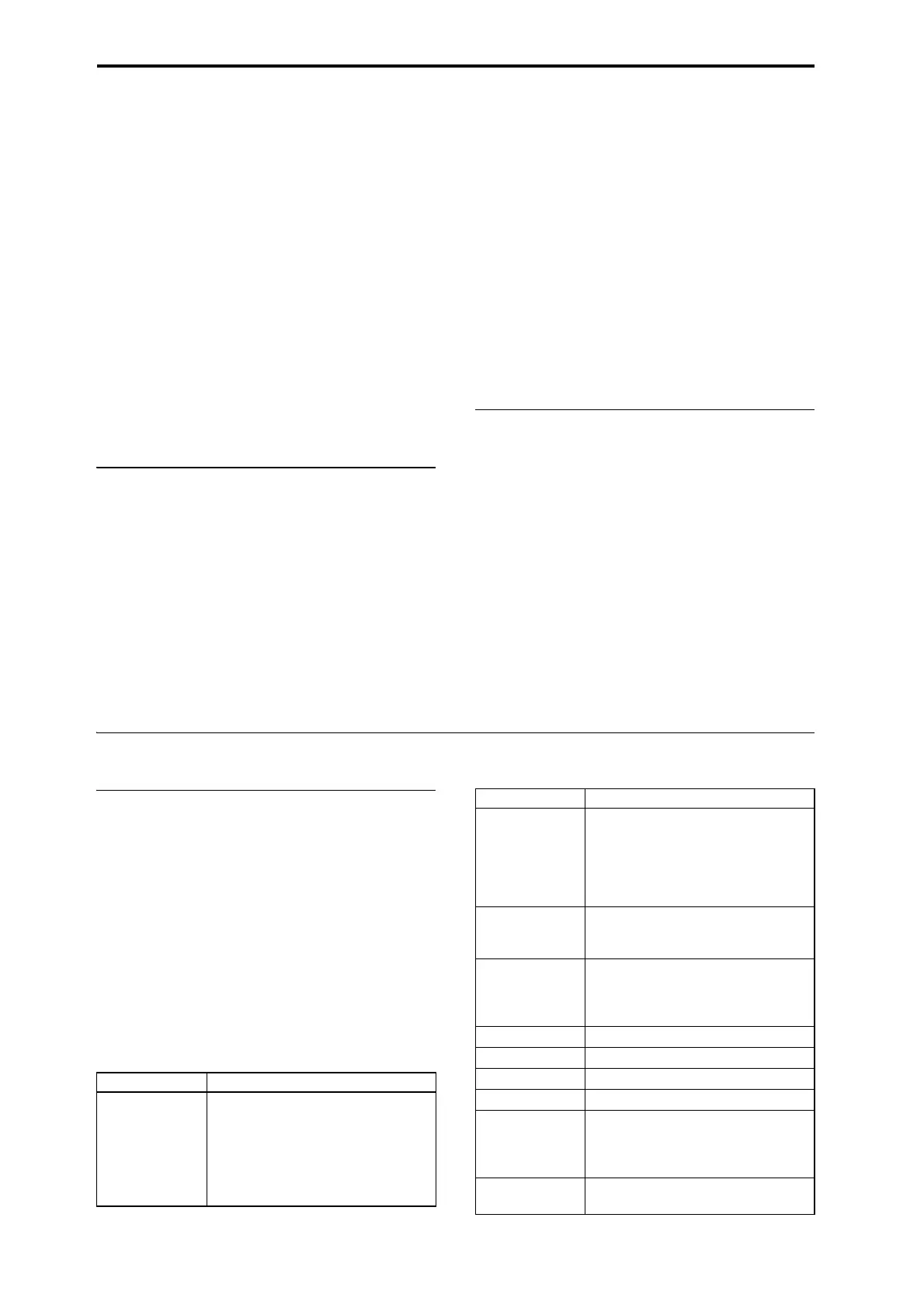Playing and editing Combinations
62
Detailed Combination editing
YoucaneditanyoftheCombinationsshippedwith
KRONOS,oryoucanstartwithaninitialized
Combinationtocreatesoundsfromscratch.
Naturally,youcanusethefactoryProgramstocreate
newCombis,oruseyourowncustomPrograms.If
you’ reintheprocessofeditingaPrograminProgram
mode,andyo
uusetheProg
raminaCombi,you’llhear
theeditedversioninCombimodeaswell.
AswithPrograms,youcandomanybasicedits
directlyfromthefrontpanelControlSurfaceknobs,
switches,andsliders,withouteverdelvingdeeperinto
theLCDinterface.Forinstance,youcanusetheknobs
tochang
eattackandreleasetimes,makesounds
brighterordarker,altereffectsdepths,modulate
KARMA’sphrasegeneration,andsoon.Fordetailson
howtheseworkinProgrammode,see“Quickedits
usingtheknobs,sliders, and switches”onpage 39.
A suggested approach for editing
First,selectaProgramforeachTimbre,ontheProgram
Select/MixertaboftheP1:Playpage.(Notethatyou
don’thavetouseall16Timbres!)
Next,createanydesiredkeyboardorvelocitysplits,
layers,orcrossfadesbetweenthedifferentTimbres.
YoucandothisontheKeyboardZonesandVelocity
Zonesta
bsoftheP3:MIDIFilter/Zonespage.
Aft
erthis,adjustthevolumesoftheTimbres(backon
theProgramSelect/Mixertab),andsetupanyother
Timbreparametersasdesired.
Toaddfinishingtouchestothesound,setuptheInsert,
Master,andTotalEffectsasdesired(ontheP8:Insert
Effe
ctsandP:9Master/TotalEffectspages,respectively.)
Theseeffectscanbedifferentfromthoseofthe
individualProgramsinProgrammode,ifdesired.
Inaddition,youcanmakeKARMAsettings(ontheP7:
KARMApage)andcontrollersettings(ontheP3:MIDI
Filter/Zonespage)tocreatethefinishedCombination.
Soloing timbres
YoucanusetheControlSurfaceSolofunctiontolisten
totheCombi’sindividualTimbres.Formore
information,see“SoloswitchandSelectswitches1–8”
onpage 430.
Using COMPARE
Whenyou’reintheprocessofeditingasound,
pressingtheCOMPAREbuttonwillrecallthesaved
versionofthesound,asitwasbeforeyoustarted
editing.Toindicatethatyouarelisteningtothesaved
version,thebutton’sLEDwilllightup.
PressingCOMPAREagainreturnsyoutotheversion
yo
uareed
iting,andtheLEDwillgooutagain.
IfyoueditwhiletheCOMPARELEDislit,thekeywill
againgodarkandyourpreviouseditswillbelost.
Resetting individual controls
TheRESETCONTROLSbuttonletsyourevertan
individualknob,slider,orswitchtoitssavedsetting.
Formoreinformation,see“Resettingindividual
controls”onpage 42.
Combination overview
Combination page structure
ThemainP0:Playpageoffersaccesstothemost
importantaspectsofCombis,including:
• SelectingandplayingCombinations
• SelectingindividualPrograms
• MakingbasicsettingsforKARMA
•Editingmixersettingsandsoundparametersvia
theControlSurface
•Quicksamplingandresampling
Thedetailededitingpages,P1throughP9,giveyou
morein‐depthaccesstotheCo
mbi’spow
erfulkeyand
velocityzones,MIDIfiltering,VectorSynthesis,
KARMA,DrumTrack,andEffects.
Page Main features
P0: Play
• Select and play Combinations
• Perform easy edits using the Realtime
Knobs, KARMA sliders, and Tone Adjust
• Adjust mix parameters including
volume, pan, EQ, and send levels
• Select a Program for each timbre
• Quick sampling and re-sampling
P1:EQ/Vector/
Control
• Adjust EQ settings for each Timbre
• Assign functions to SW1/2 and Real-Time
knobs 5-8
• Set up Vector synthesis
• Set up the Drum Track
• Set up the on-screen pads
P2: Timbre Params
• Set various parameters for each timbre,
such as MIDI channel, OSC select, Pitch
etc.
P3: MIDI
Filter/Zone
• Set up MIDI transmission/reception
filters for each Timbre.
• Set up keyboard and velocity zones for
each Timbre.
P4: ---
P5: ---
P6: ---
P7: KARMA • Make detailed KARMA settings.
P8: Insert Effects
• Select insert effects and make settings
for them. Specify send levels to the
Master effects and routing to the
outputs.
P9:
Master
and
Total Effects
• Select Master send effects and Total
effects, and adjust their settings.
Page Main features