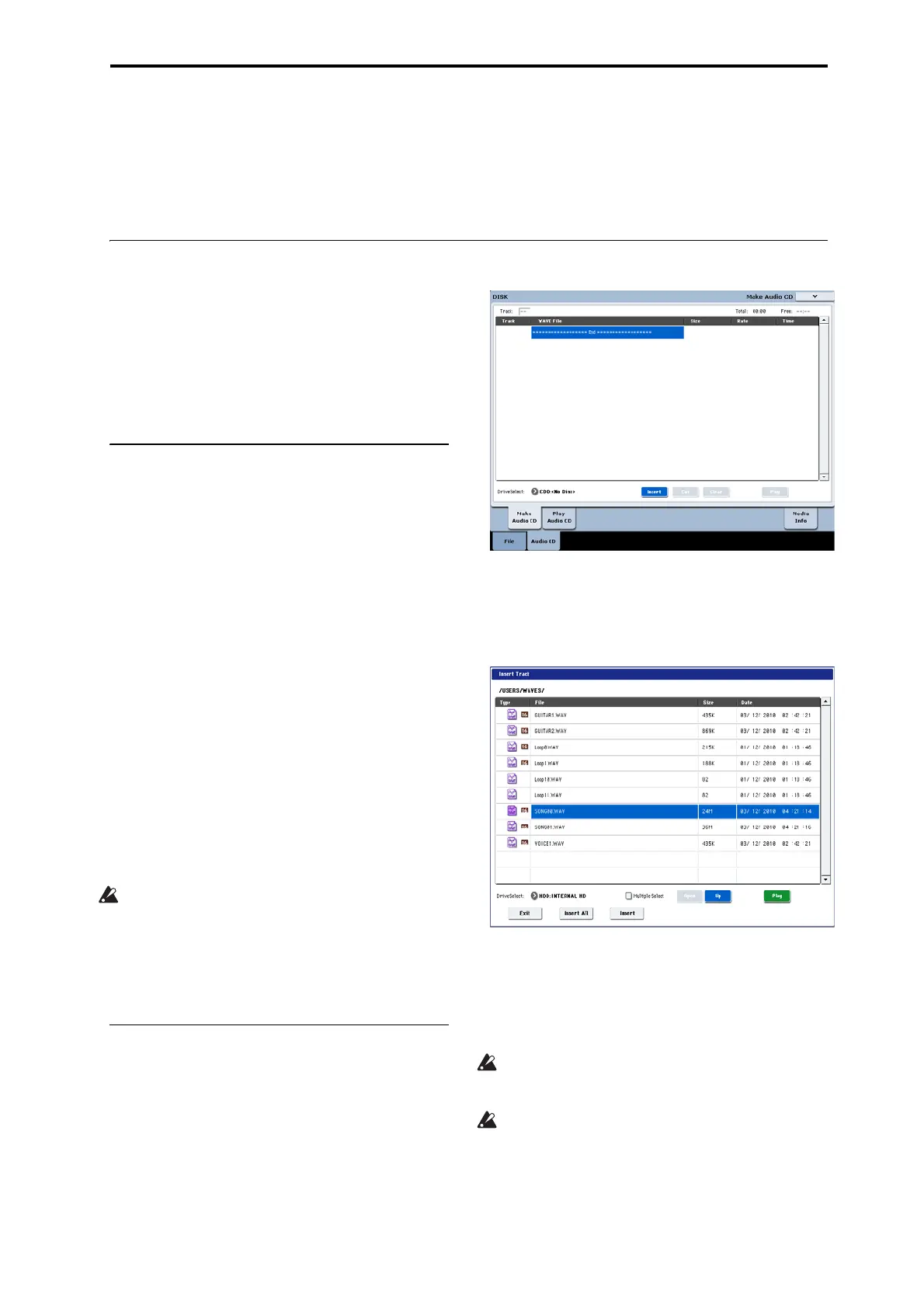Creating and playing audio CDs Creating audio CDs
195
Creating and playing audio CDs
Requires a USB CD-R/RW drive (not included)
IfyouhaveanexternalUSBCD‐R/RWdrive,youcan
sampledirectlyfromaudioCDs(aswellassimply
playingthem),andcreateyourownaudioCDs.
Creating audio CDs
InconjunctionwithanexternalUSBCD‐R/RWdrive,
youcanusetheKRONOStocreateaudioCDsofyour
music.Todothis,you’ll:
•BouncethecompletedSongstoWAVEfiles
•ArrangetheWAVEfilesinatracklist,intheorder
thatyou’dlikethemtoappearontheCD
•Burnth
etrackli
sttoaCD
Part 1: Bouncing to disk
Ifyou’ restartingwithSongsyou’vecreatedin
Sequencermode,you’llfirstneedtobouncetheSongs
toWAVEfilesontheinternaldisk.
1. InSequencermode,selectthefirstsongthatyou
wanttoburntotheCD.
2. Gotothe0–8:AudioIn/Samplingpage.
3. SelectthemenucommandBounceAllTracksTo
Disk
.
Adialogboxwillappear,showingthefilesystem.
4. UseDriveSelect,Open,andUptoselectthe
directoryinwhichtheWAVEfilewillbesaved.
5. UseNametospecifytheWAVEfile’sname.
6. PresstheOKbuttontostartthebounce.
TheSongwillstartplaying.Recordingwillbeginand
endautomatically
,andtheresultingstereoWAVEfile
willbesavedtothedisk.
RepeatthestepsaboveforalloftheSongsthatyou’d
liketoburntotheCD,andthenproceedtoPart2
below.
Make sure that there’s space on the drive
WhenyoucreateanaudioCD,theKRONOSfirst
savesadraftversionoftheCDontothesamedrive
thatcontainstheoriginalWAVfiles,andthenburns
theactualCD.Thismeansthatthedrivemusthave
enoughfreespacetowriteasecond,temporary
copyofalltheCD’
sWA
VEfiles.Makesurethatyou
haveenoughspacebeforeyoustart.
Part 2: Making the CD
1. PresstheDISKbuttontoenterDiskmode.
2. GototheAudioCD—MakeAudioCDpage.
ThispageletsyouselectagroupofWAVEfilestoburn
totheaudioCD.EachWAVEfilewillbecomesatrack
ontheCD,andsowe’llcallthisgroupofWAV Efiles
the“tracklist.”Befo
reyouaddanyfiles,thetracklist
willshowonly“====End====.”
3. AddtheWAVEfilesthatyouwanttowritetothe
CD.
Select“====End====”(itwillbehighlighted),and
presstheInsertbutton.
TheInsertTrackdialogboxwillappear.
Usethedriveselect,OpenandUpbuttonstogoto
thedirec
torythatco
ntainstheWAVEfile,andselect
theWAVEfilethatyouwanttoaddtothelist.
YoucanpressthePlaybuttontoplaybackthe
sampleforauditioning.Alternatively,youcanpress
theSAMPLINGSTART/STOPswitchtoplayit.
IfyouhaveselectedaWAVE filewit
hasampling
frequencyotherthan44.1kHzor48kHz,itwillnot
bepossibletopresstheInsertbutton.
48kHzWAVEfileswillbeautomaticallyconverted
to44.1kHzwhenyouusetheWritetoCD
command.
Toaddthefile,presstheInsertbutton.
Youcanconti
nueaddingfilesun
tilyoupressthe
Exitbutton.Thefileswillbeaddedtothetracklist
intheorderinwhichyouselectedthem.Ifyouwant