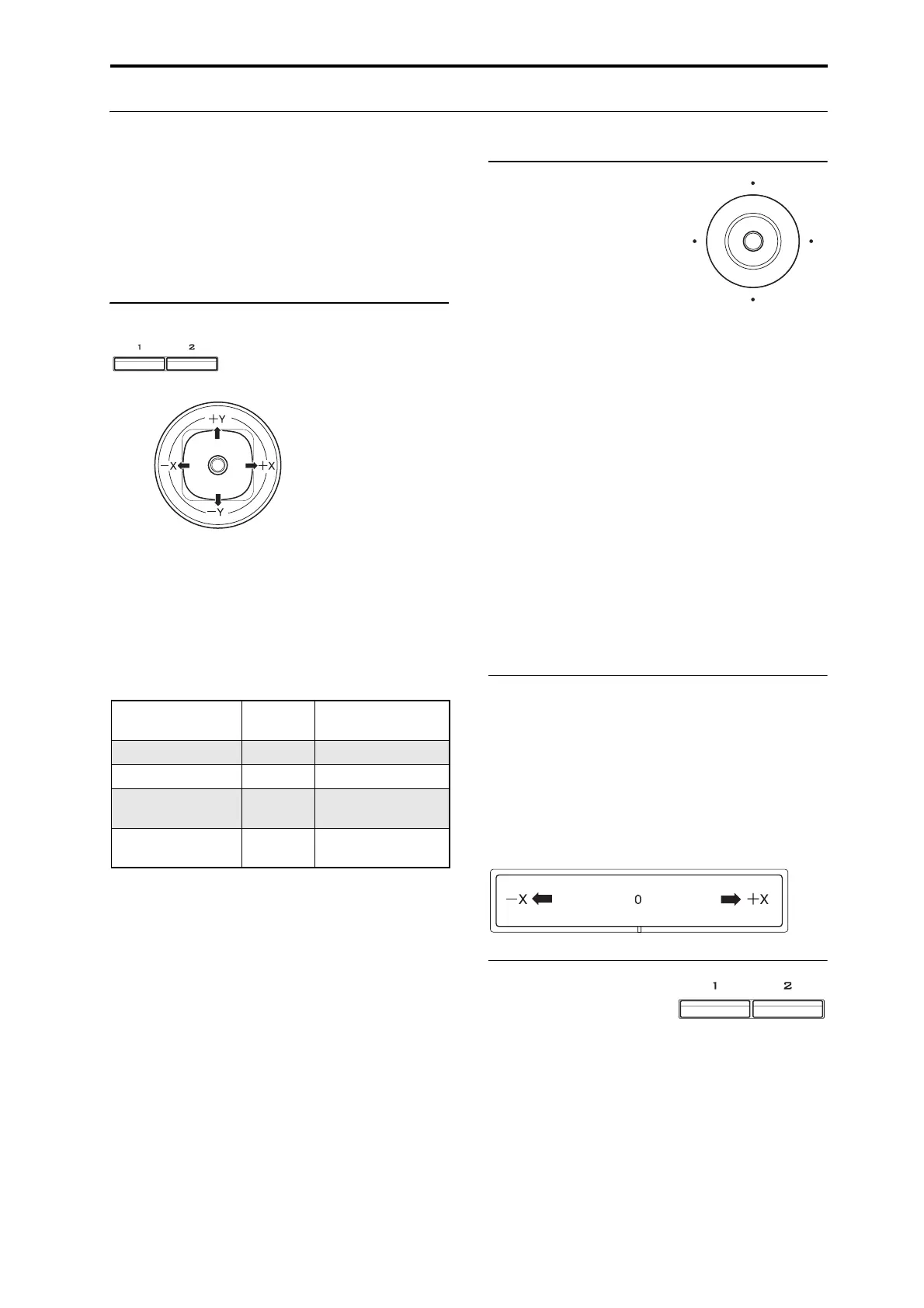Playing Programs Using Controllers
31
Using Controllers
TheKRONOSprovidesalotofhands‐onwaysto
controlthesound–themodandpitch‐bendjoystick,
theVectorjoystick,theribboncontroller,twoswitches
(SW1andSW2),andtheControlSurfaceknobs,
sliders,andswitches.
Thesecontrolsletyoumodifythetone,pitch,volume,
effects,etc.inrealtimewhileyouplay
.
Joystick
Thejoystickmovesinfourdirections:left,right,
forwards(awayfromyourself),andbackwards
(towardsyourself).Eachofthefourdirectionscanbe
usedtocontroladifferentfunction,suchas
modulatingProgramoreffectsparameters.These
assignmentscanbedifferentforeveryProgram,but
generally,theydothefollowing:
StandardJoystickfunctions
Joystick Lock
Thejoystickisspring‐loaded,sothatitautomatically
returnstothecenterpositionwhenyouletgo.
However,youcanuseeitherofthetwofront‐panel
switches(SW1orSW2),orafoot‐switch,to“lock”the
currentpositionofthejoystick.Thisleavesyourhands
freetoplayonth
ekeyboard,ortous
eother
controllers.Formoreinformation,pleasesee“Using
theLockfunction”onpage 32.
Vector Joystick
TheVectorJoystickletsyou
controlthevolumebalance
betweenOSC1andOSC2,and
canalsogenerateCC
messagestomodulate
Programandeffects
parameters.
InCombiandSequencemodes,theVectorJoystickcan
doallofthis,plusbalancethevolumesofthedifferent
ProgramsintheCombi.
TheVectorJoystickdoe
sallofthisinconju
nctionwith
theVectorEnvelope,whichisaflexible,multi‐segment
envelopewithafewinterestingtwists.Formore
information,see“UsingVectorSynthesis”onpage 55.
Resetting the Vector Joystick to the center
Youcanusethefront‐panelRESETCONTROLSbutton
toresettheVectorJoystick’soutputvaluetoitsdefault
centerposition.Todothis:
1. HolddowntheRESETCONTROLSbutton.
2. WhileholdingRESETCONTROLS,movethe
Vect orJoystick.
3. ReleasetheRESETCONTROLSbutton.
Thejoystick’soutputvaluewillnowberesettothe
centerposition.
Ribbon Controller
Moveyourfingertotheleftandrightontheribbon
controllertoapplyaneffect.
Normally,thisisusedtocontrolpitch,volumeorfilter
etc.
YoucanusetheLockfunctionofSW1orSW2keysto
holdtheeffectevenafteryoureleaseyourfingerfrom
theribboncontroller.Formo
rede
tails,see“Usingthe
Lockfunction”onpage 32.
SW1 and SW2
Thesearethetwoswitches
abovethejoystickand
ribbon.YoucanuseSW1
andSW2tocontrolprogramparametersviaAMS
(AlternateModulation),oreffectparametersviaDMod
(DynamicModulation).
Theycanalsotransposethekeyboardbyoctaves,turn
portamentoon/off,orlockthemodulationvaluesof
theribboncontroller,joystick,oraft
e
rtouch.
Eachswitchmayworkaseitherasatoggleora
momentaryswitch.InTogglemode,eachpress
alternatesbetweenonandoff;inMomentarymode,
theswitchonlychangesforaslongasyouholdit
down.
Move the
joystick…
Controller
Name
Normally controls…
Left JS–X Pitch bend down
Right JS+X Pitch bend up
Forwards
(away from yourself)
JS+Y Vibrato
Backwards
(towards yourself)
JS–Y Filter LFO (wah)