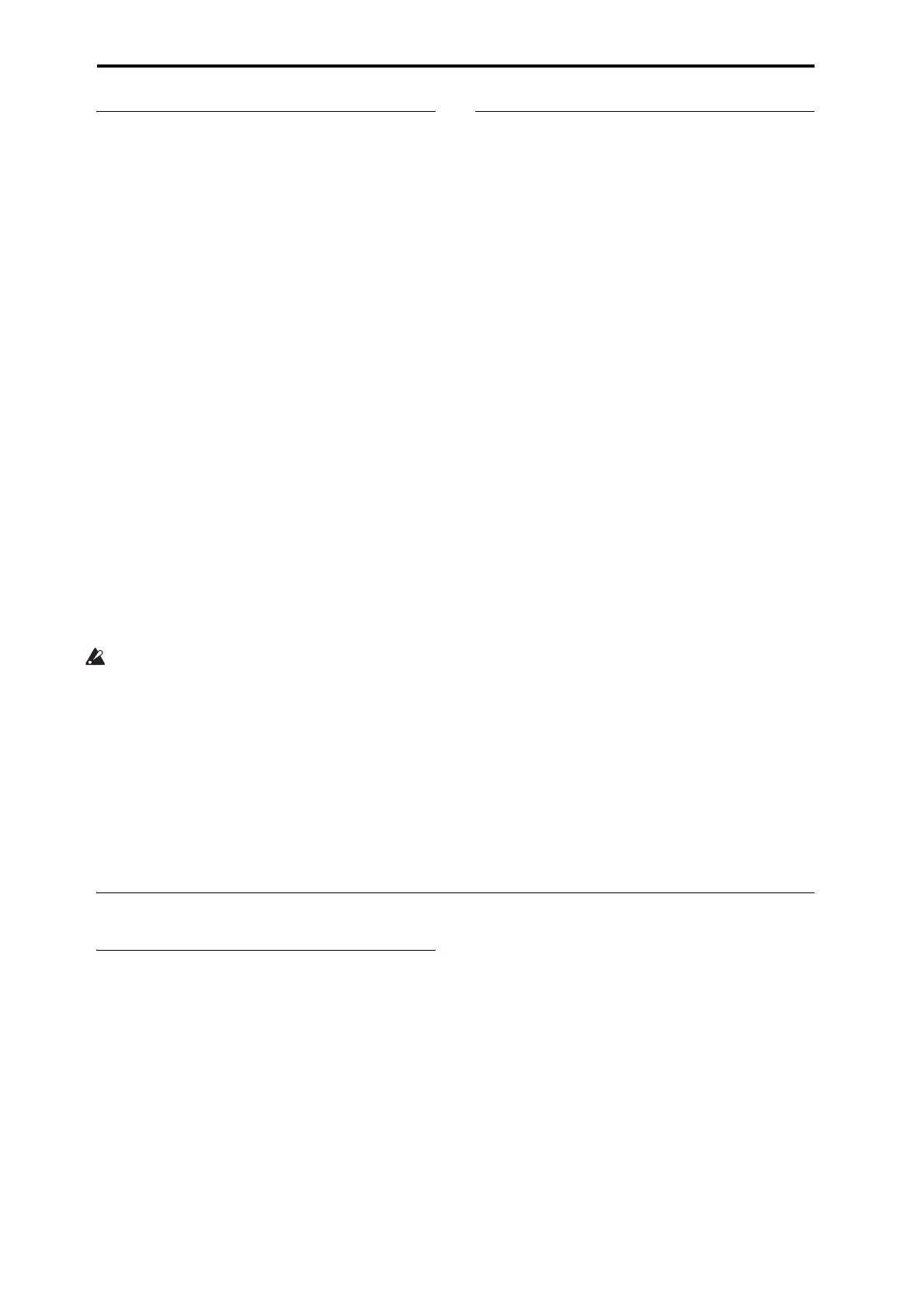Set Lists
118
Saving your edits
Onceyou’vemadeaSetList,you’llwanttosaveyour
work.Todoso:
1. SelecttheWriteSetListcommandfromthepage
menu,attheupperright‐handcornerofthescreen.
Youcanalsocallupthismenucommandbyholding
ENTERandpressing0onthenumerickeypad.
Thisbringsupadi
al
ogboxwhichallowsyoutosave
theSetList.Optionally,youcanalsoselectanew
location,orchangetheSetList’sname.
2. Pressthe“T”buttontobringupthetextedit
dialog.
YoucangivetheSetListadescriptivenameusingthe
on‐screenke
yboard.
3.
Afterenteringthename,pressOK.
Thetexteditwindowwilldisappear,returningyouto
themainWritedialog.
4. Under“To”atthebottomofthedialog,pressthe
popupbuttonnexttoSetListtobringupthesave
locationdialog.
5. SelectalocationtosavetheeditedSetList.
6. Afterselectingthelocation,pressOK.
7.
PressOKagaintostartthewriteprocess.
8. Ifyou’resureyouwanttowritetothislocation,
pressOKagain.
Afterthat,you’redone!
Donotturnoffthepowerforatleast10seconds
afterwritingtheSetListdata.Thisallowsthe
systemtimetocompletetheprocess,whichincludes
savingabackupofthedatatotheinternaldisk.
Editing a Slot’s Program, Combination, or
Song
Whenyou’reinarehearsalorsound‐check,youmay
needtomakequickeditstoasoundintheSetList.
Withthisinmind,youcan:
•JumptotheeditingpagesfortheselectedProgram,
Combination,orSong
• Makethedesirededits
• Savetheedits
•ReturneasilytotheoriginalSetListpage
Todoso:
1.
SelectthedesireditemintheSetList.
Next,fromanyoftheSetListpages:
2a.Inthemenu,selecttheEdit[Type]command.
TheactualnameofthecommandwillbeeitherEdit
Program,EditCombination,orEditSong,depending
ontheselectedSlot.
or:
2b.Holdthefront‐panelENTERbutton,andtouch
theSlot’sbutton.
ThemodewillchangetoProgram,Combination,or
Sequenceasappropriate,andthesystemwilldisplay
theP0pagefortheselecteditem.
TheProgram,Combination,orSequencemode
button’sLEDwillblink,andtheSetListLEDremains
solidlyon,tosho
wthatyo
uareeditinganiteminaSet
List.TheSetListsettings,includingEQandvolume,
continuetoaffectthesound.
3. Editasdesired.
4. Writeyouredits.
Formoreinformation,see“Savingyouredits”on
page 42(forPrograms),“Savingyouredits”onpage 67
(forCombinations),or“SavingyourSong”on
page 110
.
5. PresstheSETLISTbuttontoreturntotheSetList.
SetListmodewillbeasyouleftit,withthesameSet
ListandSlotselected.
Set Lists and the Control Surface
Overview
TheControlSurfaceisthegroupofknobs,buttons,and
sliderstotheleftofthedisplay.Youcanuseitfor
hands‐oncontrolofmixing,KARMA,andexternal
devices,aswellassynthmodulationandediting.It’s a
prettydeepandpowerfulpartoftheKRONOS;foran
in‐de
pthl
ookatsomeofwhatitcando,see“Quick
editsusingtheknobs,sliders, and switches”on
page 39.
Inthispartofthemanual,we’lljustlookattheunique
waysthattheControlSurfaceworksinSetListmode.
Ingeneral,theControlSurfaceworksverysimilarlyfor
Program,Combination,andSongs.Ho
w
ever,thereare
somesmalldifferencesbetweenthem,matchingtheir
differentcapabilities.Forinstance,Programshave
threemixerchannels(forthetwooscillatorsorEXi,
plusDrumTrack),whileCombinationsandSongs
havesixteenchannels.TheSetList’sControlSurface
pagewillchangetomatchthecurrentSlottype.
Fo
rmoreinform
ationonhowtheControlSurface
worksinthedifferentmodes,see:
Programs:“ControlSurfaceknobs,sliders,&switches”
onpage 33,and“Quickeditsusingtheknobs,
sliders, and switches”onpage 39
Combinations:“A d j u s ti n g themix”onpage 60,“Easy
KARMAediting”onpage 61,and“EditingPrograms
withToneAdjust”onpage
66
So
ngs(Sequencermode):“Thecontrolsurfacein
Sequencermode”onpage 74