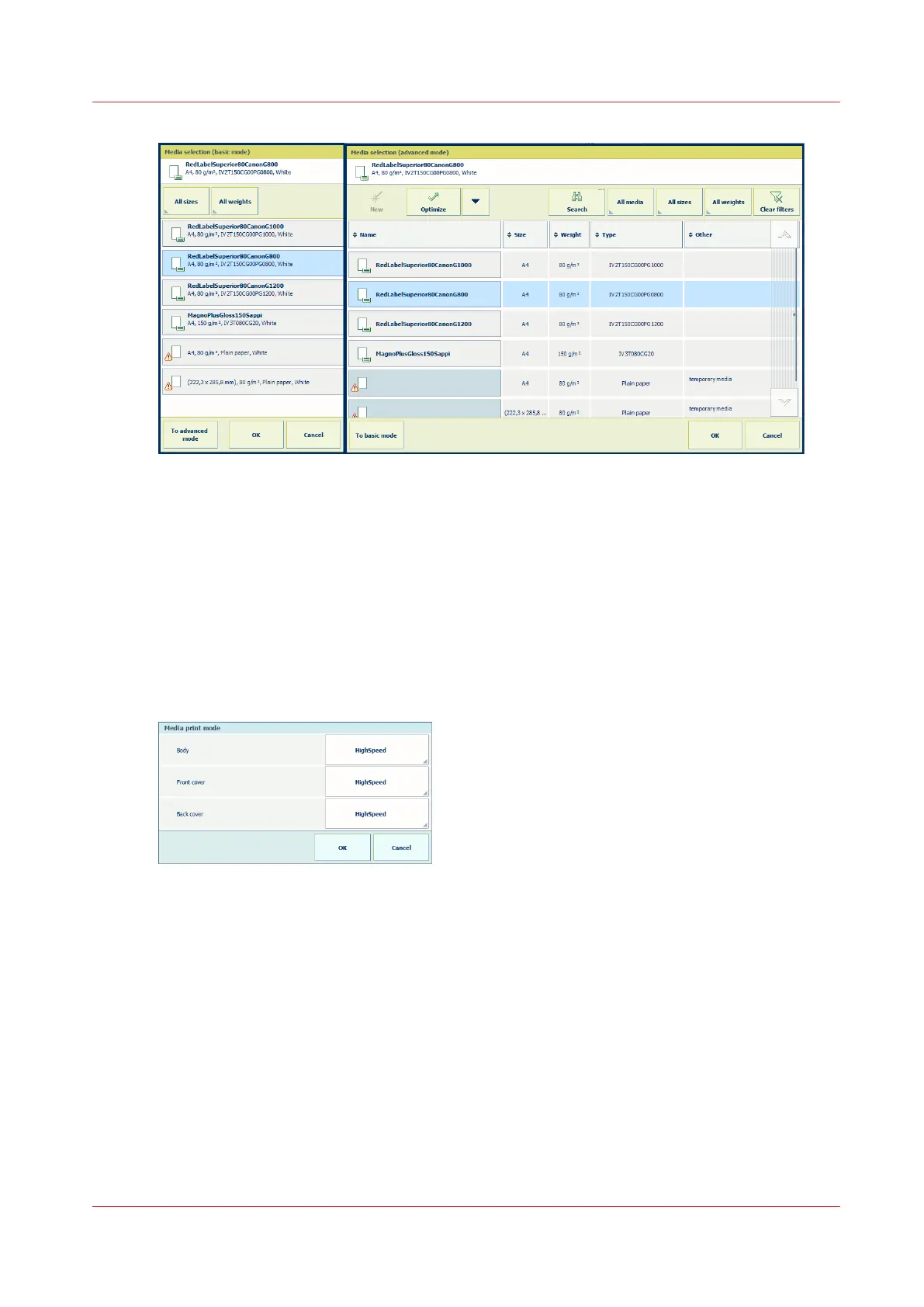[227] Select media in basic and advanced mode
3. Touch [OK].
Change the cover media
Media for covers can be changed in the [Cover] function. (
Use the Cover function
on page 199)
Change the media print mode
When the job has covers, you can select the media print mode of the body pages, the front cover
and the back cover.
1. Press [Media print mode].
[228] Media print mode
2. Select the media print mode of the following document parts.
• [Body]: select the media print mode of the body pages.
• [Front cover]: when the document uses a front cover, select the media print mode of the
front cover.
• [Back cover]: when the document uses a back cover, select the media print mode of the
back cover.
3. Touch [OK].
Change job media and job media print modes
Chapter 8 - Document printing
197