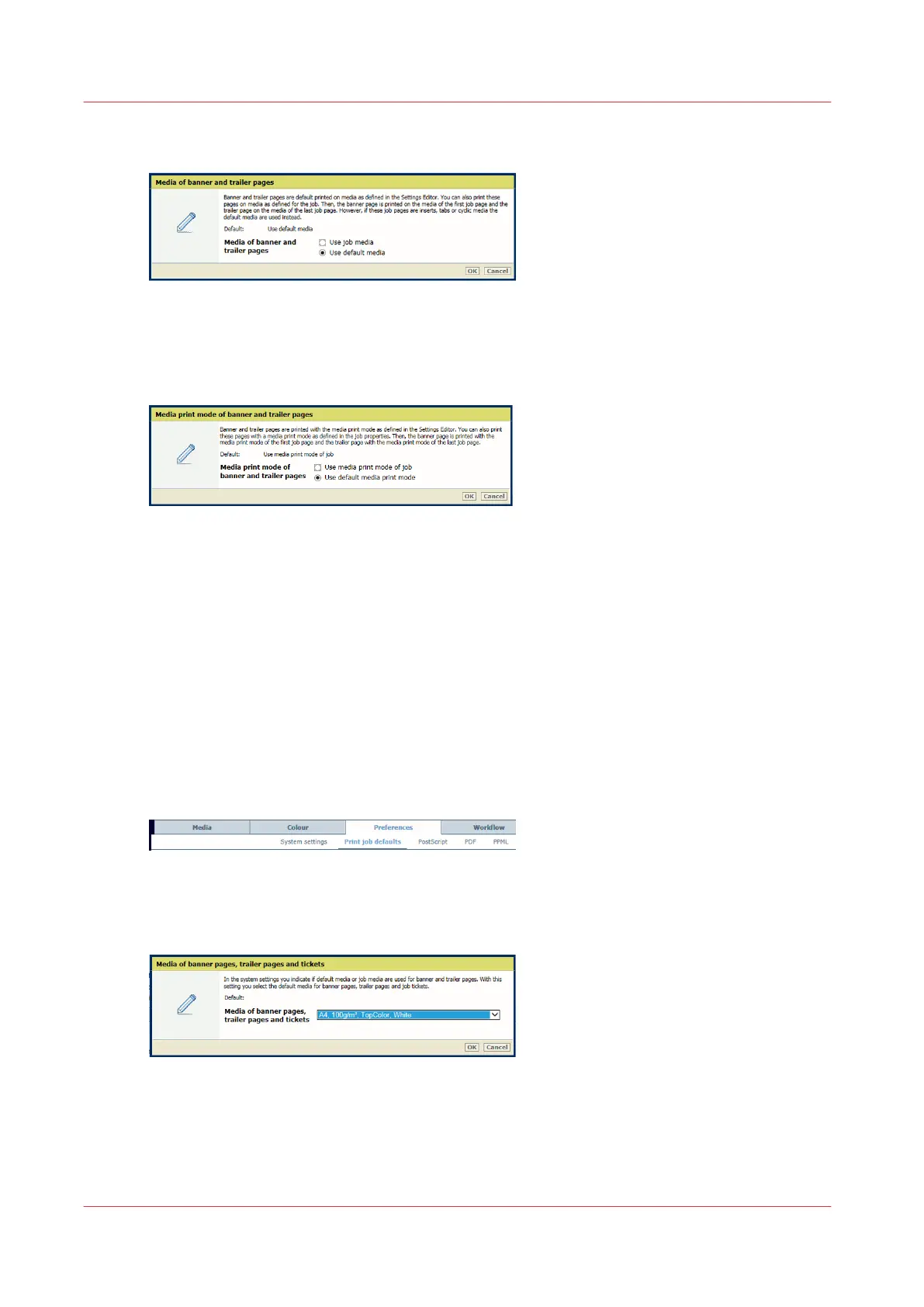• [Use default media]: the trailer pages are printed on default media.
[59] Default media of trailer pages
5. Click [OK].
6. Use the [Media print mode of banner and trailer pages] function to define how the media
print mode of trailer pages is selected.
[60] Default media print mode of trailer pages
• [Use media print mode of job]: the trailer pages are printed with the media print mode of
the job.
• [Use default media print mode]: the trailer pages are printed with the default media print
mode.
7. Click [OK].
8. When you have selected [Use default media], then define the default media. (
Define the
default media of banner and trailer pages
on page 72)
Define the default media of banner and trailer pages
Define the default media of banner and trailer pages when you have selected [Use default media]
in the [Media of banner / trailer pages] function.
1. Open the Settings Editor and go to: [Preferences]→[Print job defaults].
[61] [Print job defaults] tab
2. Use the [Banner pages, trailer pages, and tickets] function to select the default media of
banner / trailer pages.
[62] Default media of banner pages, trailer pages and tickets
3. Click [OK].
Define default use of special pages
72
Chapter 5 - Define defaults