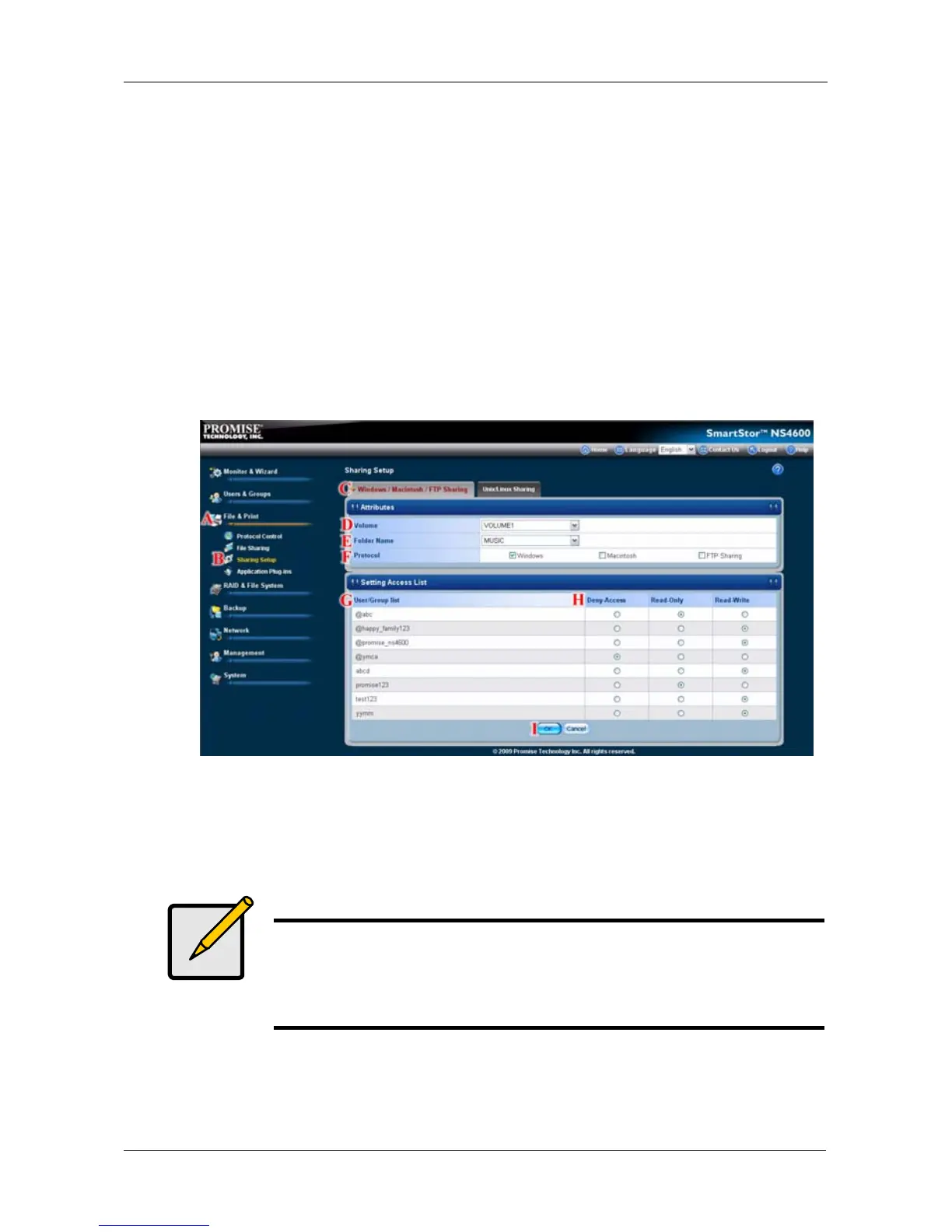Chapter 5: PASM
215
2. In the Tree, click the Sharing Setup icon (B), then click the Windows/Mac/
FTP Sharing tab. (C)
3. Choose a Volume from the Volume dropdown menu. (D)
4. Choose a folder from the Folder Name dropdown menu. (E)
5. Check the Windows protocol box. (F)
6. In the User/Group list, group names are preceded by the @ character. (G)
7. Under Permissions, choose a permission level for this user or group: (H)
• Deny Access – Visible only, cannot open
• Read Only
• Read and Write – Default
8. Click the OK button to save your settings. (I)
9. In the confirmation box, click the OK button.
You can now access the folder you chose from a Windows PC.
See “Chapter 3: Connecting to the SmartStor” on page 31 for information
about the settings that you must make on your PC.
Note
Windows support is only through SMB and CIFS protocols.
SmartStor supports the Recycle Bin feature. When you delete a
file, the file is moved to the Recycle Bin, a hidden folder in the
share folder.