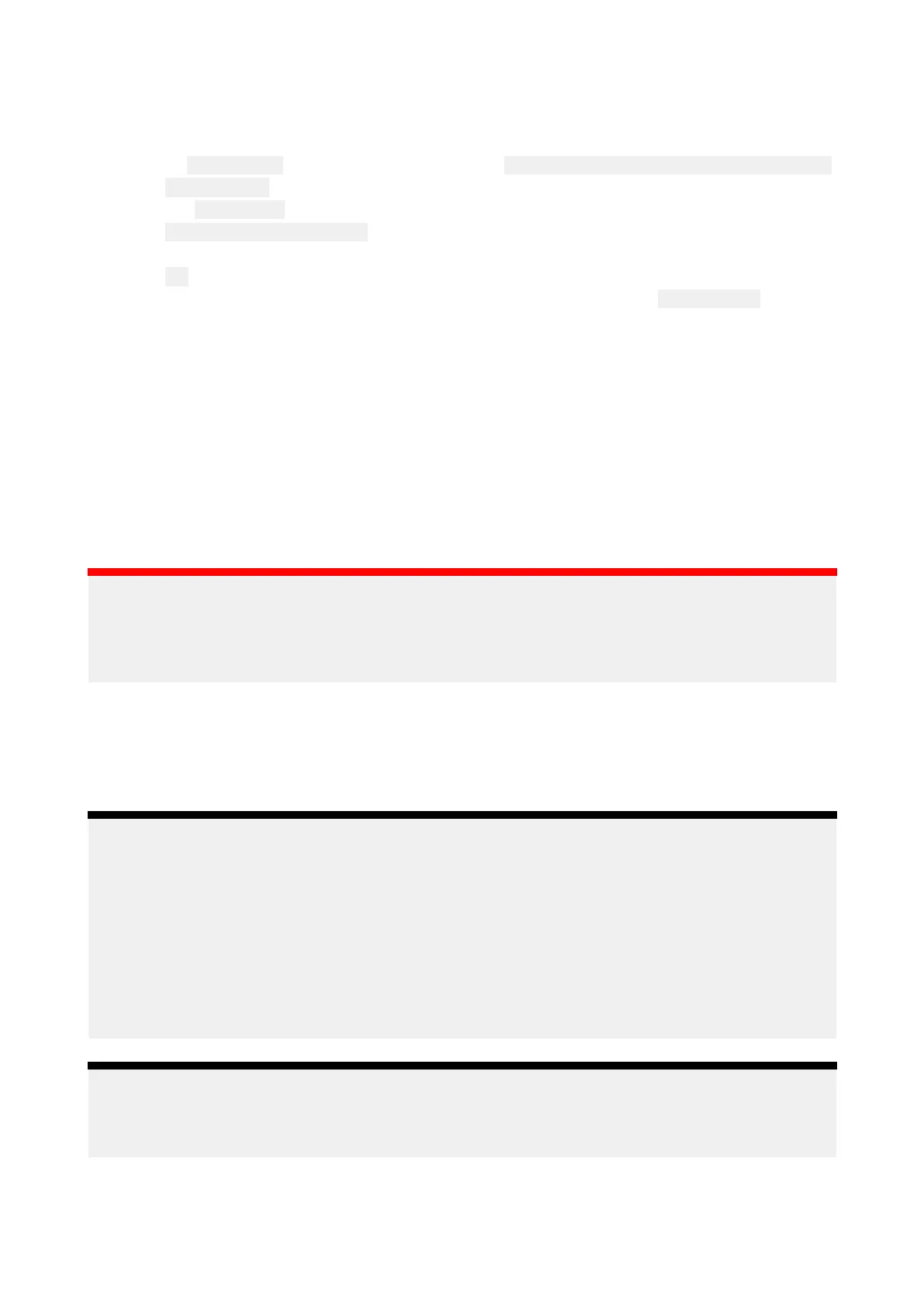Copyinguserpermitfile(s)tomemorycard
WhenpurchasingS–63EncryptedChartsthevendorwillrequiretheuserpermitfile(s)fortheMFDs
youwanttousethechartson.
1.InsertaMicroSDcardintoyourMFD
’scardreader.
2.Openthe
CartographysettingstabintheChartapp: Chartapp>Menu>Settings>Cartography.
3.Select
S-63Settings.
4.Selectthe
Userpermittab
.
5.Select
Saveuserpermitstoafile.
6.Selectthecardslotthatyouinsertedthememorycardinto
.
7.Select OKontheconfirmationdialog.
8.SafelyejectthememorycardfromyourdisplayusingtheShortcutspage EjectSDcardoption.
TheS-63userpermitfilemustbesenttothechartvendorduringthepurchaseprocess.
PurchasingS-63EncryptedCharts
Theprocessbelowdescribesatypicalpurchasingprocedure;however
,eachvendor’sprocessmay
beslightlydifferent.
1.Createanaccountonthevendor’swebsite.
2.Logintotheaccount.
3.Selectthechartregionsyouwishtopurchase.
4.SendyourMFD’suserpermitsfiletothechartvendor(thismaybepartofthecheckoutprocess).
5.DownloadtheCellspermitsfile.
6.DownloadtheBasecellfile(thisistypicallyacompressed‘zip’file).
7.DownloadtheCumulativeupdatefile(thisistypicallyacompressed‘zip’file).
Important:
S-63EncryptedChartsarelock edtotheMFDspecifiedintheuserpermitfilethatyousupplied
tothechartvendor.IfyouhavepurchasedchartsformultipleMFDs(i.e.yousupplieduser
permitstomorethanoneMFD),youwillneedtoensurethatyousplitthereceivedcellpermitfiles
foreachMFD.
Installingbasecellsandcellpermits
WhenpurchasingS-63EncryptedChartsforthefirsttimeandaspartofregularupdatesbase
cellsandcellpermitsrequireinstallationbeforetheycanbeused.Thebasecellfilescontainthe
cartographicdataandthecellpermitsareusedtoauthorizetheuseofthebasecellfiles.
T
ypicallythebasecellfilesandtheirrelatedcellpermitsareupdatedtwiceayear.
Note:
•Basecellfilesandthecellpermitsfilemustbeinstalledbeforeanyavailablecumulativeupdate
files.
•Itisrecommendedthatbasecellfiles,cumulativeupdatefilesandtheresultinginstalledchart
filesareallstoredonseparatememorycards,e .g.:
–Card1=Basecellfilesandthecellpermitsfile.
–Card2=Cumulativeupdatefilesandifapplicablethecellpermitsfile.
–Card3=Installedcharts(locationthatbasecellfiles,cellpermitsfileandcumulativeupdate
filesareinstalled).
Note:
Ifyoureceive‘SSE’messagesduringthebasecellinstallation,proceedwiththecumulative
updateinstallationandthisshouldresolvetheerrors.Iferrorspersistafterthecumulativeupdate
installationcontactR aymarineproductsupportforresolution..
1.Unzipthedownloadedbasecellfile ,usingthe‘Extractall’optionofyourPC’szipfileapplication.
Thisensuresthatthebasecellfilesarecreatedwithinafoldernamedthesameastheoriginal
zipfile.
Chartapp
135
