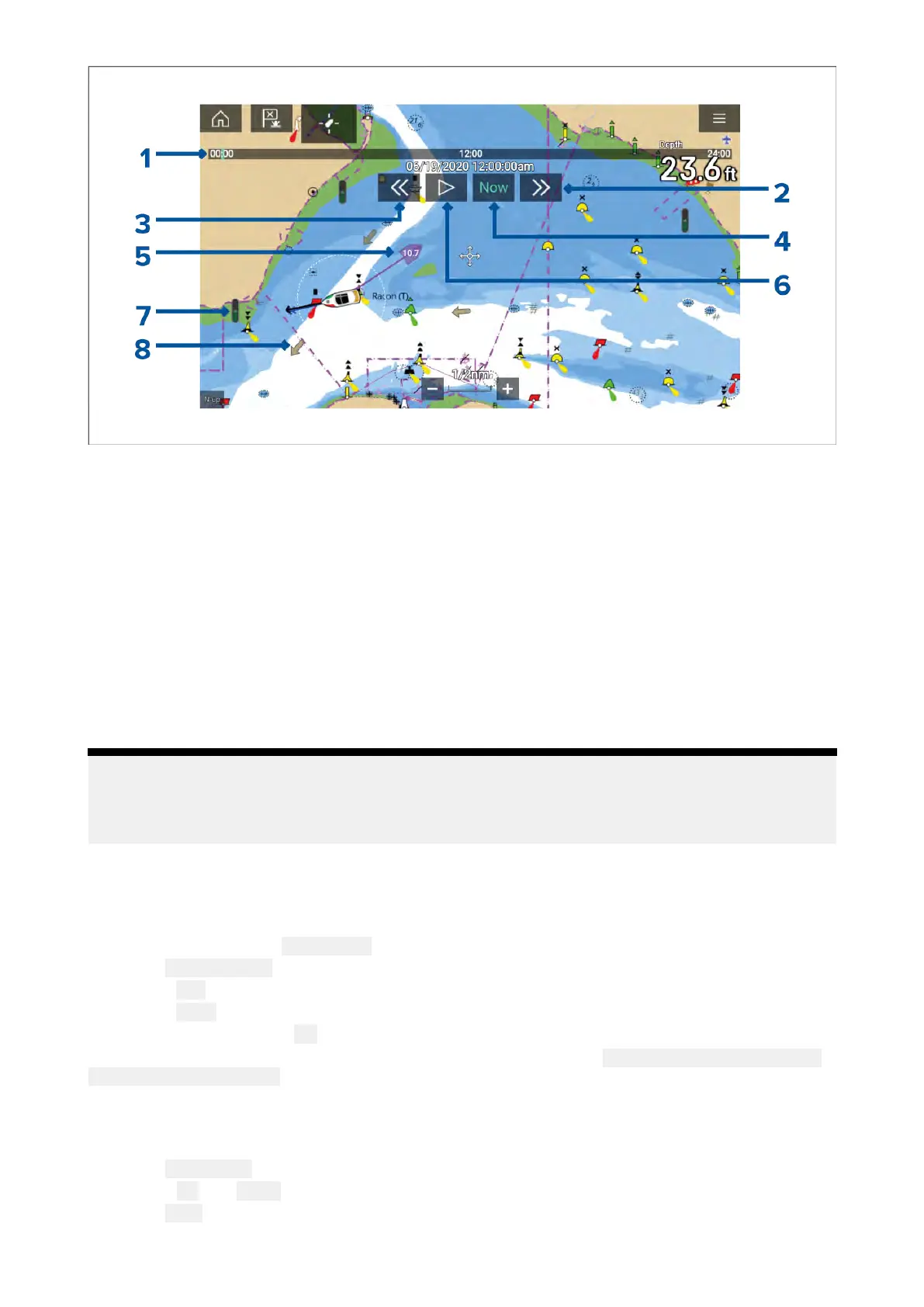1.Animationprogressbar—TheprogressbarisBlueforthecurrent24hourperiod,orGreen
whenplayinganimationsfromadifferentday .
2.Skipforwards—Skipsforwardsinuserdefinedintervals,whentheendoftheprogressbaris
reachedskippingforwardwillprogresstothenextday.
3.Skipbackwards—Skipsbackwardsinuserdefinedintervals.Whenthebeginningofthe
progressbarisreached,skippingbackwardwillregresstothepreviousday.
4.Skiptotheactualdate/time—PositiondataisrequiredfromyourGNSS(GPS)receiverto
obtaincurrentdateandtime.
5.Ownvesseltide(SetandDrift)vector.
6.Play/Pauseanimation—Whentheanimationisplayingitwillcyclethroughthecurrent24
hourperiodcontinuously.
7.Dynamictideheightgraphic.
8.Dynamiccurrentgraphic.
Note:
ThedataprovidedintheTideandCurrentgraphsandgraphicsisforinformationpurposesonly
andmustNO Tberelieduponasasubstituteforprudentnavigation.Onlyofficialgovernment
chartsandnoticestomarinerscontainalltheinformationneededforsafenavigation.
Usinganimationcontrols
TheanimationcontrolscanbeselectedusingtheT ouchscreen,alternativelyyoucanusetheMFD’s
physicalbuttonsoraRMKcontrollertocontrolanimationsasdescribedbelow:
WiththeChartappsetto Tidesmode.
1.SelectAnimatetidesfromthemenu.
2.Usethe LeftbuttonontheUni-controllertoskipforwardsinuserdefinedintervals.
3.Usethe
RightbuttonontheUni-controllertoskipbackwardsinuserdefinedintervals.
4.UsetheUni-controller’s OKbuttontoPlayorPausetheanimation.
Y oucandefinetheUserskiptimeintervalformtheAdvancedmenu: Menu>Settings>Advanced
>Tideanimationinterval.
Settingaspecificdateforanimations
Y oucanselectaspecificdatefortheTideandCurrentanimationpredictions.
1.Select Selectdatefromthemainmenu.
2.Usethe
Upand Downarrowstochangethedatetotherequiredday.
3.Select Save.
Theanimationwillbesetforthespecifieddate.
Chartapp
165
