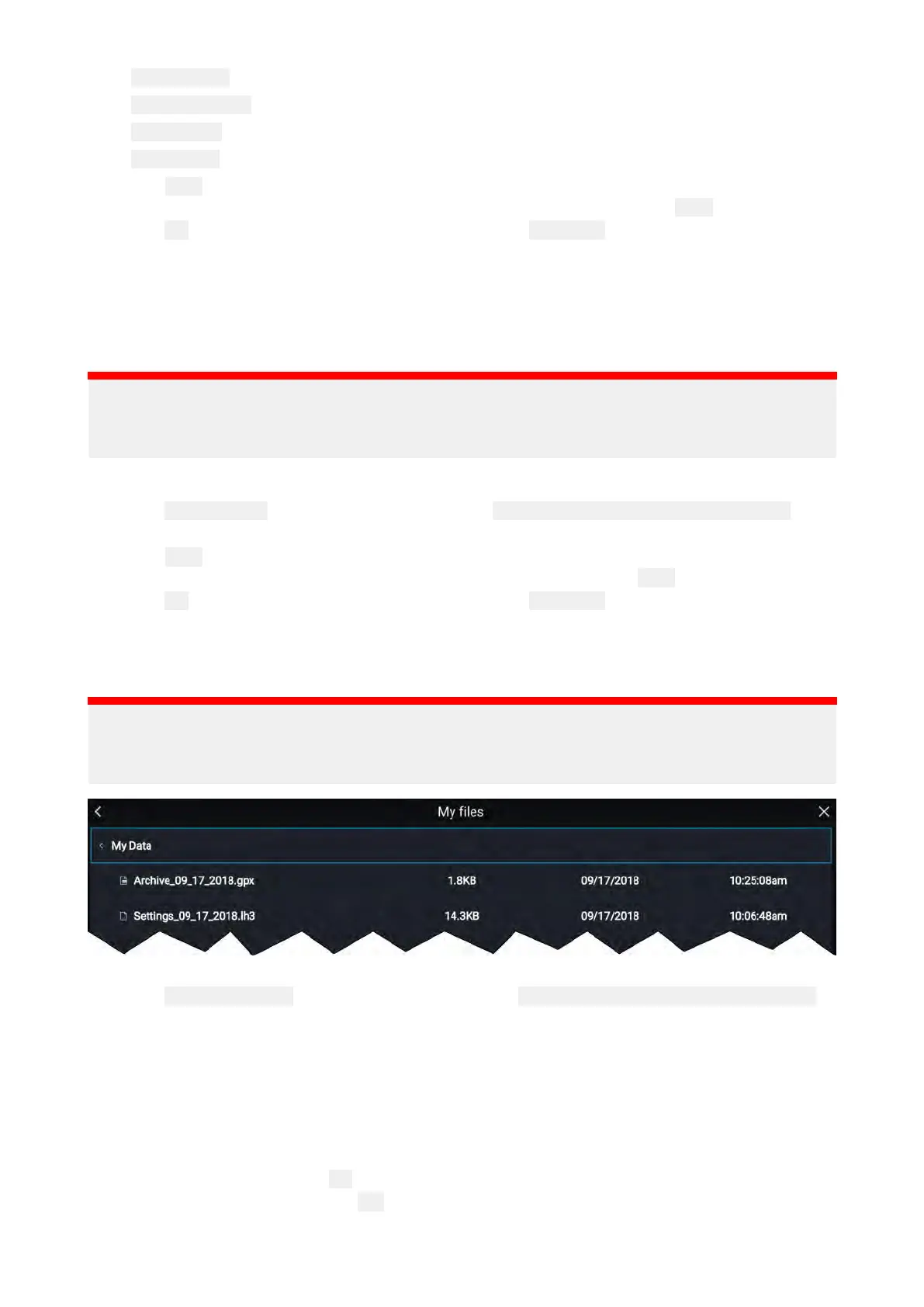• Savealldatatosave(e
xport)allwaypoints,routesandtracks.
•
Savewaypointstosave(e
xport)allwaypoints.
•
Saveroutestosave(e
xport)allroutes.
•
Savetrack
stosave(export)alltracks.
4.Select
Savetosavetheuserdatausingthedefaultfilename
.Alternatively:
i.Usetheonscreenkeyboardtoenteryourownfilenameandthenselect
Save.
5.Select
OKtoreturntotheImport/e
xportpage,orselect
Ejectcardtosafelyremovethememory
card.
Theuserdatafileissavedtothe‘\R
aymarine\MyData\’directoryofyourmemorycardingpxformat.
SavingMFDsettings
Y oucanbackupyourMFD’ssettingstoanexternalstoragedevice,allowingyoutorestoreyour
personalizedMFDsettingsatalaterdate.
Important:
•SavingyourMFDsettingswillalsosaveanyneworcustomizeddashboardpages.
•DigitalswitchingdashboardpageswillnotbesavedwhensavingyourMFD
’ssettings.
1.InsertamemorycardintoacardreaderslotonyourMFD .
2.Select SavesettingsfromtheImport/exportpage: Homescreen>Mydata>Import/export.
3.SelecttherelevantcardslotfromtheInfodialog.
4.Select
Savetosavetheuserdatausingthedefaultfilename.Alternatively:
i.Usetheonscreenkeyboardtoenteryourownfilenameandselect Save.
5.Select
OKtoreturntotheImport/exportpage,orselect Ejectcardtosafelyremovethememory
card.
ImportinguserdataorMFDsettingsfromamemorycard
Youcanrestoreuserdata(waypoints,routesandtracks)fromanexternalstoragedevice.
Important:
•R estoringyourMFDsettingswillalsorestoreanyneworcustomizeddashboardpages.
•DigitalswitchingdashboardpageswillnotberestoredwhenimportingyourMFD’ssettings.
1.Insertthememorycardcontainingyoursaveddataintoacardreaderslot.
2.Select
ImportfromcardfromtheImport/exportpage: Homescreen>Mydata>Import/export.
Thefilebrowserisdisplayed
3.Navigatetothegpxorlh3filethatyouwanttoimport.
UserdataandMFDsettingsfileswillbelocatedinthe\Raymarine\My \Raymarine\My
\Raymarine\My
Data\ Data\
Data\
folderonyour
memorycard.
4.Selectthefile.
Theimportwillcommence.
5.Ifimportingagpxfile,select
OKwhencomplete,alternatively
6.IfimportingMFDsettings,select YestoconfirmrestoringyourMFD’ssettings.
Y ourMFDwillreboottocompletetheprocess.
76
