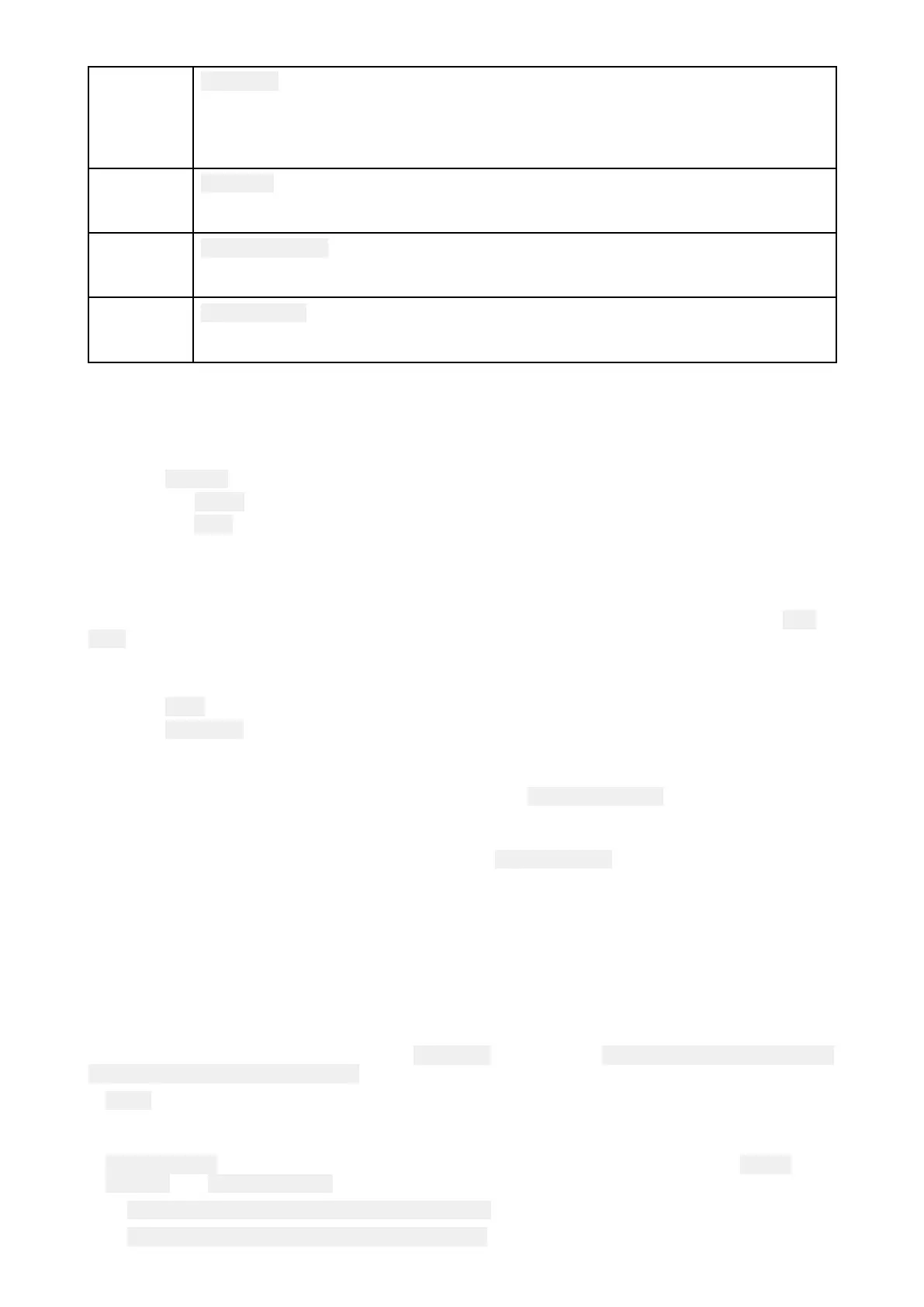1
U
AVCOG
ThedirectionoftheBluelineindicatestheUAV’scurrentCourseOverGround
(COG).ThelengthofthelineindicatestheUAV’spredictedpositionwhenthe
specifiedvectorReferenceperiodhaspassed.
TheVectorReferenceperiodcanbeadjustedfromthevesselicon’scontextmenu.
2
U
AVIcon
DisplayedwhentheUAVoptionisenabledintheChartappsettings,andyourUAV
hasaGNSS(GPS)positionfix.
3
Cameraheading
TheBlackCameraheadingarrowisfix
edtoprovideanindicationofthedirection
theUAV’scameraispointingtowards.
4
Linetovessel
TheYellowdottedlinerepresentstheangleoftheUAV’spositionrelativetoyour
vessel.
ShowingorhidingtheU AVicon
TheUAViconisdisplayedbydefaultintheChartapp.Theiconcanbehiddenifrequired.
FromtheChartappmenu:
1.Select
Settings.
2.Selectthe Layerstab.
3.Selectthe UAV:toggleswitch.
SelectingtheUAVtoggleswitchwillmaketheUAViconvisible(on)orinvisible(off).
PerformingaUAVGoto
WhenyourUAVisinflightyoucanselectalocationorobjectintheChartappandperforma
UAV
Goto(yourU AVwillflytotheselectedlocationorobjectandhover).
1.SelectalocationorobjectintheChartapp.
TheChartcontextmenuisdisplayed.
2.Select More.
3.SelectUAVGoto.
AUAVwaypointmarkerisplacedtosignifytheUAV’sdestinationandtheUAVwillflytothat
location.
Y oucanstopaUAVGotoatanytimebyselectingtheRed CancelUAVGotothatisdisplayed
onscreenintheUAVapp,whenaUAVGotoisactive.CancellingaUAVGotowillstoptheGoto
actionandtheUAVwillhoverinitscurrentlocation.
AUAVGotocanbecancelledatanytimebyselecting StopUAVGotofromtheChartcontextmenu.
20.14UAVEmergencyprocedures
TheguidancebelowisintendedtoprovidedetailsofstepstakenautomaticallybyyourUAV,andany
manualinterventionthatmayberequiredincertainsituations.
ControllersignaltoUAVlost
IntheeventthatyourUAVlosesitsconnectiontotheprimarycontroller,theUAVwillperform1of2
actions,dependingonyourselectioninthe Advancedsettingmenu: Menu>Settings>Advanced>
Actionifremotecontrolsignallost:.
• Hover—TheU AVwillstopandhoverinitscurrentlocation.Y oushouldmaneuveryourvessel
towardsyourUAV’spositionandattempttore-establishcontrol.Whencontrolisre-establishedit
isrecommendedthatyouretrievetheUAVandinspectitimmediately.
•R eturntoboat—TheUAVwillperformaReturntoboatmaneuverandhoveratthe Return
distanceand MinimumheightspecifiedintheReturntoboatsettings:
– Menu>Settings>Advanced>Minimumheight
–Menu>Settings>Advanced>Returndistance
U AV(UnmannedAerialVehicle)app
385
