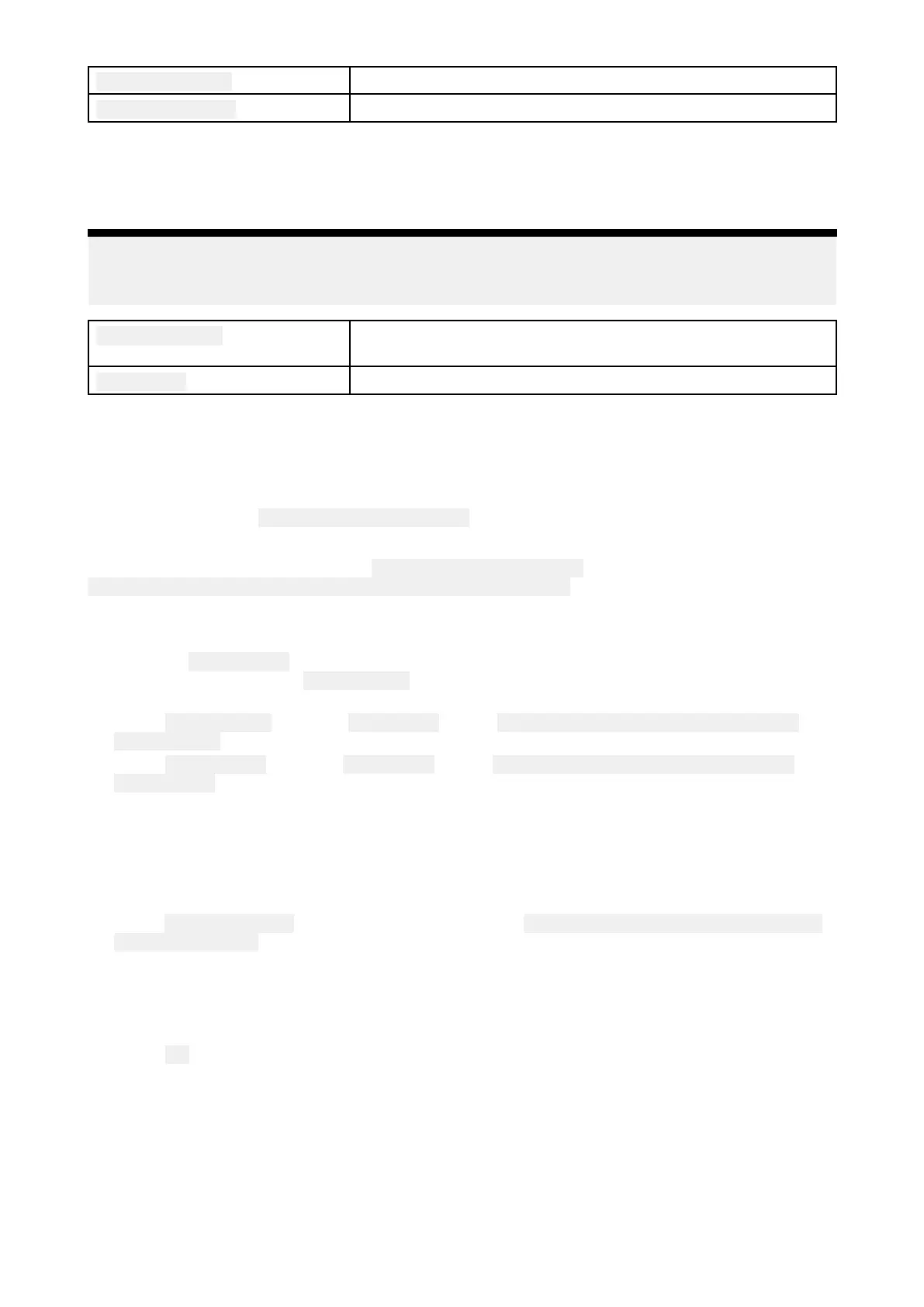Angleadjustment
Applyanoffsettotheangle
.
Speedadjustment
Applyascalingfactortoapparentwindspeed.
Speed
Calibrateyourspeedtransducer
.
Note:
Forbestresults,ensurethatthereisminimalornotide/currenteffectwhencalibratingspeed
throughwater
.
SetS TWtoSOGApplyascalingfactortoallSTWreadings,basedonthepresent
differencebetweenSTWandSOG.
AdjustS TW
Applyascalingfactortoallspeedthroughwatervalues.
AssigningafunctiontotheUserProgrammableButton(UPB)
Y oucanassignafunctiontotheUserProgrammableButtononanAxiom™ProMFD.
1.Pressandholdthe UserProgrammableButtonontheMFD.
2.Selecttherequiredfunctionfromthelist.
Y oucanalsoassignafunctiontothe
UserProgrammableButtonfromtheSettingsmenu:
Homescreen>Settings>ThisDisplay>UserConfigurableK ey.
Performingasettingsorfactoryreset
Performinga FactoryresetwilleraseALLuserdataandresetthedisplay’ssettingstotheirFactory
defaultvalues.Performinga Settingsresetwillrestoreyourdisplay’ssettingstofactorydefaults,
whilstretaininguserdata.
1.Select
Settingsreset,fromthe Thisdisplaymenu: Homescreen>Settings>Thisdisplay>
Settingsresettoperformasettingsreset.
2.Select Factoryreset,fromthe Thisdisplaymenu: Homescreen>Settings>Thisdisplay>
Factoryresettoperformafactoryreset.
Importinguserdata
Youcanimportuserdata(i.e.:Waypoints,RoutesandTracks)toyourMFD.
1.InserttheMicroSDcardthatcontainsyouruserdatafilesintoacardreaderslotonyourMFD
orconnectedcardreader.
2.Select
ImportfromcardfromtheImport/exportpage:( Homescreen>Mydata>Import/export
>Importfromcard).
3.SelecttherelevantSDcardslotfromthefilebrowserandthennavigatetoyourUserdatafile
(.
gpx).
4.SelecttherelevantGPXfile.
Y ouruserdatahasnowbeenimported.
5.Select
OK.
Setup
49
