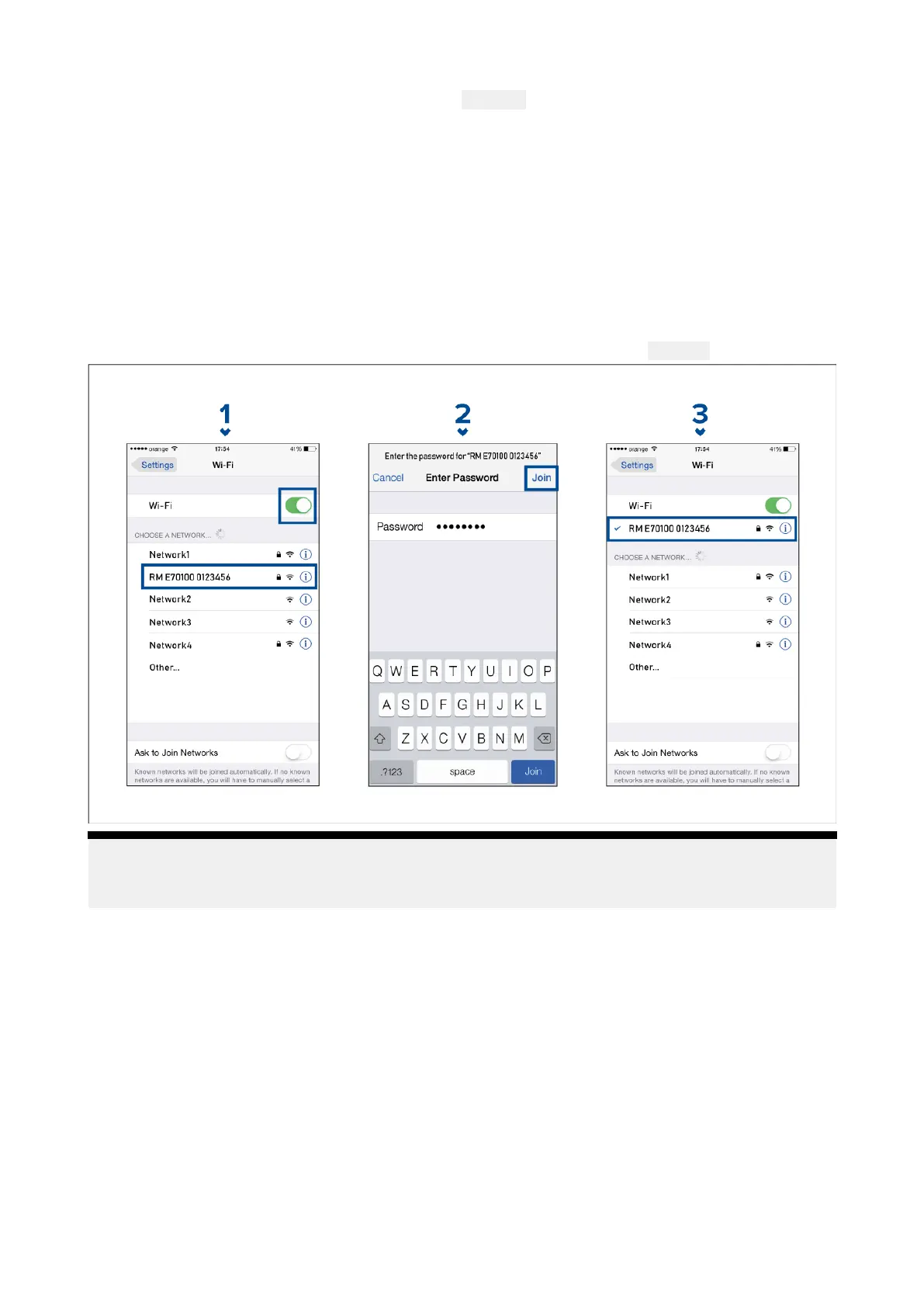1.EnableWi-Fibysettingthetoggletoon(blue)andselectyourMFDfromtheavailablenetwork
s.
2.EnteryourMFD’sWi-Fipassphraseandselect
Connect.
Mak
esurethepasswordyouenteriscasesensitive.
3.WhenyourAndroiddeviceisconnectedtoyourMFD’sWi-Fiitwilldisplayconnectedunder
theMFD’sname.
FortroubleshootingadvicerefertotheWi-FitroubleshootinginformationontheTroubleshooting
chapterp.405—Troubleshooting
22.3ConnectinganiOSdevicetothedisplay
iOSdevicescanbeconnectedtothedisplay’sWi-Ficonnection.
OpenyouriOSdevice’sWi-Fisettingsfromthetopdropdownmenuorvia
Settings.
Note:
Dependingondevicetype ,andiOSversioninuse,screensandoptionsmaybedifferentthanin
theexampleabove.
1.EnableWi-Fibysettingthetoggletoon(green)andselectyourMFDfromtheavailablenetwork s.
2.EnteryourMFD’sWi-Fipassphraseandselectjoin.
Makesurethepasswordyouenteriscasesensitive.
3.WhenyouriOSdeviceisconnectedtoyourMFD’sWi-FiitwilldisplayaticknexttotheMFD’s
name.
FortroubleshootingadvicerefertotheWi-FitroubleshootinginformationontheTroubleshooting
chapterp.405—Troubleshooting
22.4RayConnect
UsetheRayConnectapptopurchaseanddownloadLightHouseChartsfromtheChartStore.
FollowthestepsbelowtousetheRayConnectapp:
1.LoginwithanexistingRaymarineaccountorcreateoneusingtheapp.
Mobileappsupport
397
