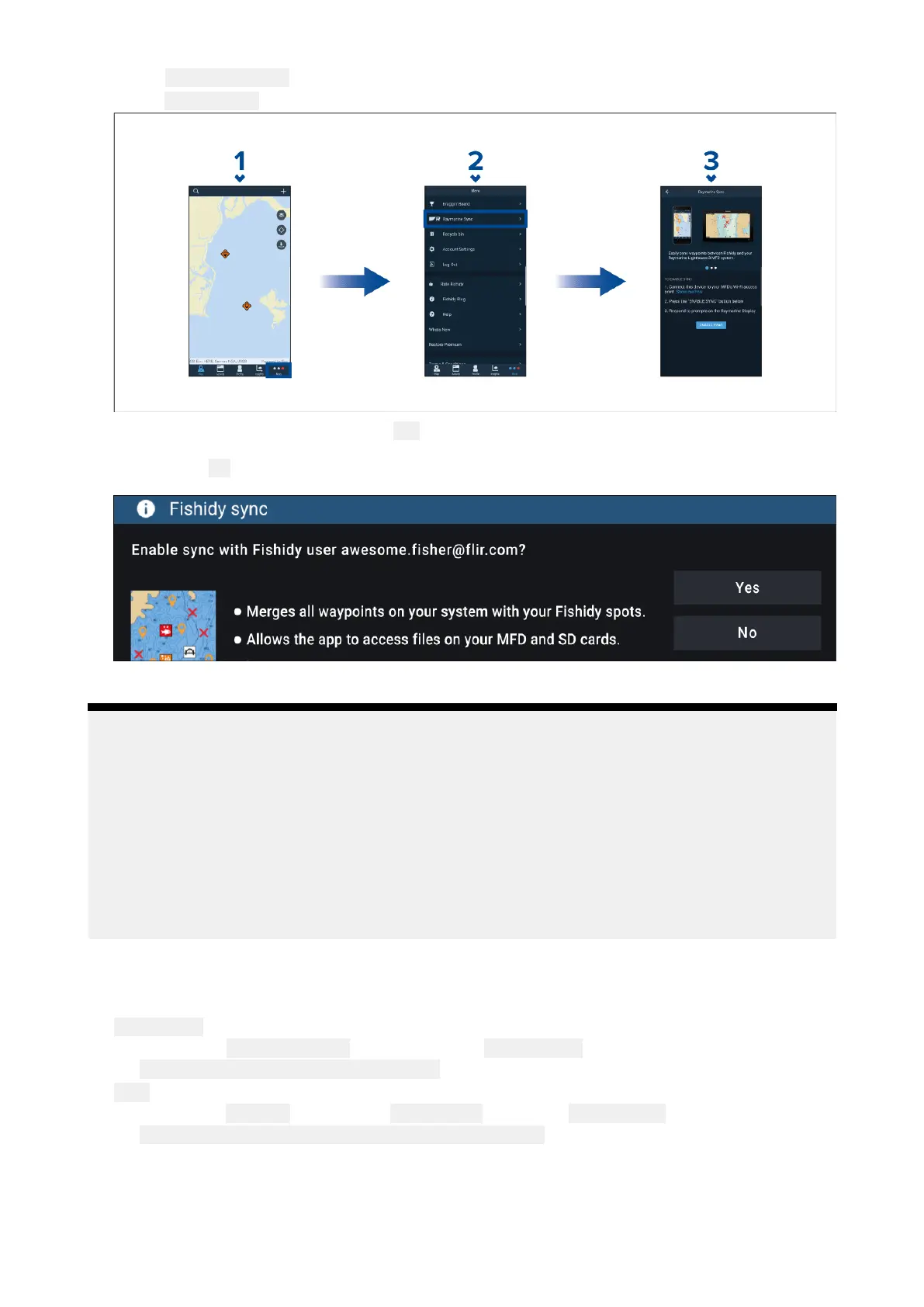2.Select R
aymarineSync.
3.Select
EnableS
ynctobeginsynchronizationbetweenyourFishidyappandMFD.
4.WhenpromptedbyyourMFD ,select Yestoconfirmsync.
Ifyouselect No No
No
,syncwillbecancelledandwillneedtoberestarted.
Onceenabled,datawillautomaticallysyncinreal-timeacrossbothdevicesviaWi-Fi.
Note:
•FishidySpotsandW aypointswillbesharedandcanbeinteractedwithfrombothdevices.
•Y ourprivatewaypointsremainprivate,whetherviewingonFishidyoryourRaymarineMFD
system.
•IfyoueditaFishidySpotorWaypointoneitherdevicewhensyncisdisabled(e.g.editingthe
name),re-enablingsyncmightplacetheitemintheFishidy
RecycleBin.Inthisscenario,the
datacanberestoredfromtherecyclingbinintheFishidyapp.
•AttemptingtosyncanewFishidyaccounttoyourMFDwhileitisalreadysyncedwithanother
accountwillpromptyoutoendsyncwiththefirstaccount.Endingsyncwiththefirstaccountand
syncingthesecondaccountreplacesanyexistingFishidySpotsandWaypoints.
Disablesync
Y oucandisableFishidysyncfromtheFishidyapporyourMFD.
1.
Fishidyapp
i.Accessthe RaymarineSyncmenuandselect DisableSync.
ii.
More>RaymarineSync>DisableSync
2.
MFD
i.Accessthe MyDatapage,select Mobilesyncandselect Disablesync.
ii.
Homescreen>MyData>Mobilesync>Disablesync
Mobileappsupport
401
