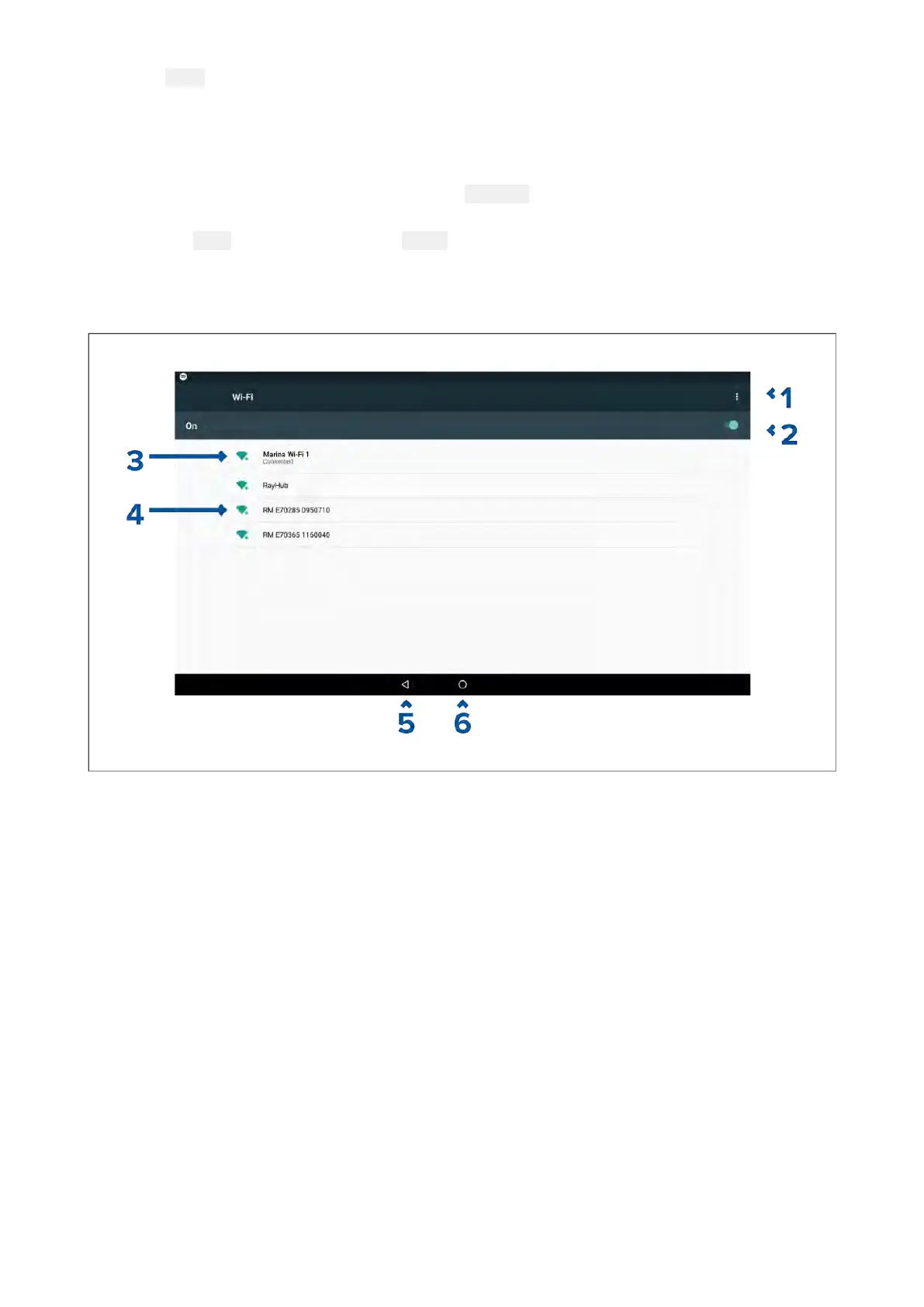1.Select Apps.
Theapplauncherisdisplayed.
2.SelecttheWi-Ficonnectionstatusbutton,locatedonthetoprightoftheapplauncherpage
.
TheWi-Fisettingspageisdisplayedandwillscanforavailablenetworks.
3.Selecttherelevantconnection.
4.Enterthepasswordforthenetworkandselect
Connect.
Y
ourMFDwillnowconnecttothechosennetwork.
5.Selectthe
Backtrianglesymbolorthe HomeCirclesymbolatthebottomofthescreen.
Y
oucannowuseLightHouse™appsthatrequireaninternetconnection.
Wi-Fisettings
1.Wi-Fioptions—Providesthefollowingoptions:
•Addnetwork—Manuallyaddanetwork.
•Savednetwork
s—Viewalistofallsavednetworks.
•Refresh—Rescanavailablenetworks.
•Advanced—Viewadvancednetworksettings.
2.Enable/DisableWi-Fi.
3.Connectedaccesspoint.
4.Availableaccesspoints.
5.Backbutton.
6.Homebutton
392
