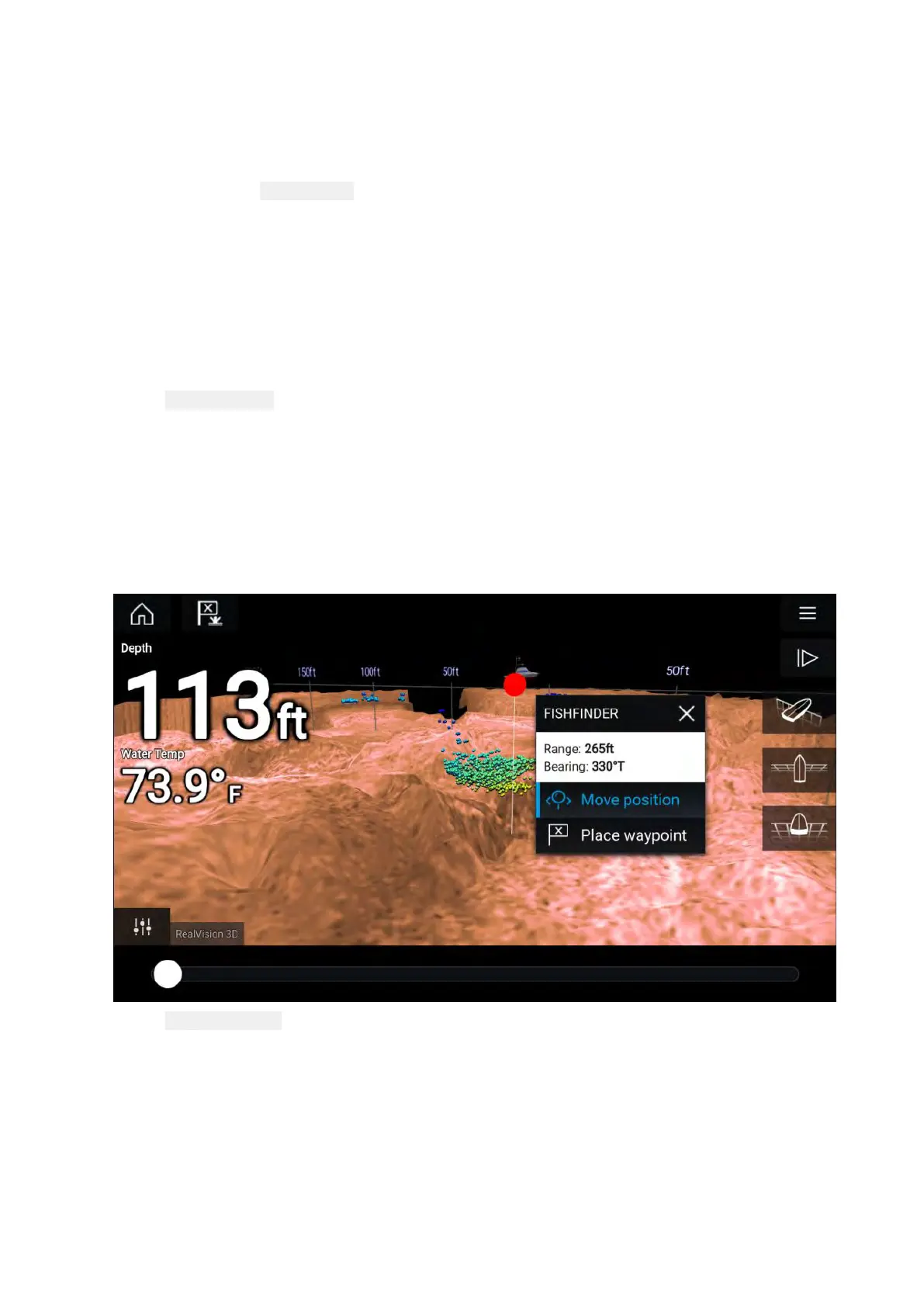SelectingaSonarchannel
ThefirsttimeyouopenanewFishfinderapppageyouwillberequestedtoselectachannel,
subsequentlyyoucanchangethesonarchannelbyselectingachanneliconfromtheFishfinder
appmenu.
1.SelectarelevantchanneliconfromtheMenu.
2.Alternativelyselect
AllchannelsfromtheMenuandthenchooseyourdesiredsonarmodule
andchannel.
11.4PlacingaW
aypoint(Sonar,DownVisionandSideVision)
WhenyouobservesomethingofinterestintheFishfinderappyoucanplaceawaypointatitslocation
sothatyoucanfindtheareaagain.
1.Selectandholdonthepointofinterestonscreen.
TheContextmenuisdisplayedandscrollingispaused,temporarily.
2.Select
AddWaypointfromthecontextmenu.
TheSonarimagewillremainpausedforapproximately10secondsaftertheWaypointhasbeen
placed.
PlacingawaypointRealVision3D
ToplaceawaypointwhilstviewingaRealVision3Dchannelfollowthestepsbelow.
1.Selectandholdalocationonscreen.
TheWaypointcontextmenuandRedwaypointmarkerisdisplayed:
2.Select Placewaypointtocreateawaypointatthemarker’slocation,or
Fishfinderapp
247
