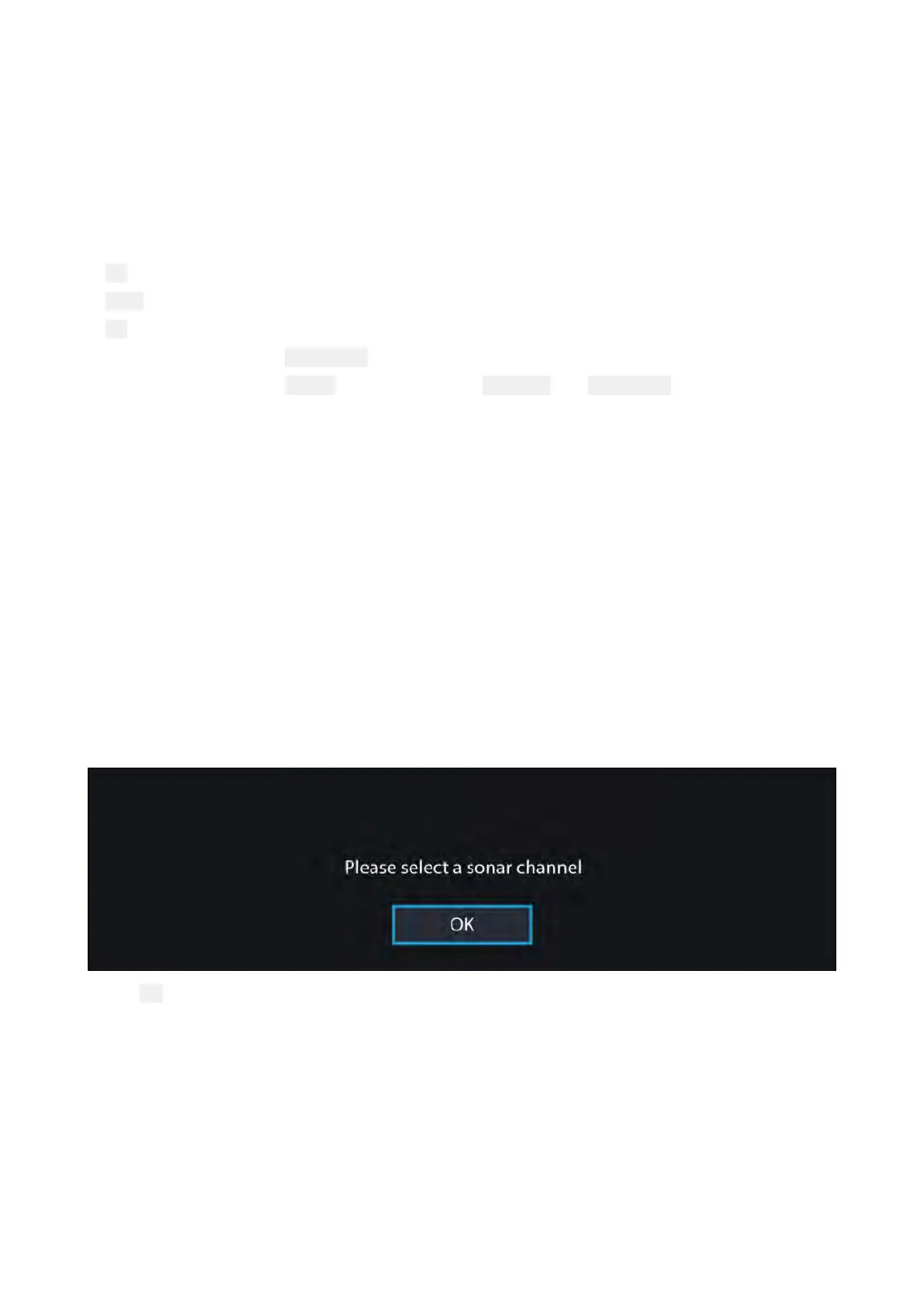T
ouchscreencontrols
•Onefingerswiperotatestheimage.
•Twofingerswipepanstheimagearoundthescreen.
•Pinch-to-zoomchangesthemagnificationoftheimage.
•TheRangecontroldetermineshowfarthesonarwillping.
•Pressandholdonscreentodisplaythecontextmenu
Physicalbuttons
•
OkbuttonpausesSonarscrolling.
•BackbuttonresumesSonarscrolling.
•
Okbuttonwhenpausedopenstheconte xtmenu.
•UsetheUni-controller’s Directional(Up,Down,Left,Right)controlstorotatetheimage.
•UsetheUni-controller’s RotarycontroloraRMK’s RangeInand RangeOutbuttonstoRange
inandout.
11.2OpeningtheFishfinderapp
TheFishfinderappisopenedbyselectingapageiconfromtheHomescreenthatincludesa
Fishfinderapp.
Pre-requisites:
1.EnsureyourSonarmoduleiscompatible(checkthelatestdetailsavailableontheRaymarine
website).IfindoubtcontactanauthorizedRaymarinedealerforadvice.
2.EnsureyouhaveinstalledyourSonarmoduleinaccordancewiththedocumentationthatwas
suppliedwiththemodule.
TheFishfinderappwillopenin1of4states:
Pleaseselectasonarchannel
ThefirsttimeyouopenanewapppagethatincludestheFishfinderappyouwillneedtoselecta
Sonarchannel.
Select OKandthenchoosetheSonarchannelyouwanttousefromthelist:
244
