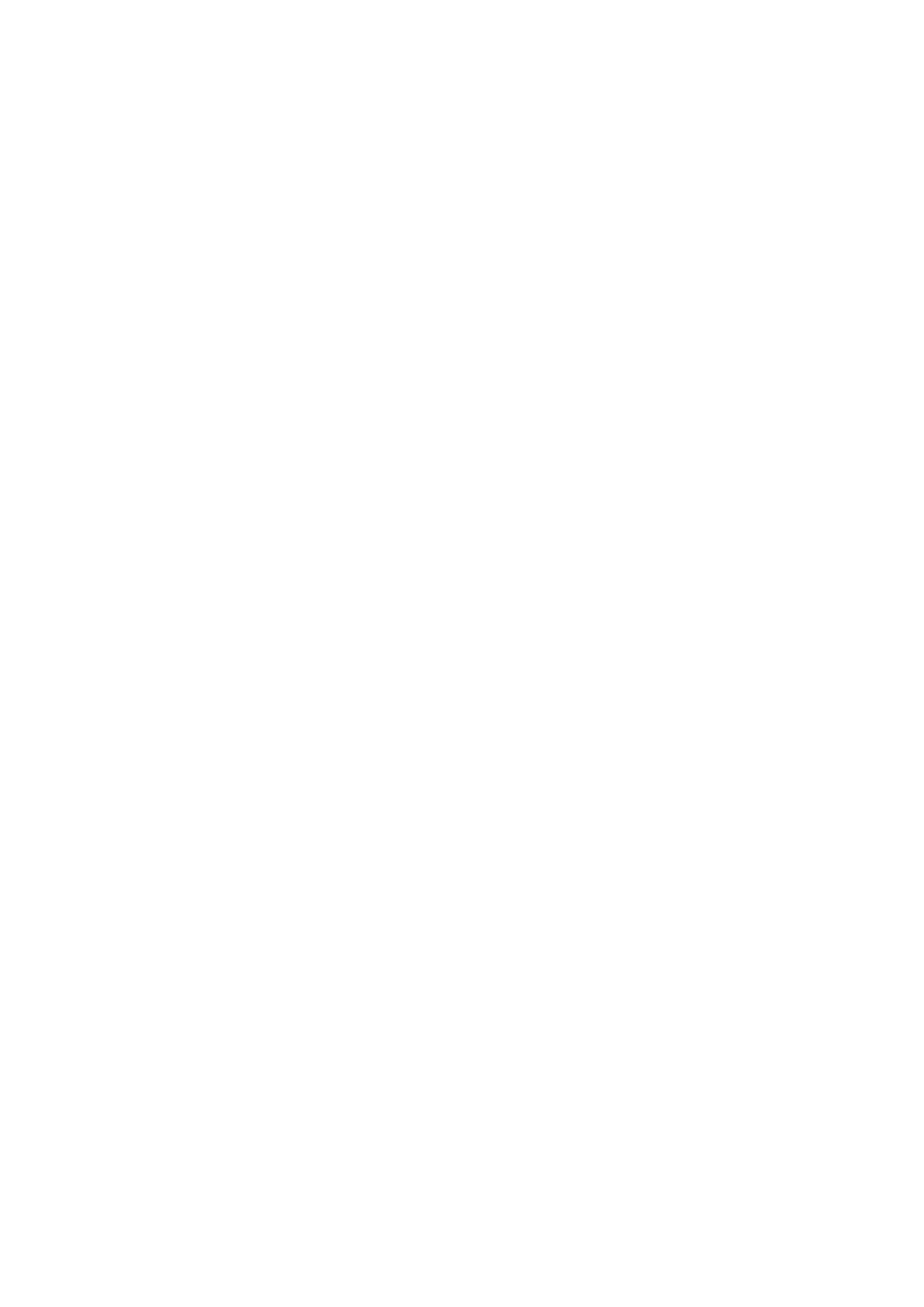•Airports
•Airfields
•Countryborders
•Sensitiveinstitutions
TheR
emotecontrollerandtheMFDwillalertyouthatthereisano-flyzone.Y ourUAVwillnotenter
therestrictedairspacecoveredbyano-flyzone.YouwillalsobeunabletolaunchyourUAVin
restrictedairspace.PleaserefertotheDJIapportheDJIwebsiteformoreinformationonno-fly
zonesandtheirlocations.
20.5Gettingstarted
InitialstepstogetupandrunningwithyourUAV.
1.UsingaUSBAtoUSBMicroBcable,connecttheMicroBendofthecabletotheAccessory
connectionontherearofyourMFD.
2.PowerontheMFD.
3.ObtainaGNSS(GPS)positionfixontheMFD.
4.OpentheUAVapp.
5.ConnecttheMFDtotheinternet.(Aninternetconnectionisonlyrequiredthefirsttimeyouopen
theUAVapp,afteraFactoryreset,orafteranMFDsoftwareupdate).
EnsurethataninternetconnectionisavailableonyourMFDatthepointofregistration.Ifyour
vesselislikelytobeout-of-rangeofcellularorsatelliteinternetserviceatregistrationtime,you
willneedtoregistertheUAVbeforeheadingoutonthewater.
6.Waitforsuccessfulregistration.
7.PowerontheUAV’sremotecontroller.
8.PowerontheUAV.
9.WaitfortheUAVtoobtainaGNSS(GPS)positionfixandforthe“Readytogo”messagetobe
displayedontheremotecontroller’sscreen.
10.ConnecttheUSBAendoftheUSBcabletotherelevantconnectionontheUAV’sremote
controller.
20.6UAVapppage
TheUAVappisnotdisplayedontheHomescreenbydefault.ToopentheUAVappyoumustfirst
createaUAVapppageicononyourMFD’sHomescreen.
UAVcontrolfeaturesareintegratedwiththeChartapp;whencreatingaUAVapppageitis
recommendedthatyoucreateasplitscreenChart/UAVapppage.
Followtheinstructionsdetailedinthe5.4Creating/Customizinganapppagesectionforinformation
oncreatinganapppage.Chart/UAVsplitscreenapppageswillbesettoa30/70pagesplitby
default.
U AV(UnmannedAerialVehicle)app
379
