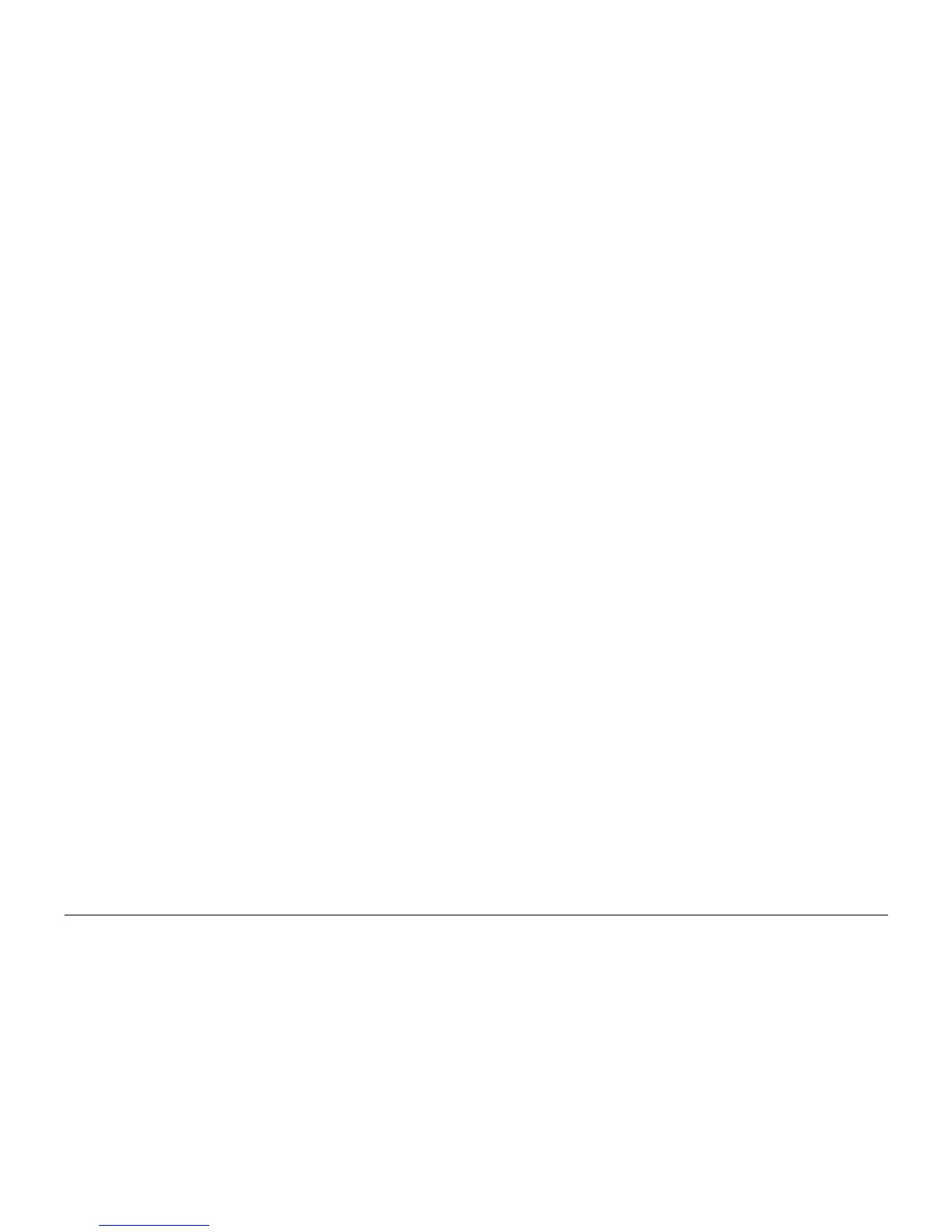01/02
6-41
8825/8830 Printer
Installation Checklist
General Procedures
Installation Checklist
Site Preparation
1. Supply voltage check
2. Space requirements
Installation
1. Remove the packing material
2. Remove the Toner Cartridge
3. Adding Developer Material
4. Install the Toner Cartridge
5. Level the Printer
6. EO Only: Set the 220/240 switch
7. Enable the correct language
Functional Check
CAUTION
When starting to operate the Printer, do not run 9-21-6. The Developer Material in this machine
has already been initialized. There is no need to run this program again.
1. Switch on the Printer and allow the Printer to warm up.
2. Set the Country Configuration ( ADJ 3.2).
3. Initialize the Web Oiler [1030].
4. Set the Vertical Magnification ( ADJ 8.1).
5. Set the Lead Edge Registration ( ADJ 8.2).
6. Set the Cut Length ( ADJ 8.3).
7. Perform the Electrostatic Series ( ADJ 9.2).
NOTE: New developer material requires that it be run for 500 to 1500 linear feet (1524 to
4572 linear meters) in order to break-in the developer material. As the developer material
approaches break-in, the image density will increase. Check the image density. If the
image density is at 1.3 or greater, reduce it to 1.2. If the image density is below 1.0,
increase it to 1.0.
8. Perform the Image Density adjustment. (ADJ 9.3).
9. Make three test prints using [9-55-5] and [9-55-7].
10. Check the print quality using Section 3 of this Service Manual.
11. Check the operator adjustments.
Product Demonstration Checklist
1. ON/OFF switch, Print Count Meter, and serial number plate
2. Control Console
3. Replacing the Toner Cartridge
4. Problem solving status codes
5. Clearing the Printer
