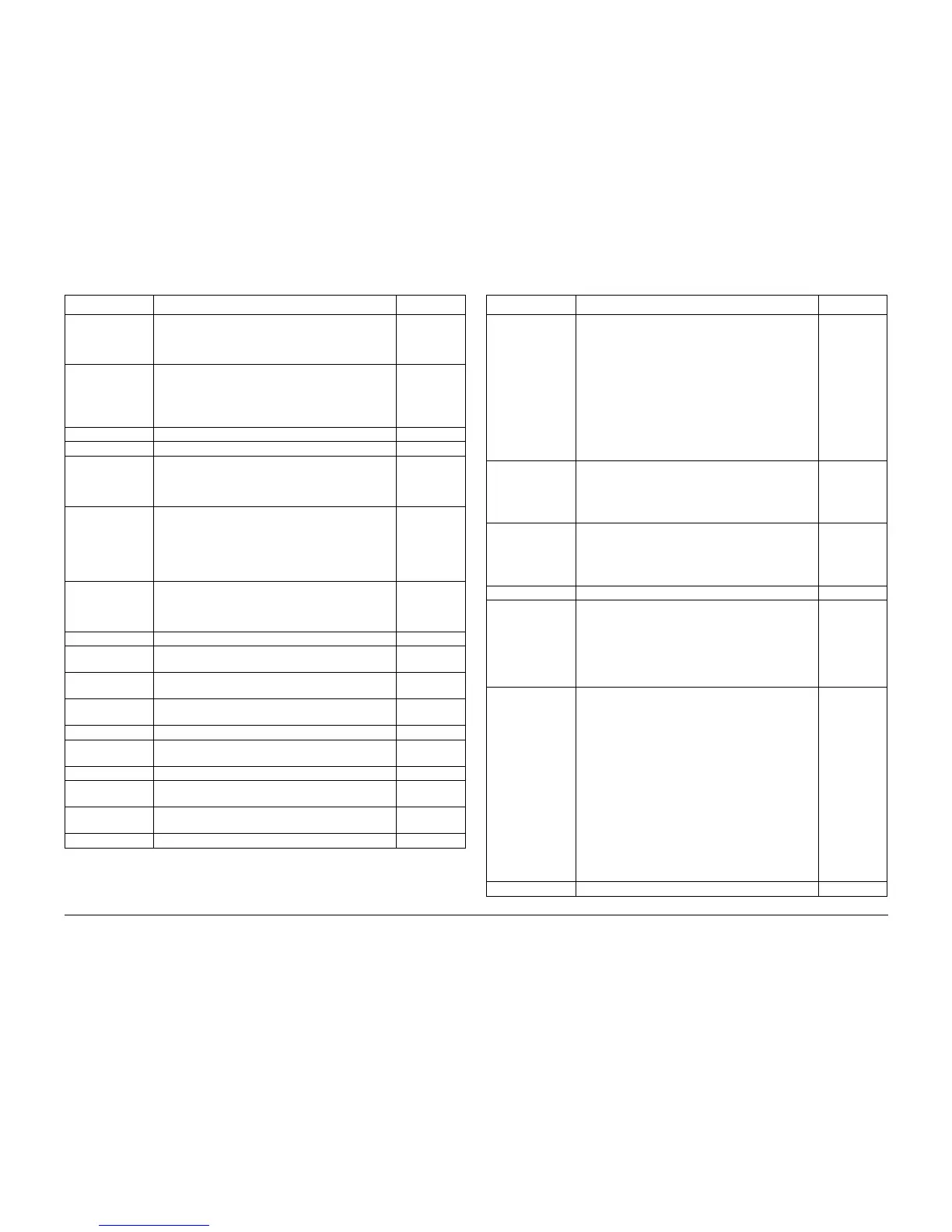01/02
6-9
8825/8830 Printer
Special Tests
General Procedures
[0362] Diagnostic Time-out interval. This code allows the
adjustment of the time interval that the printer will stay in
the Diagnostic mode. The time interval range is 5 to 50
minutes.
5 min.
[0363] NVM Reset
This code allows the NVM values to be reset to the pre-
viously adjusted values. The software compares the
NVM values to a backup file and will reset the values
that are not the same as the values in the backup file.
[0364] Reset NVM Check Sum
[0365] NVM Printout of NVM contents in hex format.
[0366] NVM Dump of Adjustable Settings. NOTE: This infor-
mation is accessible through the Printer Main PWB,
P308. Refer to GP 7, NVM Dump of Adjustable Set-
tings.
[0391] Recent Fault Log
Displays the last 99 faults that have occurred. Displays
the fault code, how many events ago it occurred, and
the billing meter reading at the time the fault was origi-
nally displayed. Log entries are numbered from 1 to 99,
with 1 being the most recent.
[0392] Fault History Log
Displays, in alphabetical order, the number of occur-
rences of each of the fault codes since the log was last
cleared.
[0398] Display Checksums
[0602] Vertical Magnification
Go to ADJ 8.1 Vertical Magnification Adjustment
[0700] Cut Length Adjustment
Go to ADJ 8.3 Cut Length.
10 (8 mm)
[0760] Delay Between Prints (Film) Increases the time delay
between making prints on Film Media
1-30 Secs
[0809] Enable/Disable Stacker Full Sensor
[0860] Image Registration
Go to ADJ 8.2 Lead Edge Registration.
10 (8 mm)
[0903] Input LED Output Value
[0906] Tone Up/Tone Down (Automatically adjusts toner con-
centration until the control set point is reached).
[0917] Transport Drive Motor Speed Adjustment. Note: This is
not a recommended field adjustment.
[0920] Displays Run Time.
Table 1
Code Description Value
[0921] Electrostatic Setup
This code is used adjust the electrostatics. When in this
code, additional tests can be run by pressing the follow-
ing buttons:
1 Transfer/Detack Corotrons ON
2 Adjust Vhigh
3 Adjust Vlow
4 Adjust Image Density ( ADJ 9.3)
5 Illuminates the LED Image Bar for observation pur-
poses.
6 Calibrates the Toner Control Sensor.
7 Humidity Sensor control point setting.
[0921] (cont’d) Next/Previous -
Pressing these buttons affects the Duty Cycle value in
Tests 2 and 3, and changes Vhigh in [ 0921-2].
When running Tests 2 and 3, pressing the Enter button
copies the current duty cycle value to NVM.
[0922] This code disables toner faults so that the printer will
continue to operate.
While in Diagnostics, enter the code [0922] and select
[Yes] for running with toner faults. Enter the code
[0361] to exit the diagnostic mode.
[0926] Resets the Toner Control Bias to default value
[0955] IOT Internal Test Pattern Print
9 test patterns are available. The following parameters
can be selected:
Paper source (roll)
Length of print
Print quantity
Folder program (if folder is available)
[1004] Fuser Run Temperature Display. This code switches the
fuser heat rod on and increases the fuser heat roll tem-
perature to the run temperature. The run temperature is
displayed in degrees (F) and degrees (C). At run tem-
perature, the Drum/Developer and Fuser Drive Motors
are switched on. The following conditions may exist
when the message FUSER CAN NOT BE TURNED
ON, CONDITION XX is displayed:
03 Developer Cover is open.
04 Cutter Cover is open
05 Xerographic Interlock is open.
06 Right side door is open.
07 Document Handler interlock is open.
08 Fuser status problem. Turn power off and try again.
09 Illumination status problem. Turn power off and try
again.
[1006] Display Fuser Temperature (Analog)
Table 1
Code Description Value
