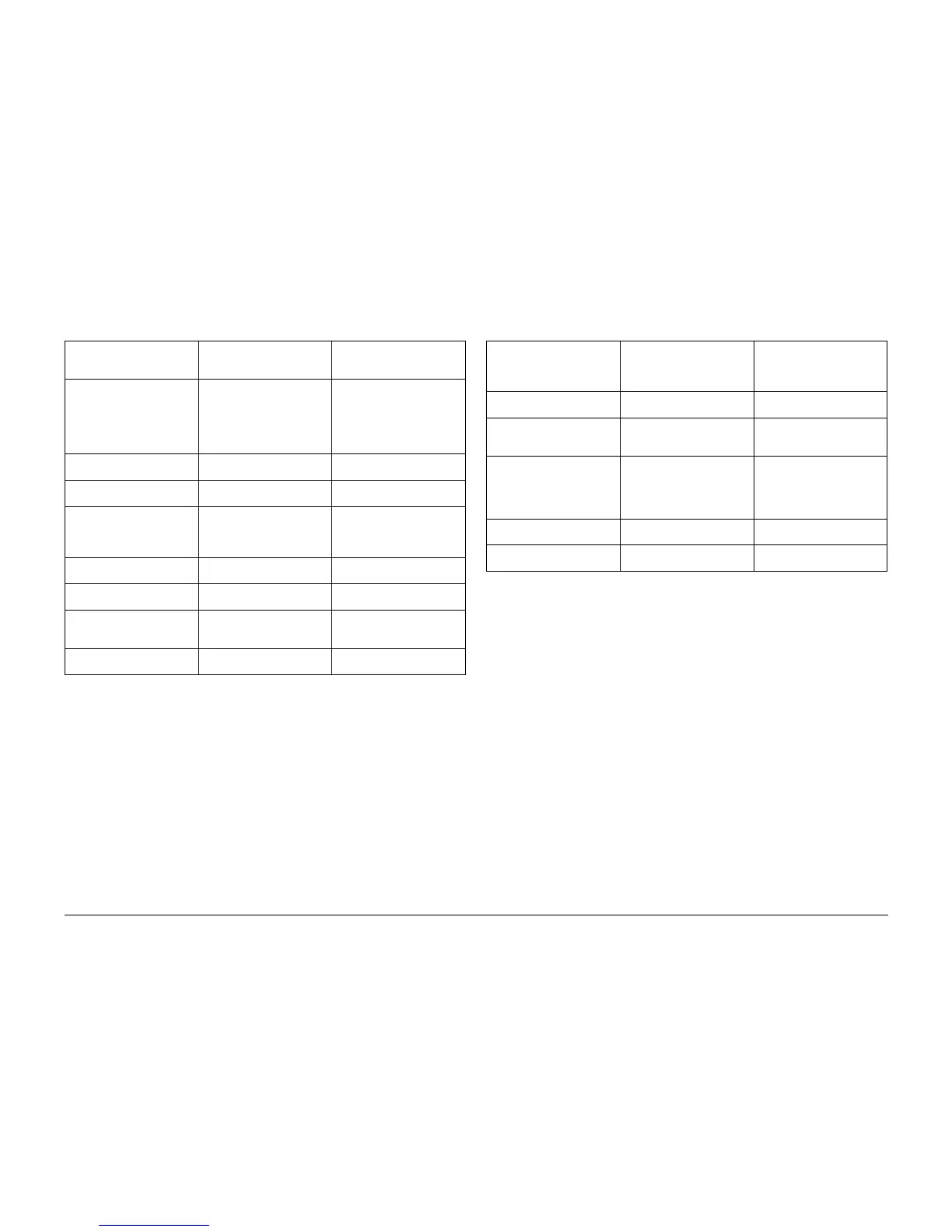01/02
3-15
8825/8830 Printer
PQ 13, PQ 14
Print Quality
PQ 13 Light Image PQ 14 Misregistration
Table 1 Light Image Symptom / Check
Symptom/ check
Image area of a print has low
density.
Probable Cause Corrective Action
1. Damp media 1A. Refer to BSD 7.1 and
BSD 7.3 to check for correct
operation of the Paper heat-
ers.
1B. Ensure that the Customer
is storing the media correctly.
2. Incorrect Image Module
LED duty cycle
2. Perform Electrostatic
Series ( ADJ 9.2).
3. Incorrect Corotron opera-
tion
3. Perform GP 1, HVPS
Checkout Procedure.
4. Incorrect Image Density
adjustment
4A. Perform Image Density (
ADJ 9.3).
4B. Replace the sensor ( PL
9.9).
5. Defective drum ground. 5. Ensure that the drum is cor-
rectly grounded.
6. Defective drum. 6. Replace the drum ( REP
9.3).
7. Media Transport 7. Ensure that the Media
Transport gap ( ADJ 8.4) is
set correctly.
8. Developer Housing 8. Ensure the housing is
latched securely.
Table 1 Misregistration Symptom / Check
Symptom/ check
The registration of the image
on the prints is incorrect from
top to bottom or side to side.
Probable Cause Corrective Action
1. Incorrect registration
adjustment
1. Adjust Lead Edge Registra-
tion ( ADJ 8.2).
2. Damaged or worn compo-
nents in the media feeding
area
2. Check the components for
damage or wear.
3. Defective registration sen-
sor
3. Refer to BSD 8.1 and
check the operation of the
registration sensor. Replace
the sensor if required ( REP
8.8).
4. Incorrect registration roller
nip
4. Clean or replace the regis-
tration roller ( PL 8.2).
5. Incorrectly loaded media 5. Instruct the operator on
loading the media correctly.
