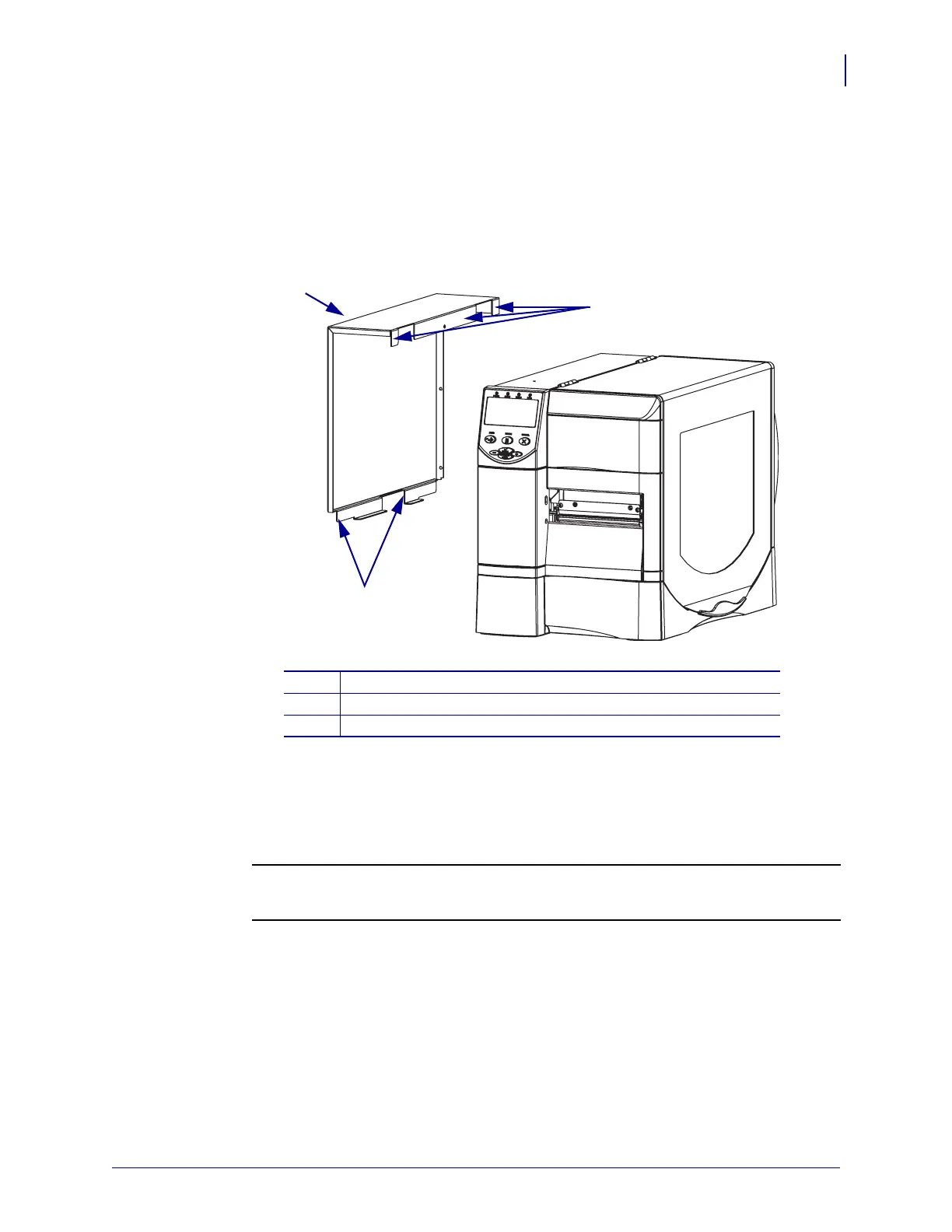265
Corrective Maintenance
Stepper Motor Assembly
8/9/07 ZM400/ZM600 Maintenance Manual 14207L-001 A
Reinstall the Electronics Cover
1. See Figure 130. Install the electronics cover by aligning it and sliding down, ensuring the
lower flanges are inside the base and the upper flanges are between the main frame and the
media door.
Figure 130 • Locate the Upper and Lower Flanges
2. See Figure 123 on page 258. Install the four mounting screws.
3. See Figure 122 on page 257. Open the media door.
4. Install the electronics cover mounting screw and lock washer.
5.
6.
Reconnect the AC power cord and data cables.
7. Turn on (l) the printer.
1
Electronics cover
2
Upper flanges (3)
3
Lower flanges (2)
2
1
3
Caution • When you are loading media or ribbon, remove all jewelry that could come
into contact with the printhead or other printer parts.
Reinstall the media and ribbon.
