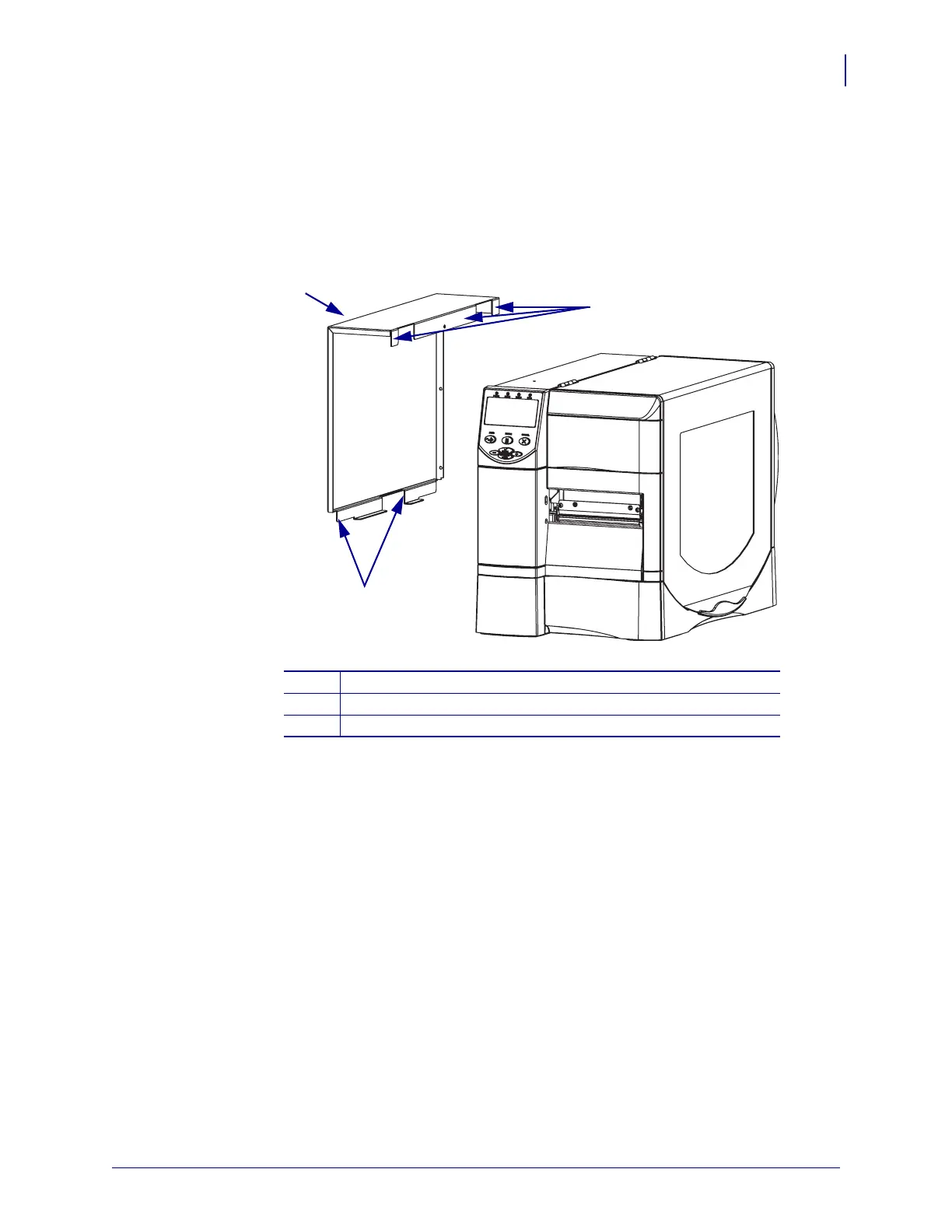333
Corrective Maintenance
Cutter Option
8/9/07 ZM400/ZM600 Maintenance Manual 14207L-001 A
Reinstall the Electronics Cover
1. See Figure 195. Install the electronics cover by aligning it and sliding down, ensuring the
lower flange is inside the base and the upper flange is between the main frame and the
media door.
Figure 195 • Locate the Upper and Lower Flanges
2. See Figure 188 on page 327. Install the four mounting screws.
3. See Figure 187 on page 326. Open the media door.
4. Install the electronics cover mounting screw and lock washer.
5. Reinstall media and ribbon.
6. Close the media cover.
7. Reconnect the AC power cord.
8. Turn on (l) the printer.
9. Place the printer into the Cutter Mode (see your User Guide for proper setup and media
loading instructions).
1
Electronics Cover
2
Upper Flanges (3)
3
Lower Flanges (2)
2
1
3