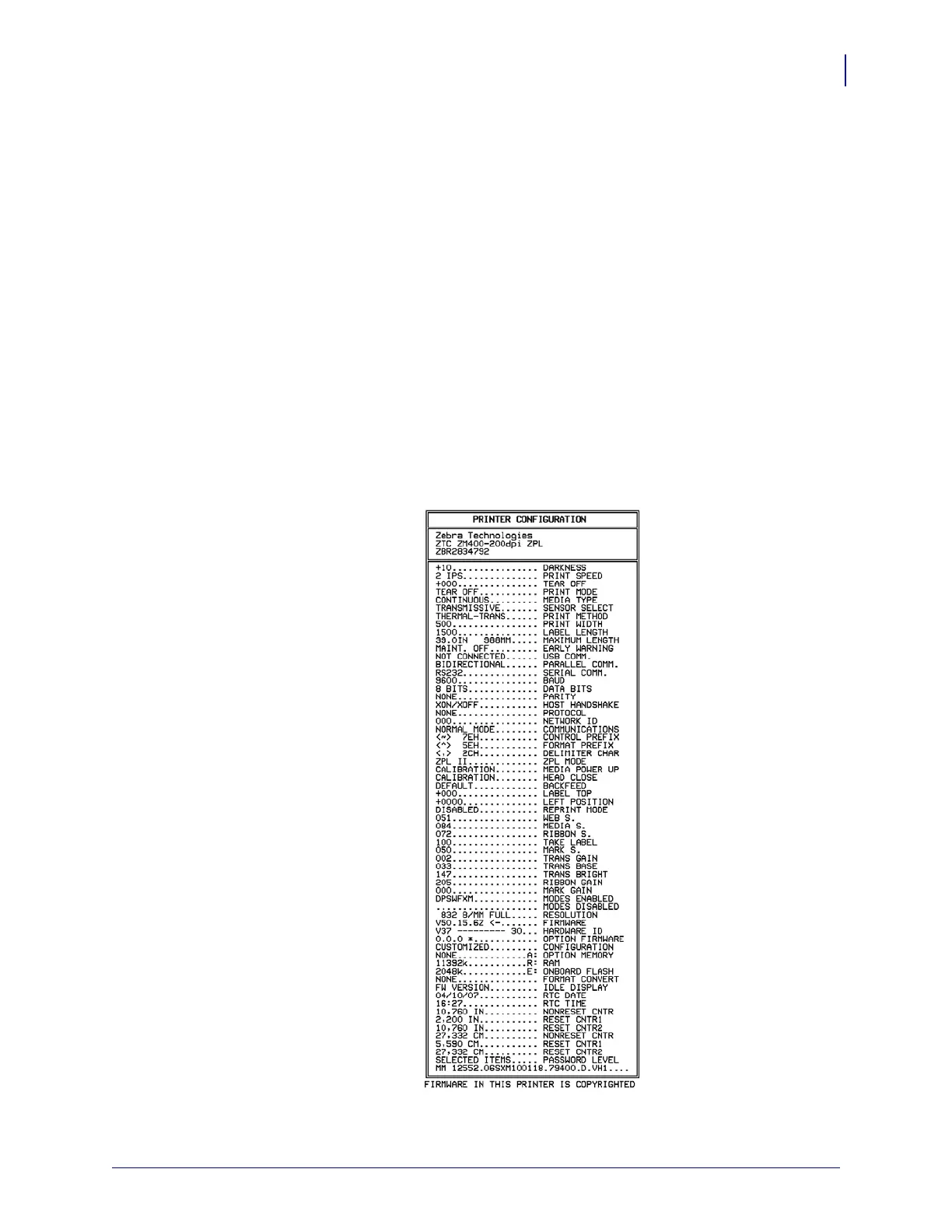75
Operations
Print a Configuration Label
8/9/07 ZM400/ZM600 Maintenance Manual 14207L-001 A
Print a Configuration Label
A configuration label lists the printer settings that are stored in configuration memory. After
you load the media, print a configuration label as a record of your printer’s current settings.
Keep the label to use when troubleshooting printing problems.
To print a configuration label, complete these steps:
1. On the control panel, press SETUP/EXIT.
2. Press PLUS (+) or MINUS (-) to scroll through the parameters until you reach
LIST SETUP.
3. Press SELECT to select the parameter.
4. Press PLUS (+) to confirm printing.
A configuration label prints (Figure 11).
Figure 11 • Configuration Label
