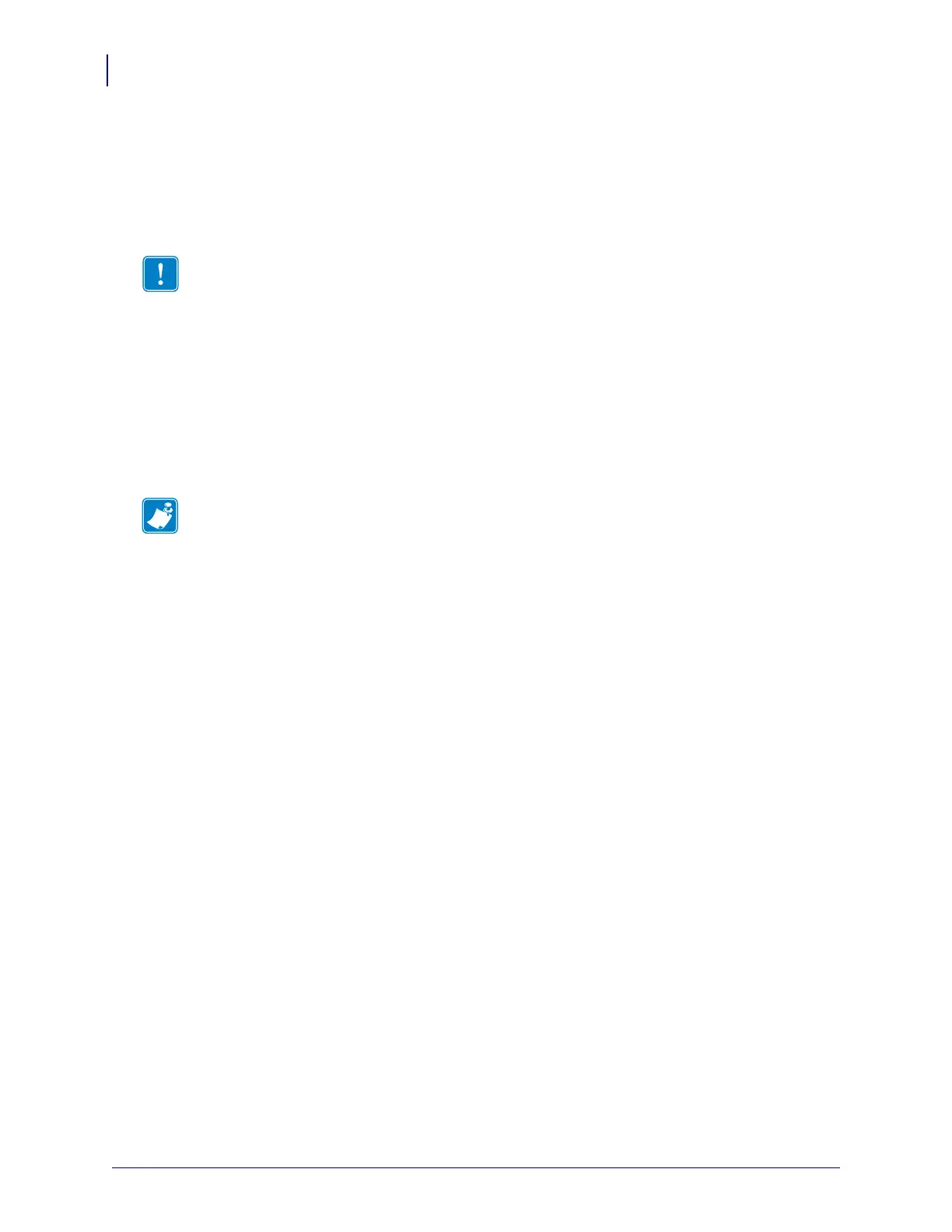Operations
Setup Mode
72
14207L-001 A ZM400/ZM600 Maintenance Manual 8/9/07
Setup Mode
After you have installed the media and ribbon and the Power-On Self Test (POST) is complete,
the control panel displays
PRINTER READY. You may now set printer parameters for your
application using the control panel display and the buttons directly below it. If it becomes
necessary to restore the initial printer defaults, see FEED and PAUSE Self Test on page 123.
Enter Setup Mode
To enter Setup Mode, complete these steps:
1. Press SETUP/EXIT.
2. Press PLUS (+) or MINUS (–) to scroll through the parameters.
3. Press SELECT to select and deselect the parameters.
Important • Certain printing conditions may require that you adjust printing parameters,
such as print speed, darkness, or print mode. These conditions include (but are not
limited to):
• printing at high speeds
• peeling the media
• the use of extremely thin, small, synthetic, or coated labels
Because these and other factors affect print quality, run tests to determine the best
combination of printer settings and media for your application. A poor match may limit print
quality or print rate, or the printer may not function properly in the desired print mode.
Note • If the printer is operating on an IP network and you have a ZebraNet 10/100
PrintServer or Wireless Plus Print Server, you can change the printer’s parameters in these
additional ways:
• with ZebraLink™ WebView. For information, see the appropriate print server user guide.
• with ZebraNet Bridge. For information, see the ZebraNet Bridge Enterprise Printer
Management User Guide.
