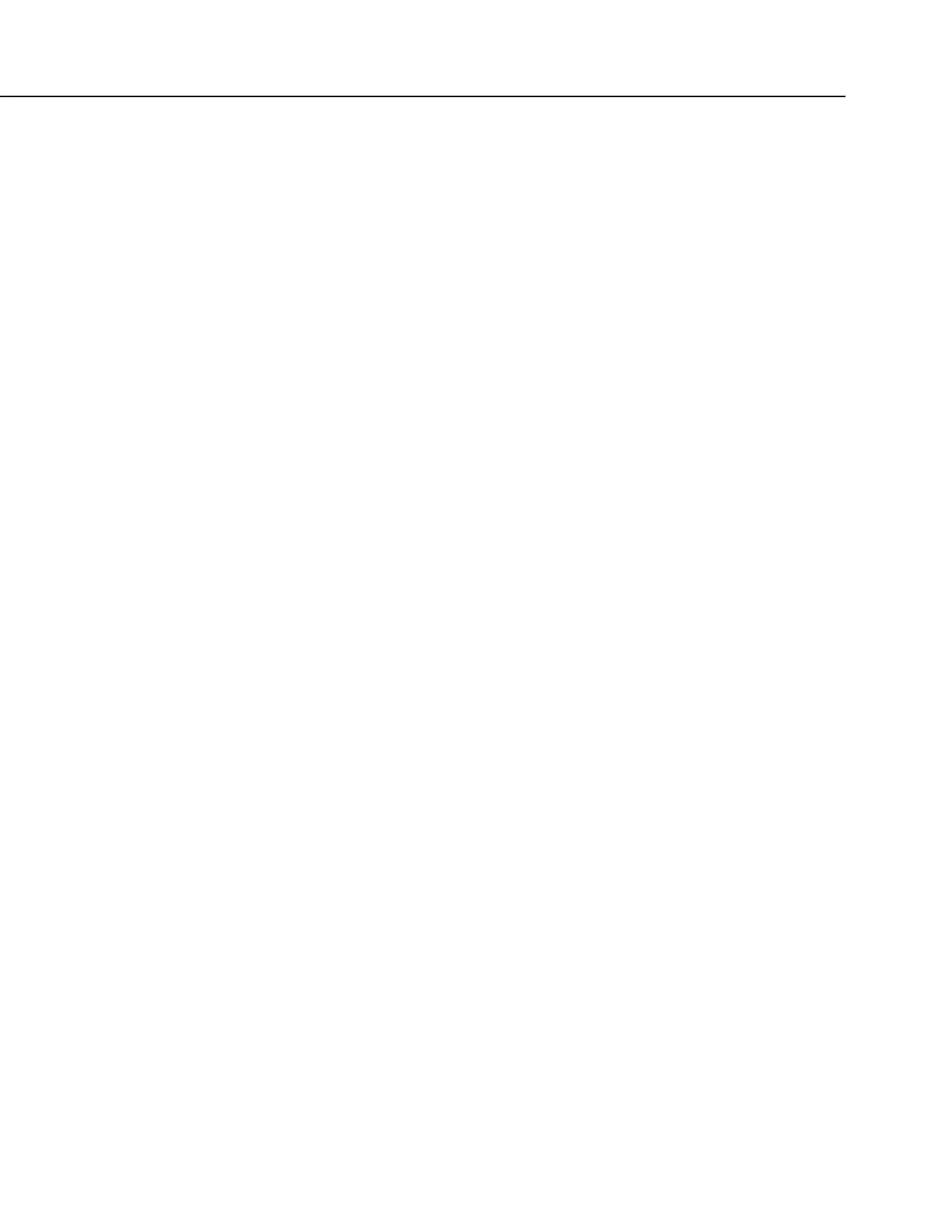Section 7. Installation
3. Click the Send New…
4. Select the OS file to send
5. Restart the existing program through File Control, or send a new program
with CRBasic Editor and specify new run options.
Pros/Cons
This is the best way to load a new operating system on the CR800 and have its
settings retained (most of the time). This means that you will still be able to
communicate with the station because the PakBus address is preserved and
PakBusTCP client connections are maintained. Plus, if you are using a TCP/IP
connection, the file transfer is much faster than loading a new OS directly through
DevConfig.
The bad news is that, since it clears the run options for the current program, you
can lose communications with the station if power is toggled to a communication
peripheral under program control, such as turning a cell modem on/off to conserve
power use.
Also, if sufficient memory is not available, instability may result. It’s probably
best to clear out the memory before attempting to send the new OS file. If you
have defined a USR drive you will probably need to remove it as well.
Loading an operating system through this method will do the following:
1. Preserve all CR800 settings
2. Delete all data in final storage
3. Stop current program (Stop and deletes data) and clears run options
4. Deletes data generated using the CardOut() instruction
7.5.2.1.4 OS Update with External Memory and PowerUp.ini File
How
1. Place a powerup.ini
(p. 421) text file and operating system .obj file on the
external memory device
2. Attached the external memory device to the datalogger
3. Power cycle the datalogger
Pros/Cons
This is a great way to change the OS without a laptop in the field. The down side
is only if you want to do more than one thing with the powerup.ini, such as
change OS and load a new program, which necessitates that you use separate
cards or modify the .ini file between the two tasks you wish to perform.
