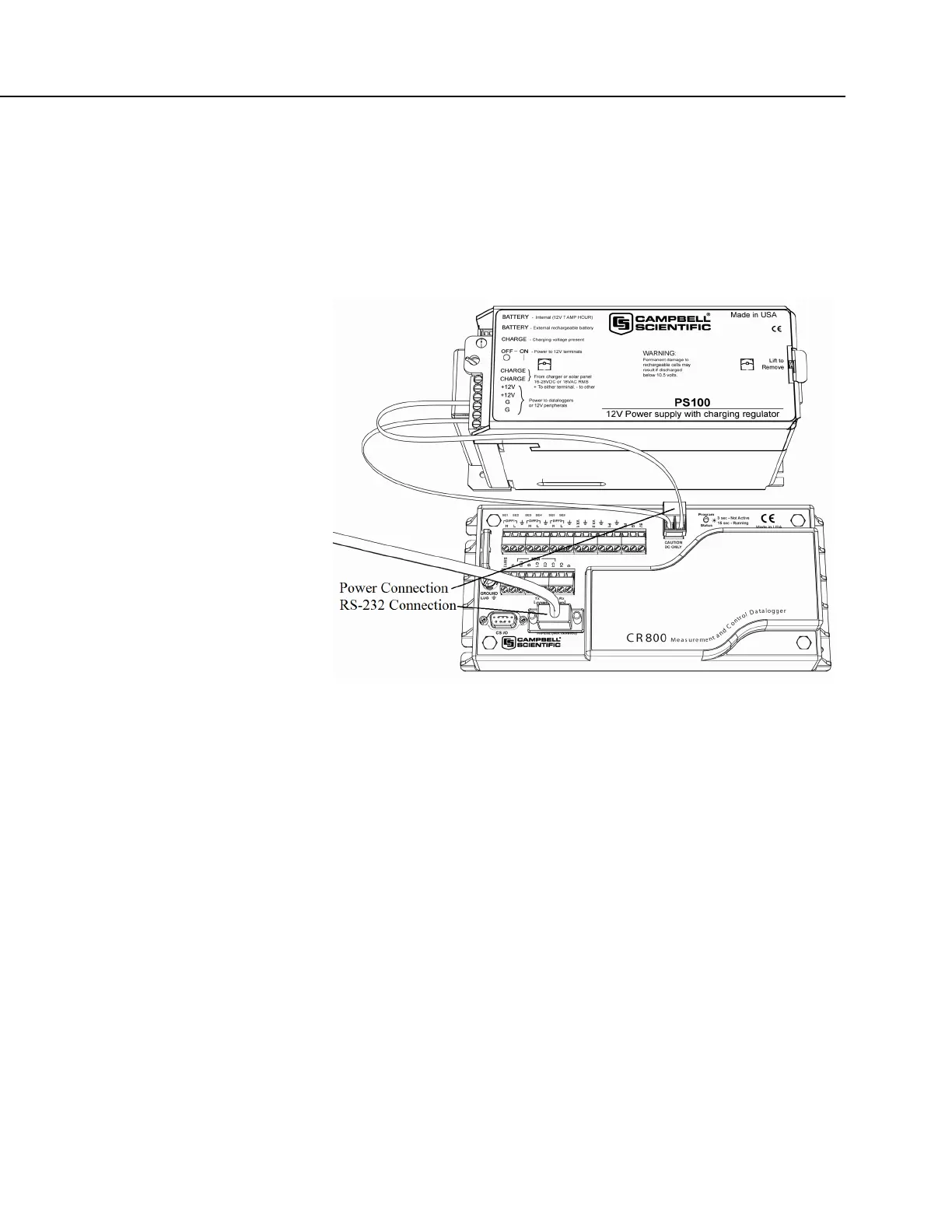Section 4. Quickstart
3. Connect the positive lead of the power supply to the 12V terminal of the green
power connector. Connect the negative (ground) lead of the power supply to
the G terminal of the green connector.
4. Confirm the power supply connections have the correct polarity then insert the
green power connector into its receptacle on the CR800 wiring panel.
FIGURE 2: Connect Power and Comms
4.6.2.2 Connect Comms
Connect the serial cable between the RS-232 port on the CR800 and the RS-232
port on the PC. If your CR800 is Wi-Fi enabled, and you wish to use the Wi-
Fi link for this exercise, go to On-Board Wi-Fi.
Switch the power supply ON.
4.6.3 PC200W Software Setup
1. Install PC200W software onto the PC. Follow on-screen prompts during the
installation process. Use the default folders.
2. Open PC200W. Your PC should display a window similar to figure PC200W
Main Window
(p. 42). When PC200W is first run, the EZSetup Wizard will run
automatically in a new window. This will configure the software to
communicate with the CR800 datalogger. The table PC200W EZSetup Wizard
Prompts
(p. 42) indicates what information to enter on each screen of the wizard.
Click Next at the lower portion of the window to advance.
