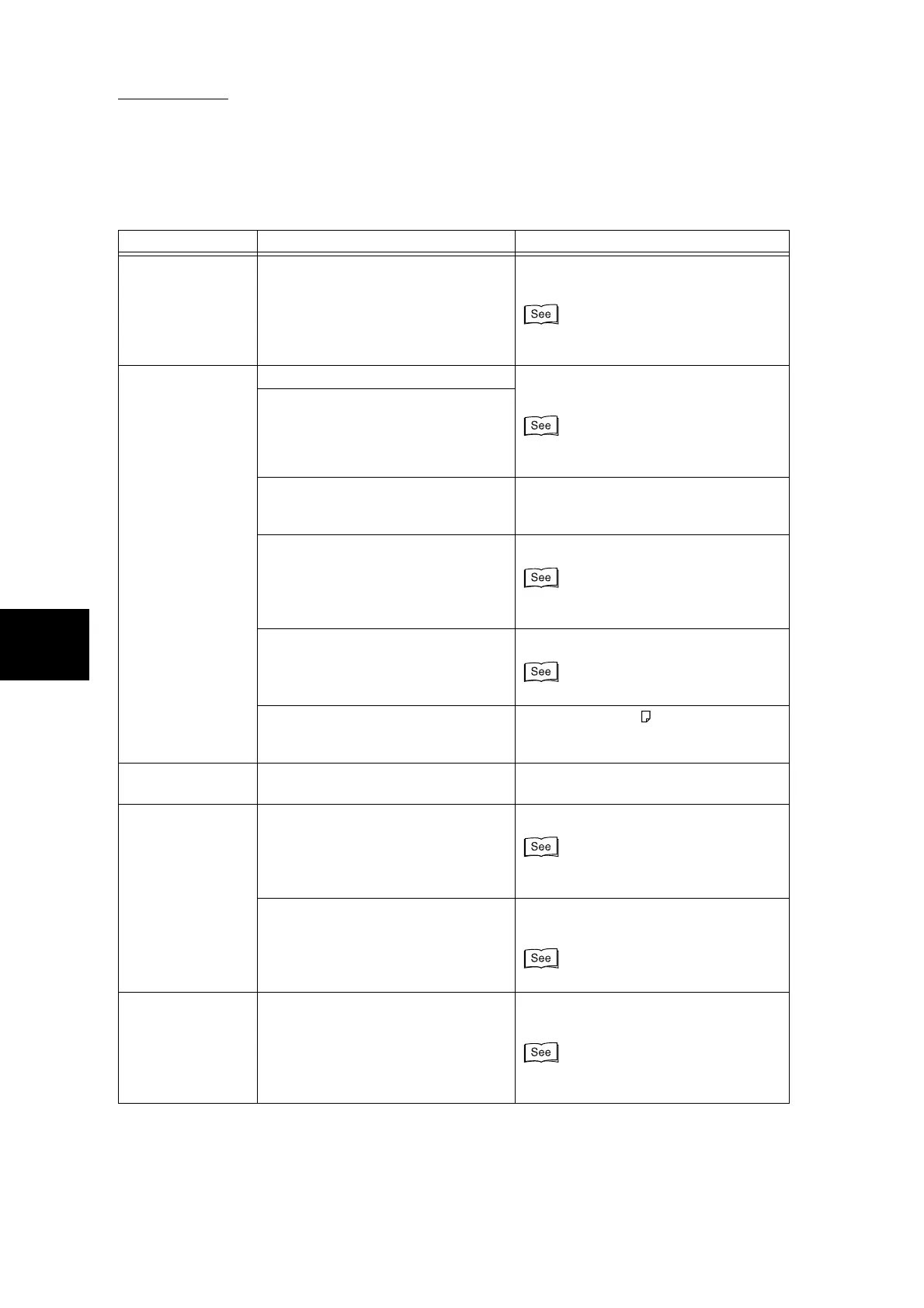4.2 Initial Checks
80
4
Troubleshooting
An error message
is displayed after
paper is loaded in
tray 5 (Bypass
Tray) and the Start
button is pressed.
Check the position of the paper
guides at the front side of tray 5
(Bypass Tray).
Set the paper guides to the correct posi-
tions.
“2.1.2 Loading Paper in Tray 5 (Bypass
Tray)” (P. 30)
Documents are
often jammed.
Is the right type of document used? Properly load a document that can be
handled by the DADF.
See “Chapter 1 Loading Documents”
(P. 265) in “Part 2 Copier”.
Are you trying to copy irregular
shaped documents, business cards,
transparencies, or thin documents?
Are you trying to copy documents
affixed with sticky labels, paper clips
or adhesive tape?
Remove sticky labels, paper clips or
adhesive tape from the document before
copying.
Is the document guide at the correct
position?
Properly set the document guide.
See “1.2.2 Loading Copies on the DADF”
(P. 271) in “Part 2 Copier”.
Is part of the document ripped, and a
piece of paper remaining in the
DADF?
Open the DADF cover and check inside.
“4.6 Document Jams” (P. 100)
Is an A5-size document loaded hori-
zontally on the DADF when the Mixed
Size Originals feature is in use?
Load the A5-size ( ) document verti-
cally.
A corner of the doc-
ument is folded.
Is the document curled? Flatten out the curl and load the docu-
ment again.
Color copies can-
not be made.
Is Output Color set to Black? Select Full Color at Output Color.
See “3.2 Selecting the Color to Copy - Out-
put Color” (P. 295) in “Part 2 Copier”.
Is a message prompting toner car-
tridge replacement displayed on the
display?
Replace with the toner cartridge of the
color indicated in the message.
“3.2.3 Replacing Toner Cartridges” (P. 48)
Tonal reproduction
in color copies is
poor, resulting in
unsatisfactory
image quality.
Is tonal reproduction poor? Perform automatic gradation adjustment
in the System Administration Mode.
“3.4 Executing Automatic Gradation Adjust-
ment” (P. 67)
Symptoms Check Remedy