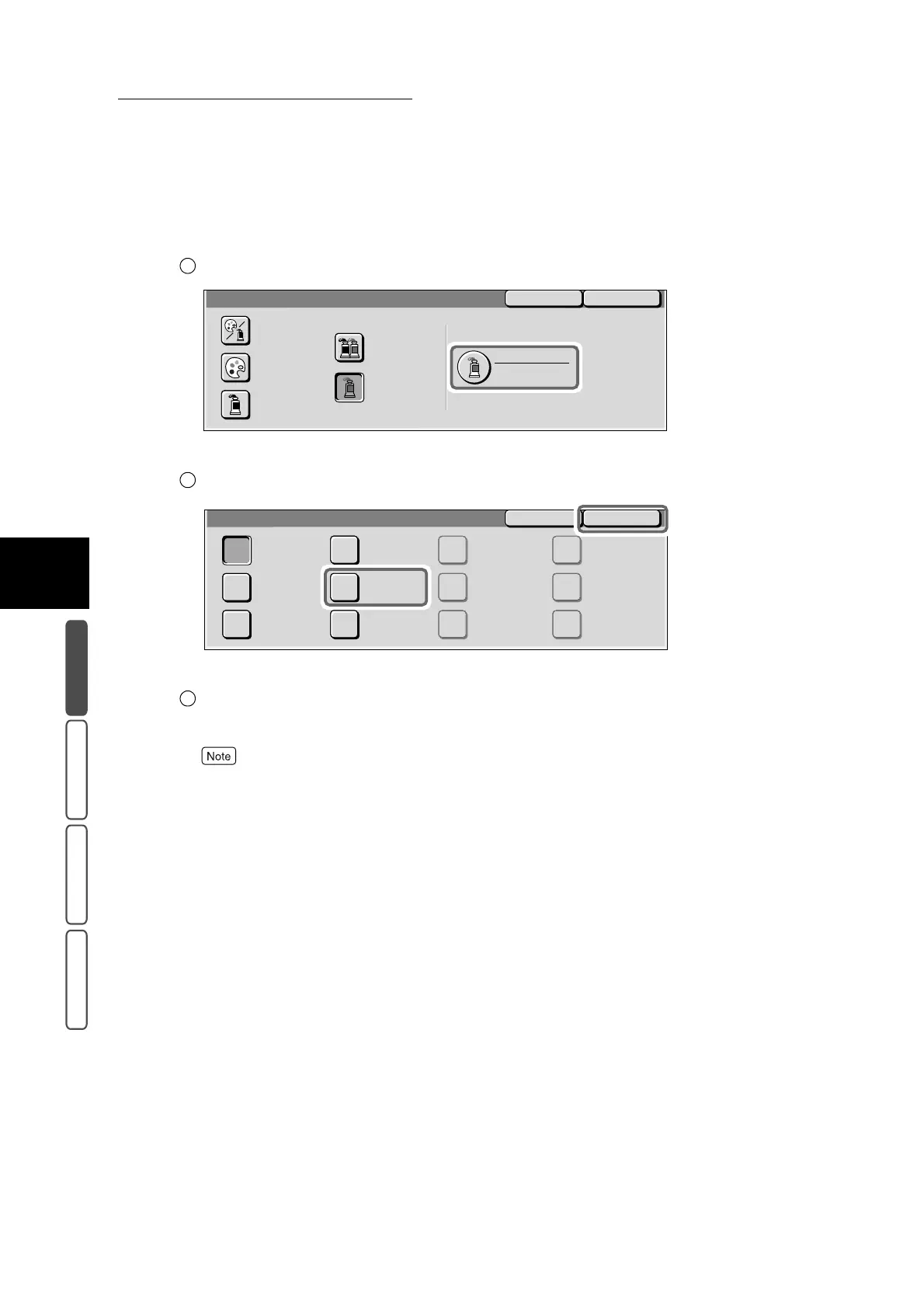3.2 Selecting the Color to Copy - Output Color
298
3
User Friendly Features
Basic Copying Added Features Image Quality Others
■When the Single Color button is selected
To specify the color, select Color Selection.
The Color Image screen is displayed.
Select the color, and select Save.
The screen returns to the Output Color screen.
Select Save.
The screen returns to the Basic Copying screen.
To cancel setting, select the Cancel button.
4
Select other features if necessary.
5
Enter the number of copies using the numeric keypad, and press Start.
Copies will be made at the selected output color.
1
Output Color
SaveCancel
Dual Color
Single Color
Black
Full Color
Auto
Color Selection
Red
Single Color
2
Color Image
Blue
Red Yellow
0 0 0 0 0 0
0 0 0 0 0 0
0 0 0 0 0 0
Custom Color 1 Custom Color 4
Custom Color 5
Custom Color 6
Custom Color 2
Custom Color 3
Magenta
Cyan
Green
SaveCancel
3
