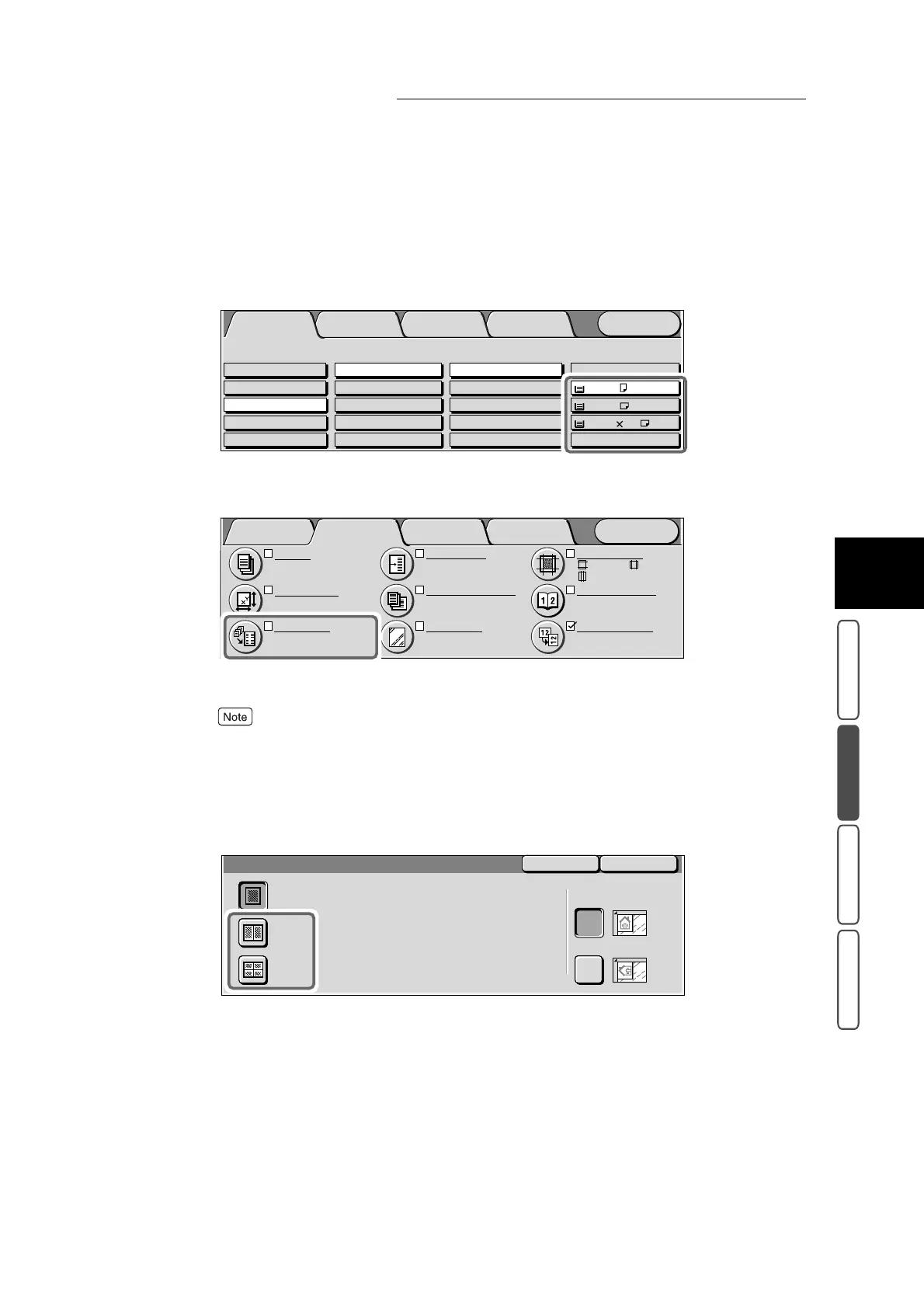3.13 Copying Multiple Documents Onto One Sheet - Multiple Up
355
3
User Friendly Features
Basic Copying Added Features Image Quality Others
2
Set the tray containing the paper (other than Auto) to make copies on at
Paper Supply in the Basic Copying screen.
Select other than the Auto button as the tray selected at Paper Supply.
3
Select Multiple Up in the Added Features screen.
The Multiple Up screen is displayed.
If you select the Multiple Up button, the Auto % button at Reduce/Enlarge will automatically be
selected. The machine automatically sets the copy ratio, and makes copies of the images so that they fit
in the selected paper.
4
Select 2 Up or 4 Up.
The following describes an example where the 2 Up button is selected.
Menu
Image Quality
Others
Basic Copying
Added
Features
Output Color Paper Supply
1 A4
2 A3
Auto
More...
Reduce/Enlarge
Auto%
100%
More...
50% A3->A5
70% A3->A4,B4->B5
2 Sided
1->2 Sided (H to H)
1->1 Sided
More...
2->2 Sided (H to H)
2->1 Sided (H to H)
Full Color
Auto
Black
Dual Color-Red/Black
More...
Plain
Plain
3 8.5 11’’
Plain
Image Quality OthersBasic Copying
Menu
Added
Features
Output
Auto
Original Size
Auto Size Detect
Multiple Up
1 Up
:
:
:2
mm
0
mm
2
mm
S1: No Shift
S2: No Shift
Margin Shift
Mixed Size Originals
Off
Separators
Off
Border Erase
Bound Originals
Off
Image Rotation
On during Auto
Portrait Original-Left
SaveCancel
Multiple Up
1 Up
Original Orientation
Head to Top
Head to Left
2 Up
4 Up
