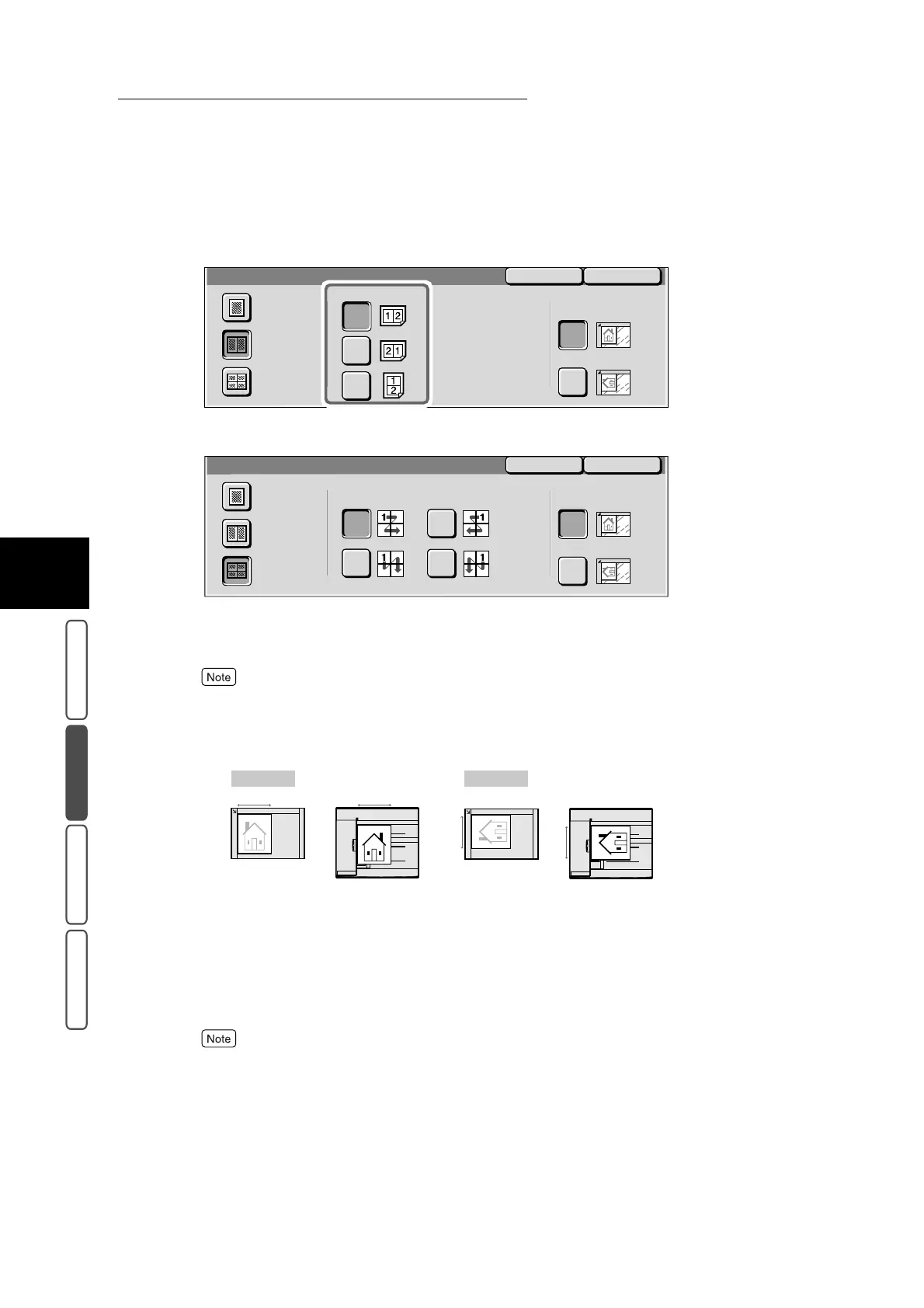3.13 Copying Multiple Documents Onto One Sheet - Multiple Up
356
3
User Friendly Features
Basic Copying Added Features Image Quality Others
5
Select the required layout order.
■When the 4 Up button is selected
6
Confirm Original Orientation.
If the Original Orientation setting differs from the direction that the document is loaded, the top part
of the document will be different and the copy result will not be as intended.
For details about Original Orientation, see “3.31 Specifying the Document Orientation - Original
Orientation” (P. 417).
7
Confirm the settings, and select Save.
The screen returns to the Added Features screen.
8
Select other features if necessary.
To cancel setting, select the Cancel button.
9
Enter the number of copies using the numeric keypad, and press Start.
The document starts to be scanned, and the documents are copied together on a single sheet of paper.
SaveCancel
Multiple Up
1 Up
Original Orientation
Head to Top
Head to Left
2 Up
4 Up
Image Order
SaveCancel
Multiple Up
1 Up
Original Orientation
Head to Top
Head to Left
2 Up
4 Up
Image Order
Top
Top
Top
Top
Head to Top Head to Left
<U>Document Glass<U>
<U>DADF<U>
<U>Document Glass<U>
<U>DADF<U>
Document Glass DADF Document Glass DADF
