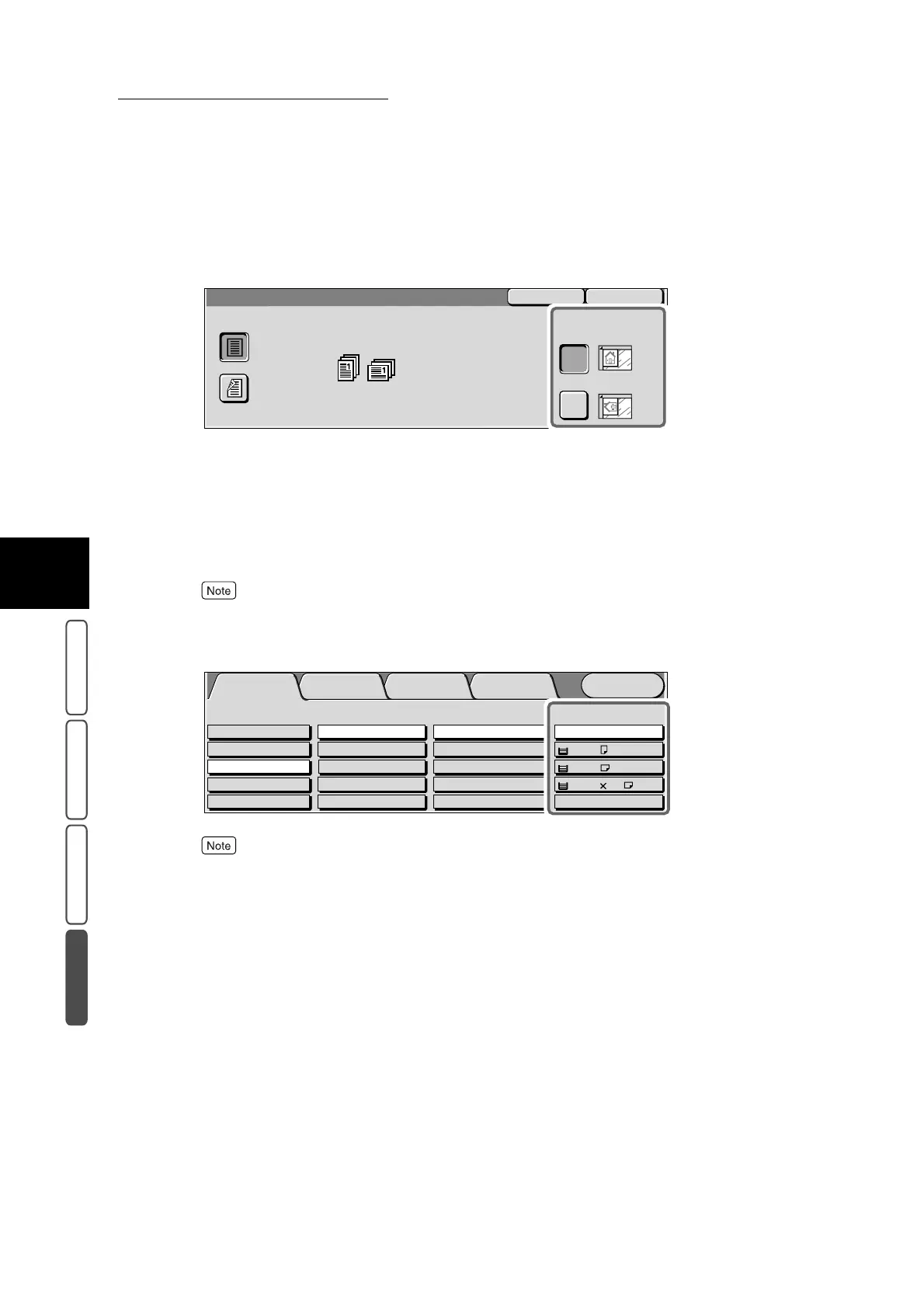3.24 Creating a Booklet - Booklet Creation
390
3
User Friendly Features
Basic Copying Added Features Image Quality Others
7
Confirm that Original Orientation is set to the same orientation as that
of the document you loaded.
8
Confirm the settings, and select Save.
The screen returns to the Booklet Creation screen.
9
Select Save.
The screen returns to the Others screen.
To cancel setting, select the Cancel button.
10
Set the tray at Paper Supply in the Basic Copying screen.
●
When making a booklet, the Auto button cannot be selected at Paper Supply Paper must also be set
horizontally in the paper tray.
●
To set the finish size of the booklet to a size different from the document size, select the paper size
and copy ratio selection in the Basic Copying screen.
11
Select other features if necessary.
12
Enter the number of copies using the numeric keypad, and press Start.
The document starts to be scanned, and copies are output in the way you specified.
SaveCancel
Booklet Creation - Originals
Original Orientation
Head to Top
Head to Left
2 Sided
1 Sided
Menu
Image Quality
Others
Basic Copying
Added
Features
Output Color Paper Supply
1 A4
2 A3
Auto
More...
Reduce/Enlarge
Auto%
100%
More...
50% A3->A5
70% A3->A4,B4->B5
2 Sided
1->2 Sided (H to H)
1->1 Sided
More...
2->2 Sided (H to H)
2->1 Sided (H to H)
Full Color
Auto
Black
Dual Color-Red/Black
More...
Plain
Plain
3 8.5 11’’
Plain
