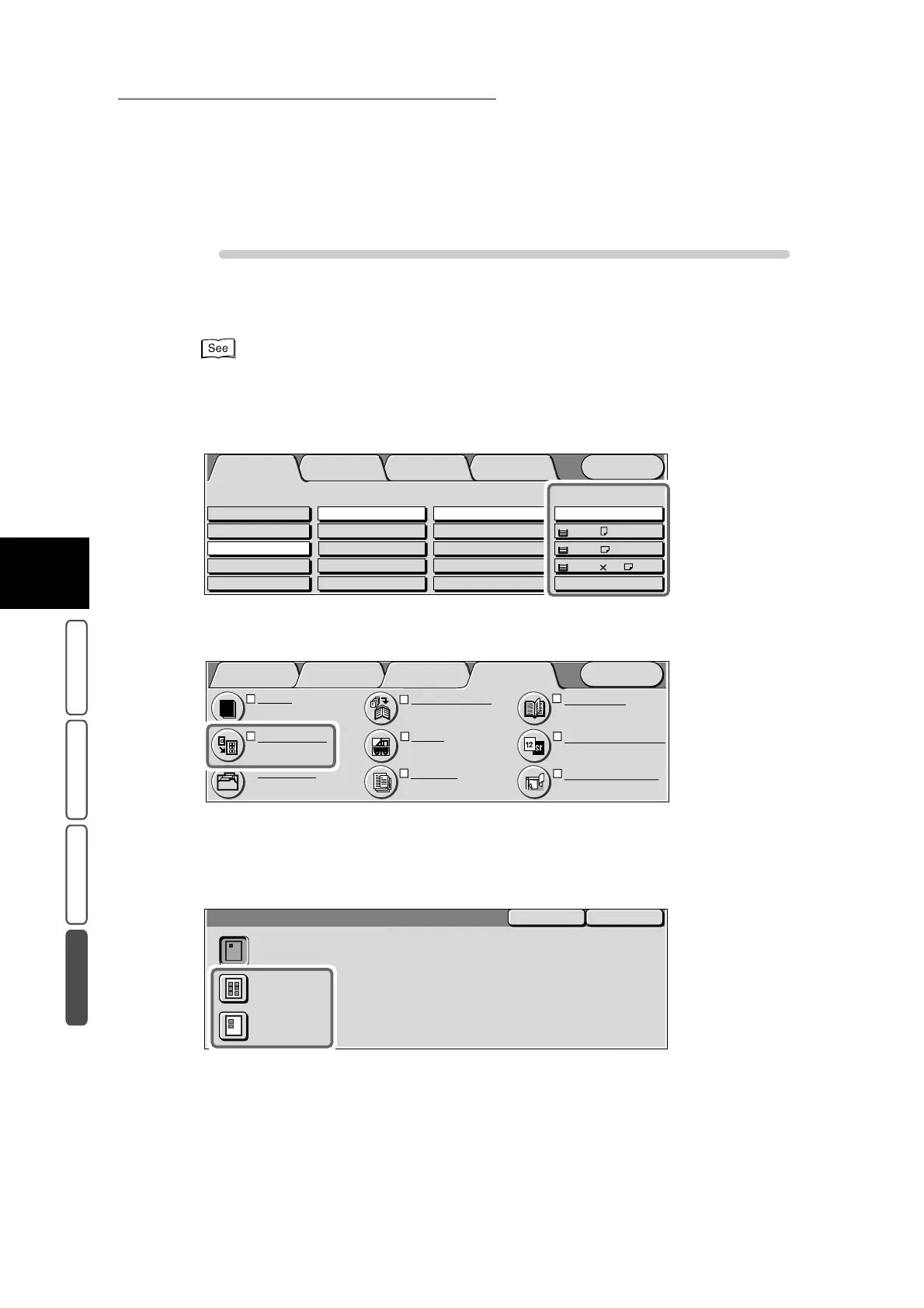3.26 Making Multiple Copies on One Sheet - Repeat Image
396
3
User Friendly Features
Basic Copying Added Features Image Quality Others
Procedure
1
Load the document.
For details about loading documents, see “1.2 Loading Documents” (P. 270).
2
Set the tray containing the paper to make copies on at Paper Supply in
the Basic Copying screen.
3
Select Repeat Image in the Others screen.
The Repeat Image screen is displayed.
4
Select how to specify the number of images from Auto or Variable
Repeats.
Menu
Image Quality
Others
Basic Copying
Added
Features
Output Color Paper Supply
1 A4
2 A3
Auto
More...
Reduce/Enlarge
Auto%
100%
More...
50% A3->A5
70% A3->A4,B4->B5
2 Sided
1->2 Sided (H to H)
1->1 Sided
More...
2->2 Sided (H to H)
2->1 Sided (H to H)
Full Color
Auto
Black
Dual Color-Red/Black
More...
Plain
Plain
3 8.5 11’’
Plain
Added
Features
Basic Copying Image Quality Others
Menu
Covers
No Covers
Repeat Image
Off
Booklet Creation
Off
Poster
Off
Book Duplex
Off
Mirror/Negative Image
Mirror Image: Off
Stored Jobs
Negative Image: Off
Original Orientation
Head to Top
Build Job
Off
SaveCancel
Repeat Image
Off
Auto Repeat
Variable
Repeats
