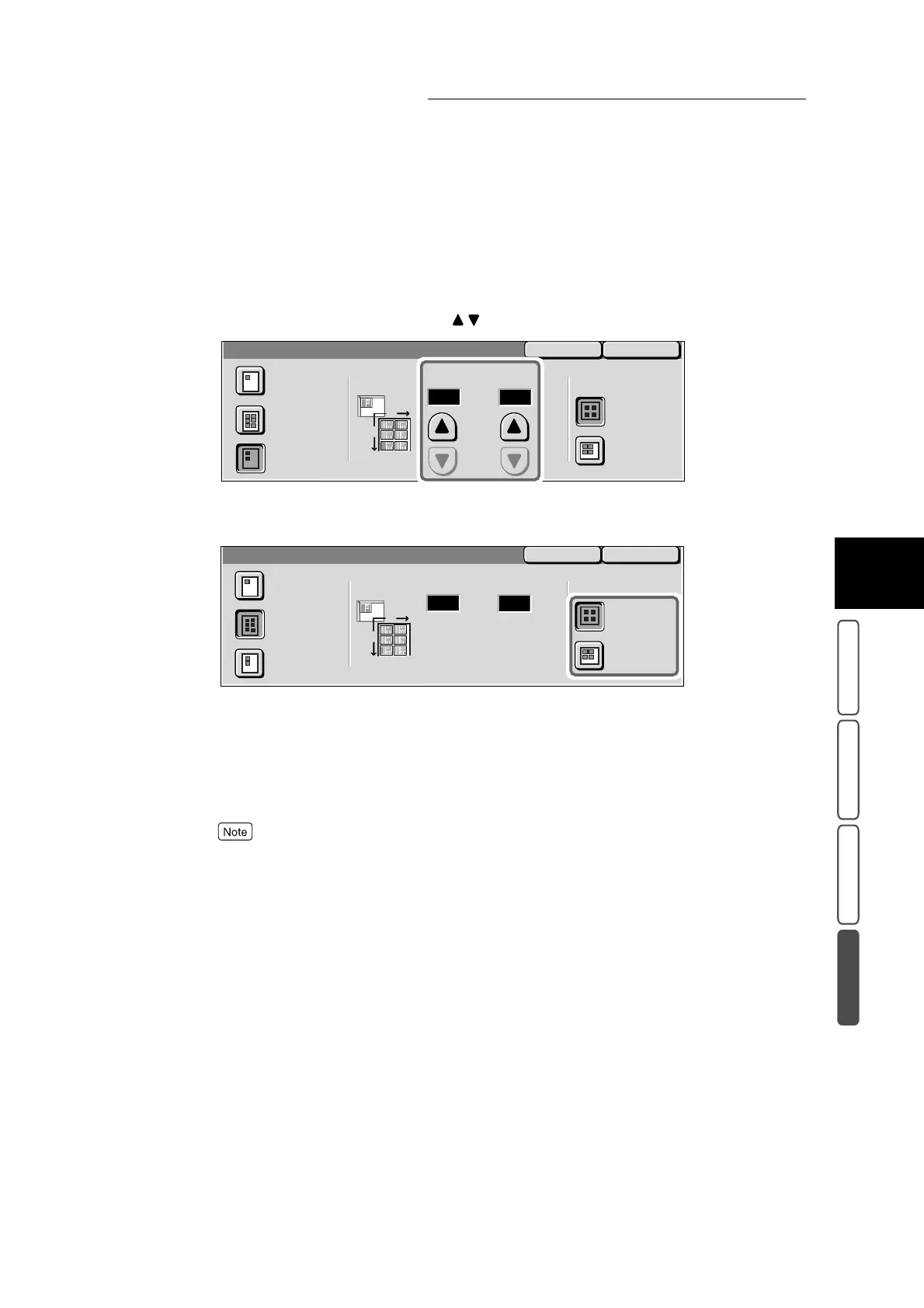3.26 Making Multiple Copies on One Sheet - Repeat Image
397
3
User Friendly Features
Basic Copying Added Features Image Quality Others
■When the Auto button is selected
Proceed to Step 5.
■When the Variable Repeats button is selected
Specify the number of image repeats by .
5
Select how to arrange the images at Image Layout.
6
Confirm the settings, and select Save.
The screen returns to the Others screen.
7
Select other features if necessary.
To cancel setting, select the Cancel button.
8
Enter the number of copies using the numeric keypad, and press Start.
The document image is copied repeatedly onto a single sheet of paper.
SaveCancel
Repeat Image
Off
Auto Repeat
Variable
Repeats
Even
Bias
X
(1-33)
Y
(1-23)
Image Layout
X
Y
11
SaveCancel
Repeat Image
Off
Auto Repeat
Variable
Repeats
Even
Bias
X
(1-33)
Auto
Y
(1-23)
Auto
Image Layout
X
Y
