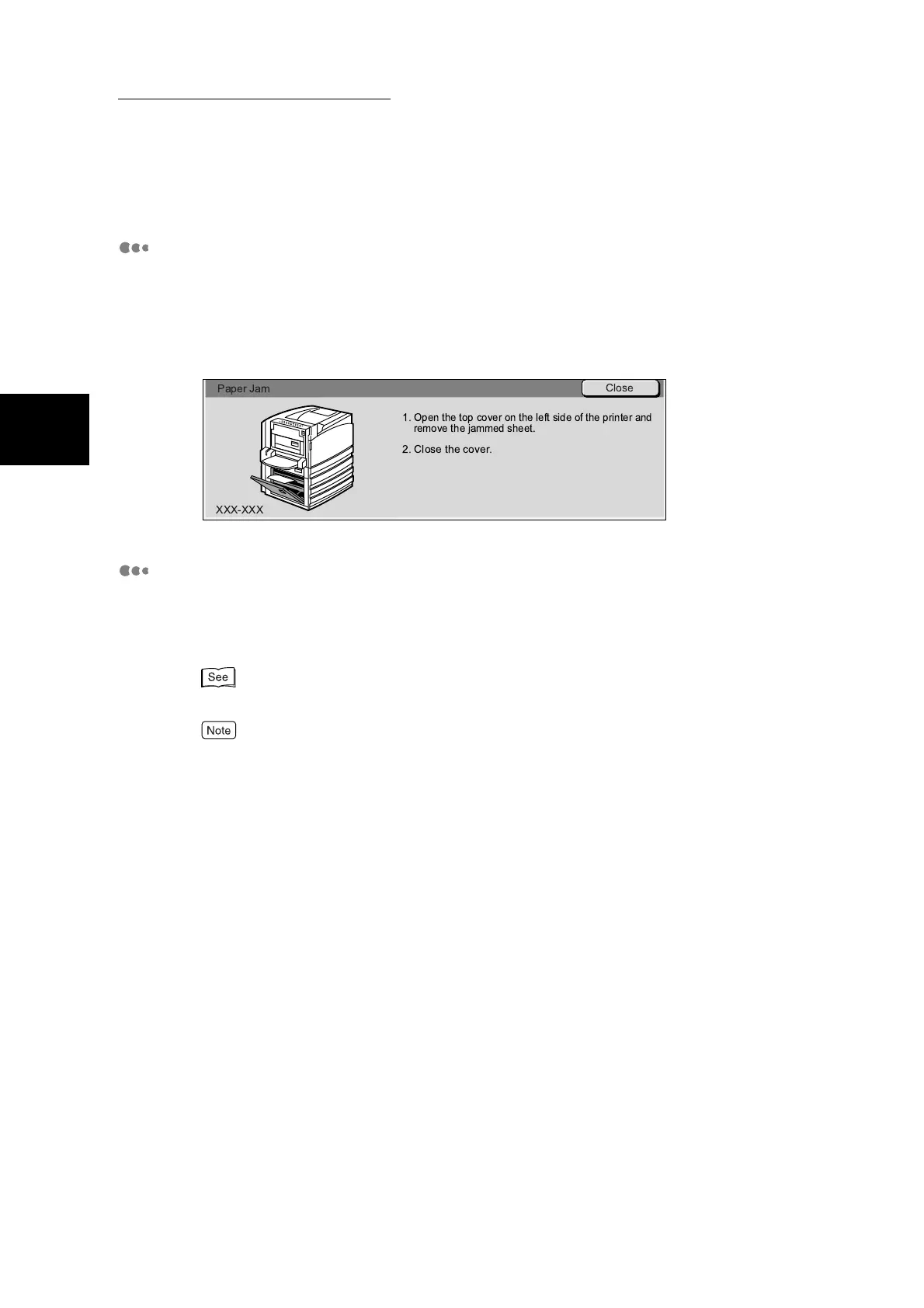1.1 Main Components and Their Functions
14
Getting to Know Your Copier
1
Error status display screen
If a paper jam occurs or you are replacing consumables, and you continue mak-
ing copies in this state, various trouble may occur. If this happens, a screen such
as the one below is displayed. Cancel this error state by following the instruc-
tions in the on-screen message. When the error state is canceled, the screen
returns to the screen that was active before the error occurred.
Power Saver screen
When the machine enters the Low Power mode or the Sleep mode, the display
goes out, and the Power Saver button lights. To make copies, press the Power
Saver button again.
For details about the Power Saver feature, see “1.3 Power Saver Mode” (P. 19).
If the display is dark even though the Power Saver button is not lit, a probable cause is that the
machine is off or the Brightness Adjustment Dial is set to a dark setting. Turn the machine on or check
the Brightness Adjustment Dial setting.
Close
Paper Jam
XXX-XXX
1.
Open the top cover on the left side of the printer and
remove the jammed sheet.
2. Close the cover.
