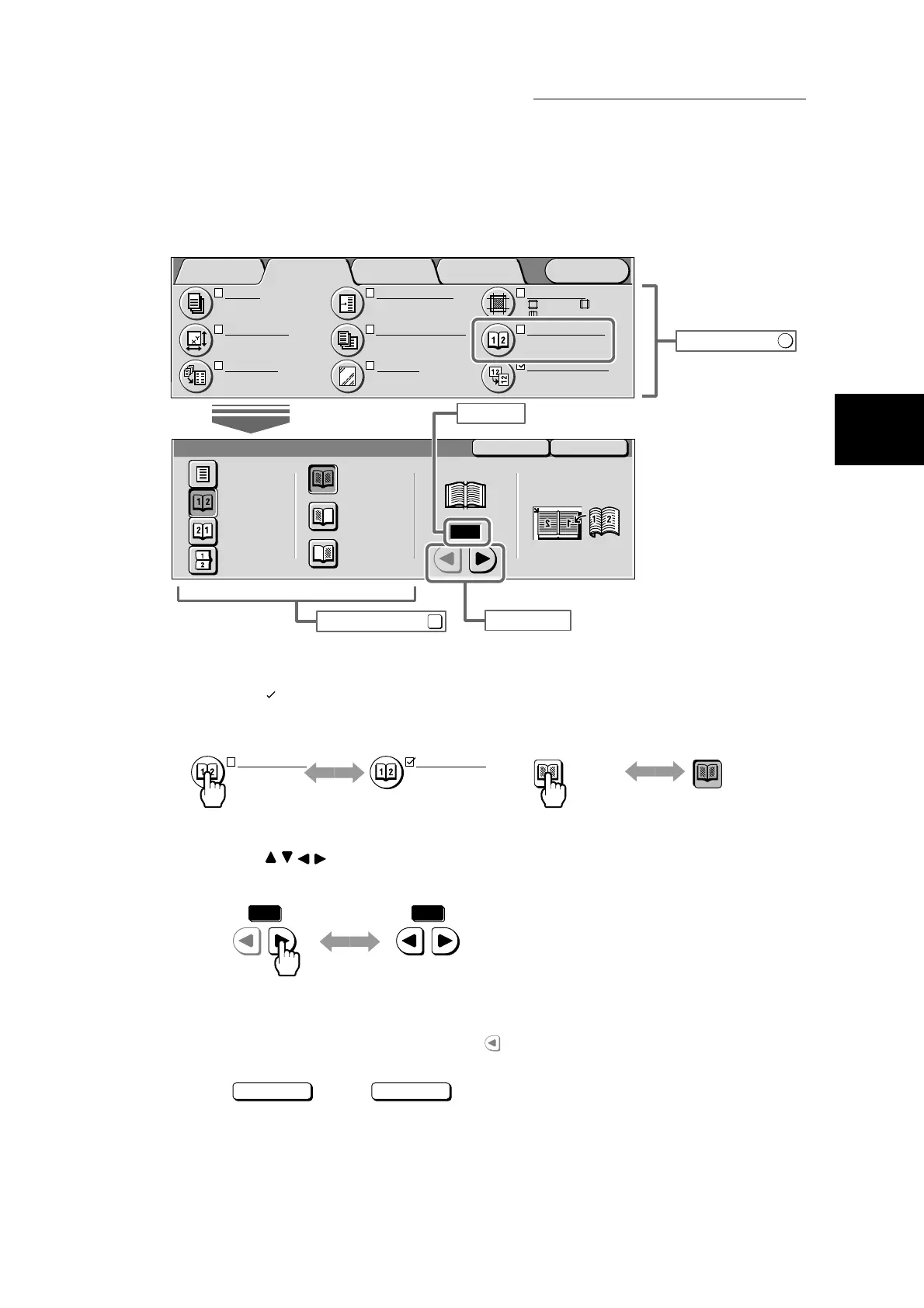1.1 Main Components and Their Functions
13
Getting to Know Your Copier
1
Example of Feature Buttons
●
Feature buttons
Select the desired button to display the setup screen for that feature. When a feature is set, the setup
mark ( ) is displayed and the set item(s) is displayed. Also, the button is displayed highlighted when
the setup item button for a feature is selected.
●
Scroll buttons, Input area
Press to scroll the display to select numerical values or features. The available setting
range is displayed in parentheses (). The numerical value that you set is displayed in the input area.
●
Unavailable buttons
Items that cannot be selected due to unavailable combinations of features or buttons having a range
that cannot be set are displayed in light gray .
●
button, button
The Cancel button cancels features or numerical values specified on screen and closes the current
screen.
The Save button sets features or numerical values specified on screen and closes the current screen.
SaveCancel
Bound Originals
Right Page
then Left
Off
Both Pages
Left Page
Only
Right Page
Only
Top Page
then Bottom
Left Page
then Right
Center Erase
Load originals as
below.
0
mm
(0-50)
Image Quality OthersBasic Copying
Menu
Added
Features
Output
Auto
Center Output Tray
Original Size
Auto Size Detect
Multiple Up
1 Up
:
:
:2
mm
0
mm
2
mm
S1: No Shift
S2: No Shift
Margin Shift
Mixed Size Originals
Off
Separators
Off
Border Erase
Bound Originals
Off
Image Rotation
On during Auto
Portrait Original-Left
Feature buttons
Selection buttons
Scroll buttons
Entry field
<Before selection> <After selection>
Both Pages Both Pages
Bound Originals
Off
Bound Originals
Left Page then Right
Both Pages
<Before setting> <After setting>
mm
034
mm
(0-50) (0-50)
Cancel
Save
