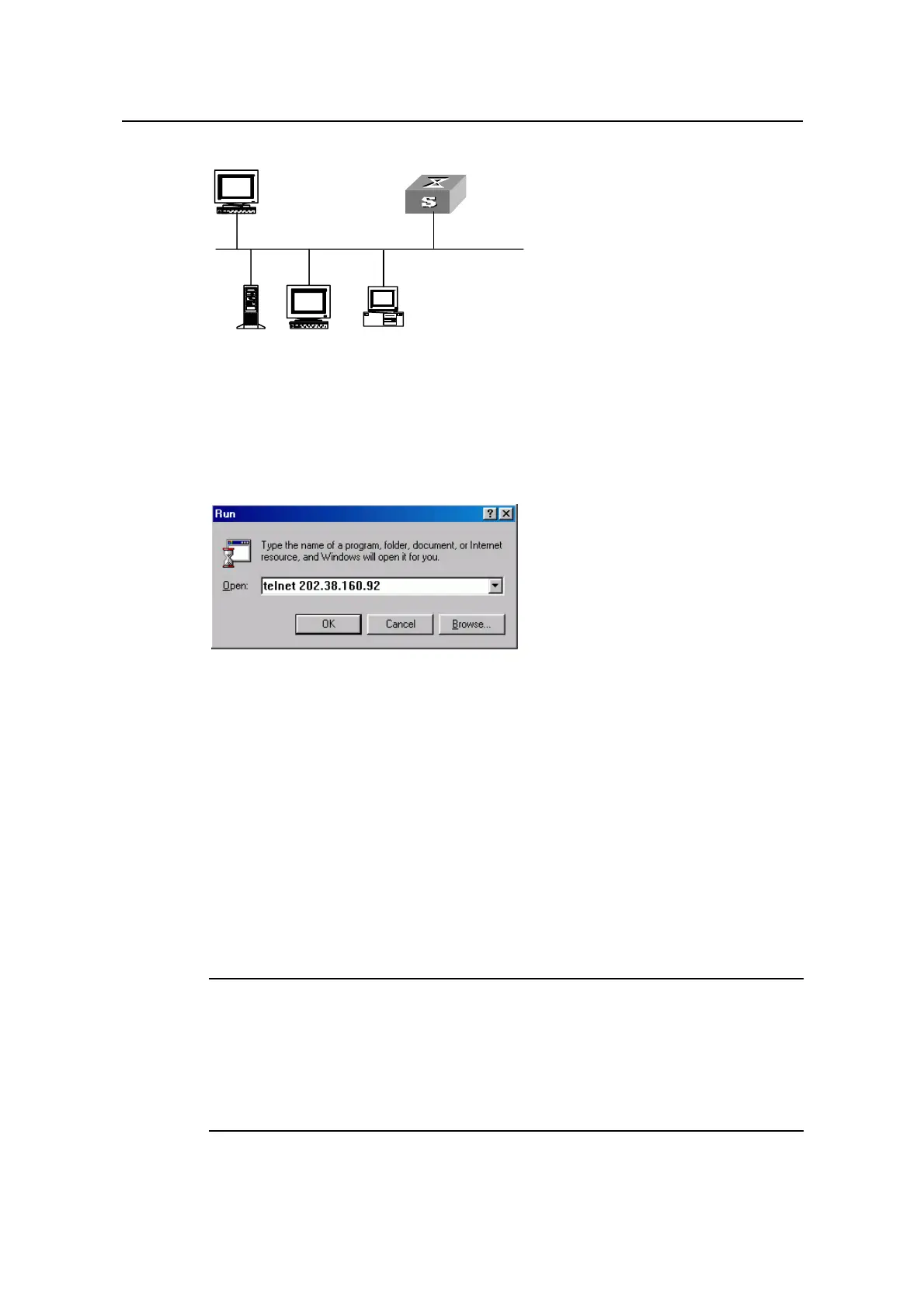Operation Manual - Getting Started
Quidway S6500 Series Ethernet Switches Chapter 2 Logging in Switch
Huawei Technologies Proprietary
2-4
Workstation
Workstation
Server
PC ( for configuring the switch
via Telnet )
Ethernet port
Ethernet
Workstation
Workstation
Server
PC ( for configuring the switch
via Telnet )
Ethernet port
Ethernet
Figure 2-5 Setting up configuration environment through telnet
Step 3: Run Telnet on the PC and input the IP address of the VLAN connected to the PC
port.
Figure 2-6 Running Telnet
Step 4: The terminal displays “Login authentication” and prompts the user to input the
logon password. After you input the correct password, it displays the command line
prompt (such as <Quidway>). If the prompt “All user interfaces are used, please try
later!” appears, it indicates that too many users are connected to the Ethernet through
the Telnet at this moment. In this case, please reconnect later. At most 5 Telnet users
are allowed to log on to the Quidway series Switches simultaneously.
Step 5: Use the corresponding commands to configure the Ethernet switch or to
monitor the running state. Enter “?” to get the immediate help. For details of specific
commands, refer to the following chapters.
Note:
z When configuring the switch via Telnet, do not modify the IP address of it unless
necessary, for the modification might cut the Telnet connection.
z By default, when a Telnet user passes the password authentication to log on to the
switch, he can access the commands at Level 0.
