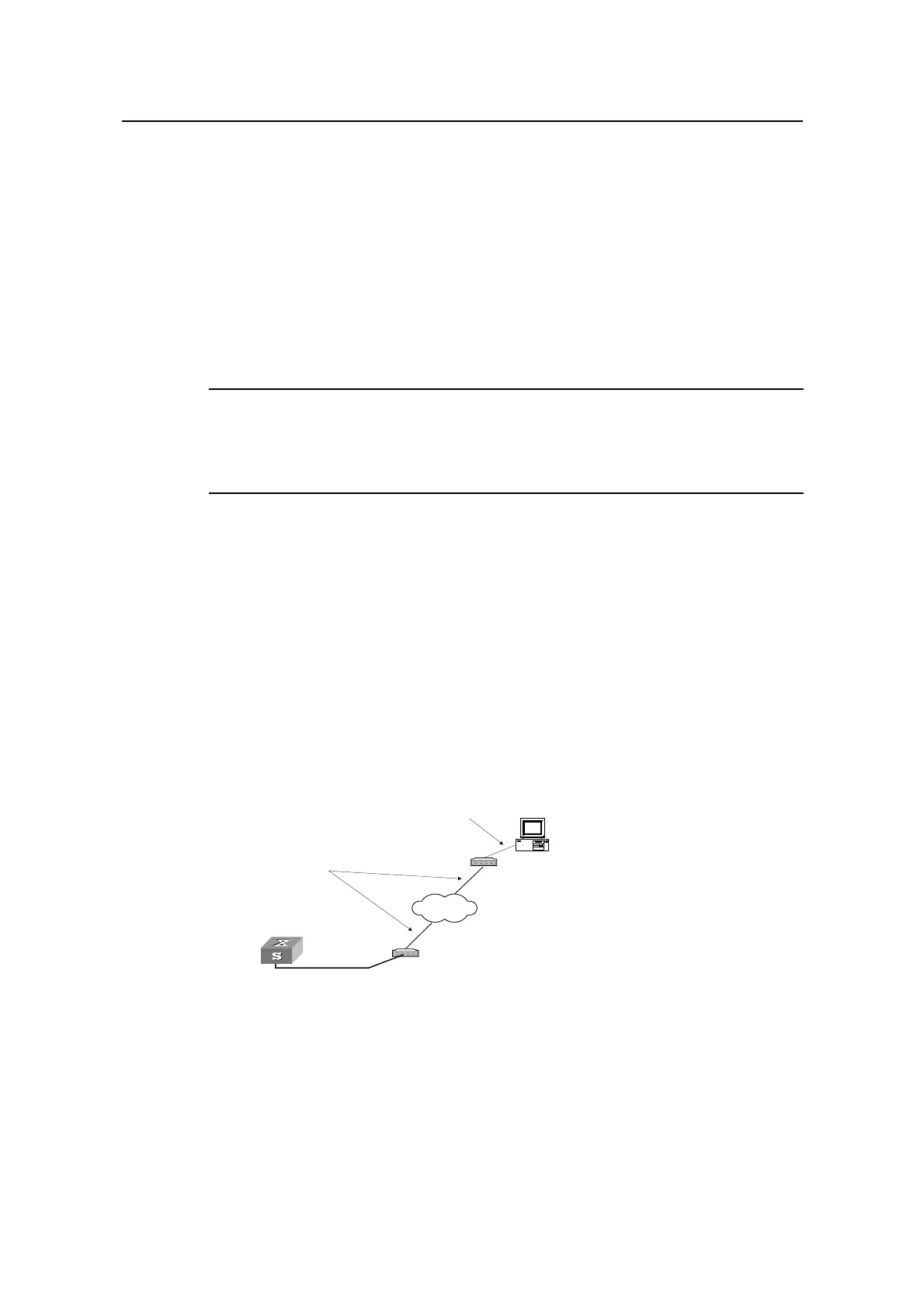Operation Manual - Getting Started
Quidway S6500 Series Ethernet Switches Chapter 2 Logging in Switch
Huawei Technologies Proprietary
2-6
Step 5: Use the corresponding commands to configure the switch or view it running
state. Enter “?” to get the immediate help. For details of specific commands, refer to the
following chapters.
2.3 Setting up Configuration Environment through a Dial-up
the Modem
Step 1: Authenticate the Modem user via the Console port of the switch before he logs
in the switch through a dial-up Modem.
Note:
By default, the password is required for authenticating the Modem user to log in the
switch. If a user logs in via the Modem without password, he will see an error prompt .
<Quidway> system-view
[Quidway] user-interface aux 0
[Quidway-ui-aux0] set authentication password simple xxxx (xxxx is the preset login
password of the Modem user.)
Step 2: Using modem command, you can configure Console port as in Modem mode.
[Quidway-ui-aux0] modem
Step 3: As shown in the figure below, to set up the remote configuration environment,
connect the Modems to a PC (or a terminal) serial port and the switch Console port
respectively.
Modem
Telephone line
Modem
Modem serial port line
Remote tel:
82882285
Console port
PSTN
Figure 2-8 Setting up remote configuration environment
Step 4: Dial for connection to the switch, using the terminal emulator and Modem on the
remote end. The number dialed shall be the telephone number of the Modem
connected to the switch. See the two figures below.
