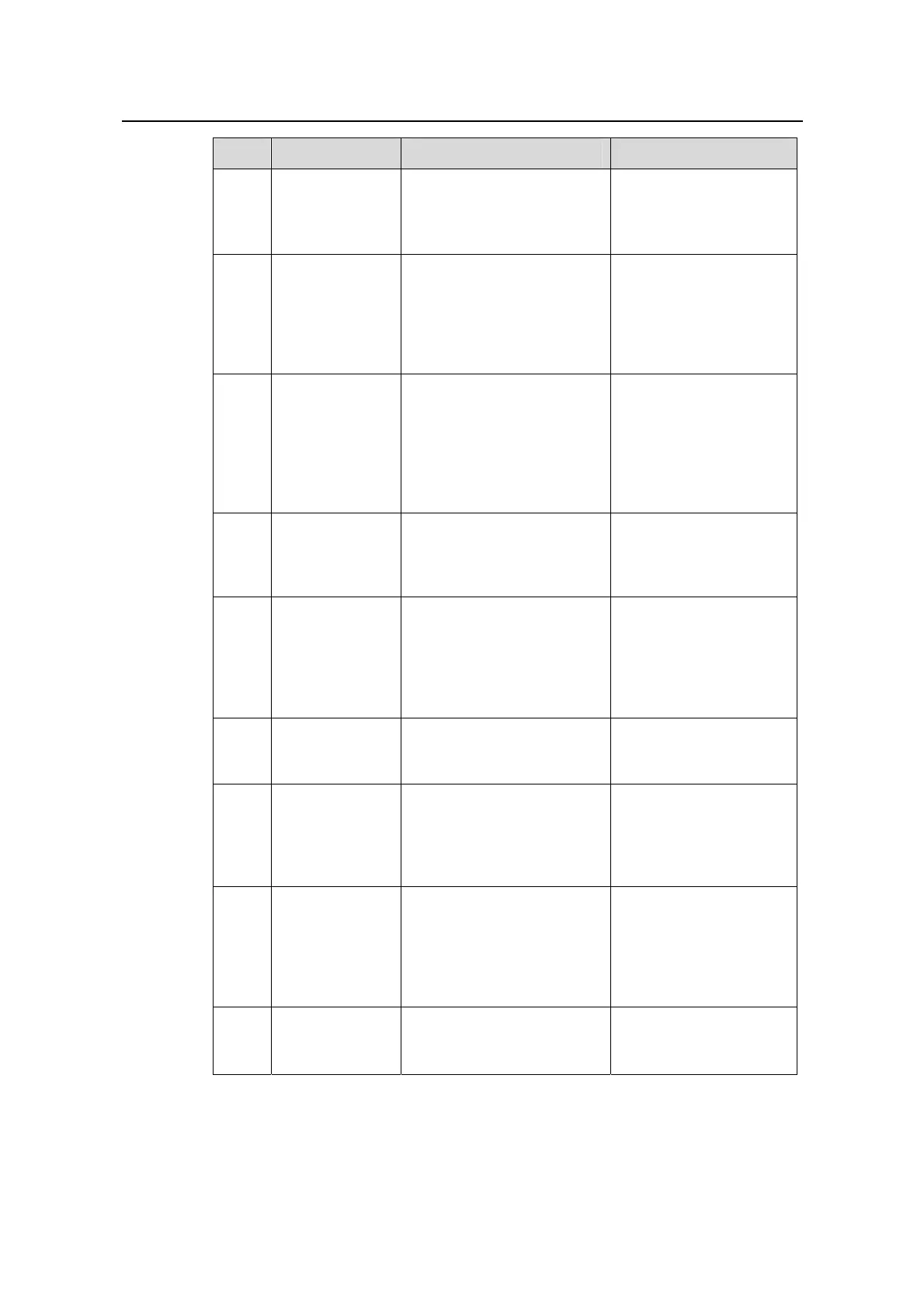Operation Manual - PoE
Quidway S6500 Series Ethernet Switches Chapter 1
PoE Configuration
Huawei Technologies Proprietary
1-4
Num Operation Command Description
6
Enable
PoE-compatibilit
y detection on
the PoE board
[Quidway] poe legacy
enable slot slot-num
Optional
7
Enter Ethernet
port view
[Quidway] interface
interface-type
interface-number
As a result of this
command, a port view
prompt is displayed,
which varies depending
on the port type you
selected.
8
Enable PoE on
the port
[Quidway-EthernetX/0/X]
poe enable
Once PoE is enabled on
a board, it is enabled on
all ports of the board by
default, and you can
disable/enable it on
individual ports of this
board accordingly.
9
Set the
maximum PoE
power supplied
by the port
[Quidway-EthernetX/0/X]
poe max-power
max-power
It is 15400 mW by
default, and you can set
it according to the power
of its PD.
10
Set the PoE
mode on the
port
[Quidway-EthernetX/0/X]
poe mode { signal | spare }
By default, the port
supplies power through
signal lines, and this is
the only PoE power
supply mode supported
by the S6500 series.
11
Set the PoE
priority on the
port
[Quidway-EthernetX/0/X]
poe priority { critical | high
| low }
It is low by default, and
you can set it
accordingly.
12
Display the PoE
state of a
specific or all
ports of the
switch
<Quidway> display poe
interface { interface-name |
all }
You can execute this
command in any view.
13
Display the PoE
power
information of a
specific or all
ports of the
switch
<Quidway> display poe
interface power
{ interface-name | all }
You can execute this
command in any view.
14
Display the
parameters of
PoE power unit
<Quidway> display poe
powersupply
You can execute this
command in any view.
