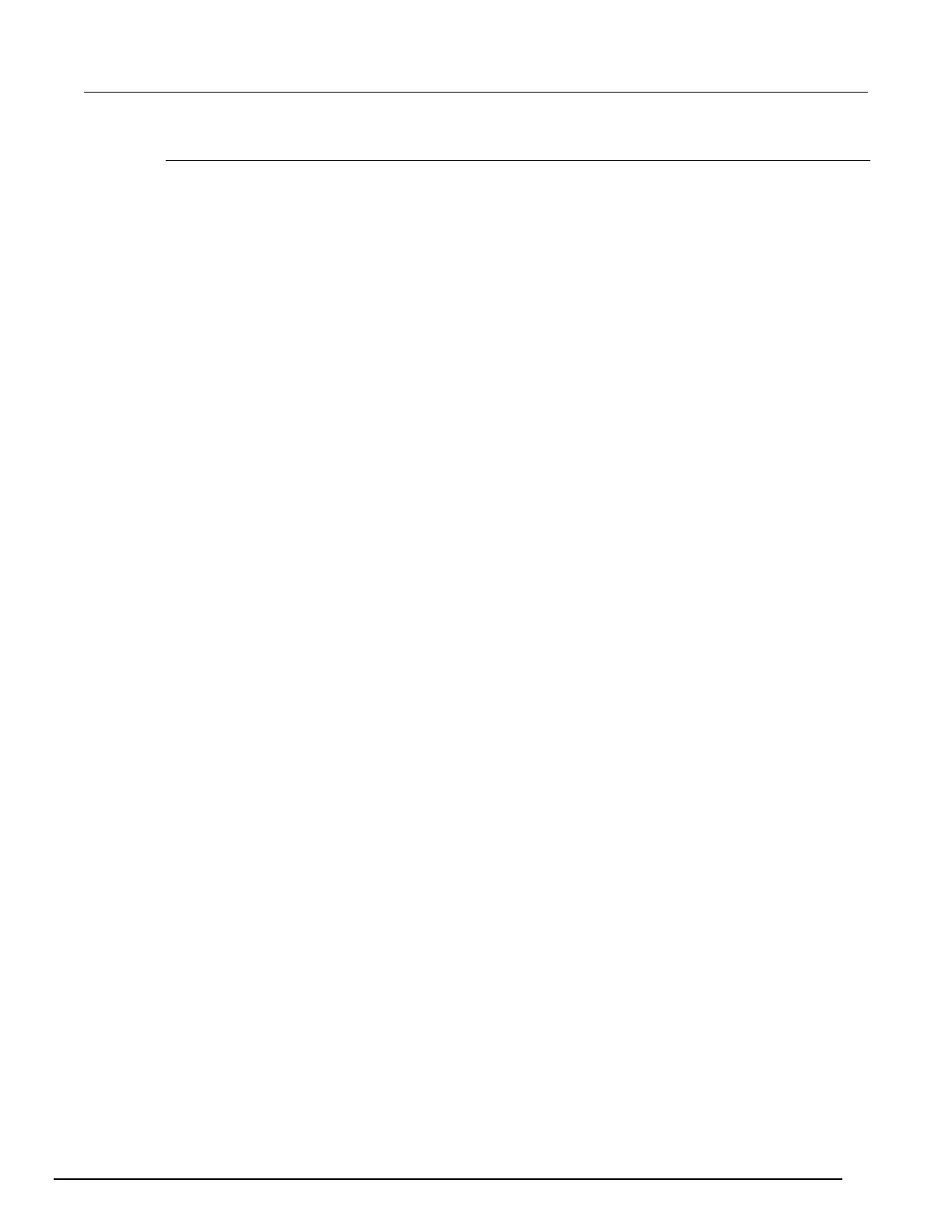Interactive SourceMeter® Instrument Reference Manual Section 2:
2461-901-01 A/November 2015 2-133
Setting up scaling
The Scale tab allows you to set up how the data is displayed and tracked on the Graph tab.
The X-Axis Method and Y-Axis Method determine how the data is scaled and tracked on the Graph
tab. The options are:
• SmartScale
TM
: The instrument scales the graph automatically. The instrument determines the
best scale and tracking method based on the data, reading groups, number of traces, and
instrument configuration. The scale is set to show the most relevant portion of the data that is in
the selected reading buffer.
• Track Latest: The graph always displays the latest data on a fixed scale.
• Track Group: The graph always shows the entire data group on the graph. The start of the group
is indicated by a small triangle. A group is automatically created when the measure count is set to
more than 1.
• All: All data in the buffer is displayed on the graph.
• Off: The graph is not automatically adjusted. You can adjust the data manually by swiping,
pinching, and zooming. You can also set the Scale and Minimum Position on the Scale tab.
If multiple traces are selected, the Y-Axis Method also allows:
• Per Trace: Y-Axis only. Scales the Y-axis of the trace so it fits the entire height of the screen.
Only available if multiple traces are selected. Traces may overlap.
• Lanes: Y-Axis only. Scales the Y-axes of the traces in equal, non-overlapping portions of the
height of the screen. Only available if multiple traces are selected.
• Shared: Y-Axis only. Scales the Y-axis so that the minimum and the maximum are shared across
all traces.
The X-Axis and Y-Axis scale allows you set the units per division for the axes.
The Minimum Position sets the first value that is visible on the graph for the selected trace. When you
set a Minimum Position, the Method is set to off.
For the Y-Axis, you can set the scale format to linear or log. Select Linear to increase the step size in
even increments. Select Log to increase the step size exponentially.
When multiple traces are selected, you can set the scale and minimum position of the Y-Axis for each
trace. Select the Trace button to toggle between the traces and settings.
