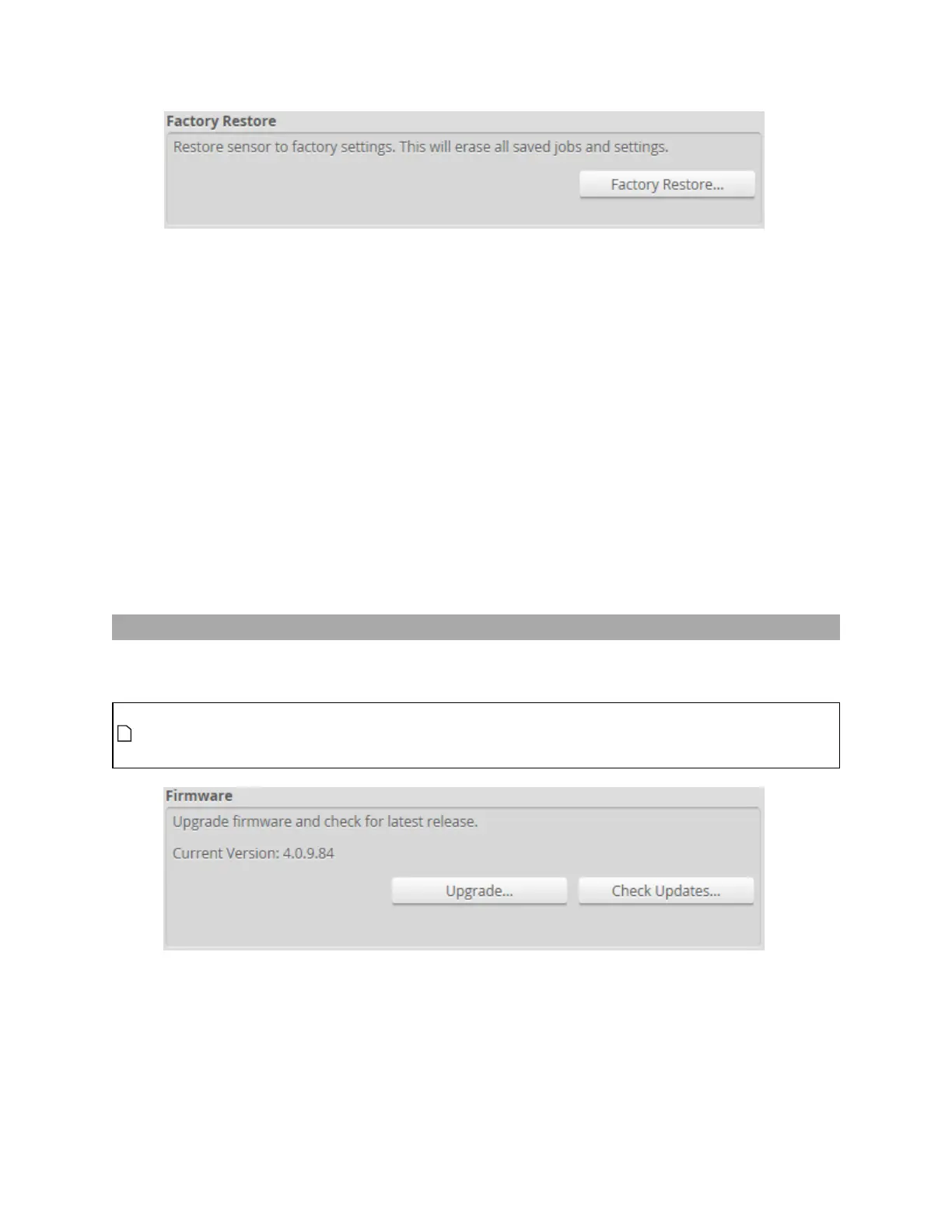Gocator Line Profile Sensors: User Manual
Gocator Web Interface • 111
To restore from a backup:
1. Go to the Manage page and click on the Maintenance category.
2. Click the Restore... button under Backup and Restore.
3. When you are prompted, select a backup file to restore.
The backup file is uploaded and then used to restore the sensor. Any files that were on the sensor
before the restore operation will be lost.
To restore a sensor to its factory default settings:
1. Go to the Manage page and click on Maintenance.
2. Consider making a backup.
Before proceeding, you should perform a backup. Restoring to factory defaults cannot be undone.
3. Click the Factory Restore... button under Factory Restore.
You will be prompted whether you want to proceed.
Firmware Upgrade
LMI recommends routinely updating firmware to ensure that Gocator sensors always have the latest
features and fixes.
In order for the Main and Buddy sensors to work together, they must be use the same firmware
version. This can be achieved by upgrading through the Main sensor or by upgrading each sensor
individually.
To download the latest firmware:
1. Go to the Manage page and click on the Maintenance category.
2. Click the Check Updates... button in the Firmware section.
3. Download the latest firmware.
